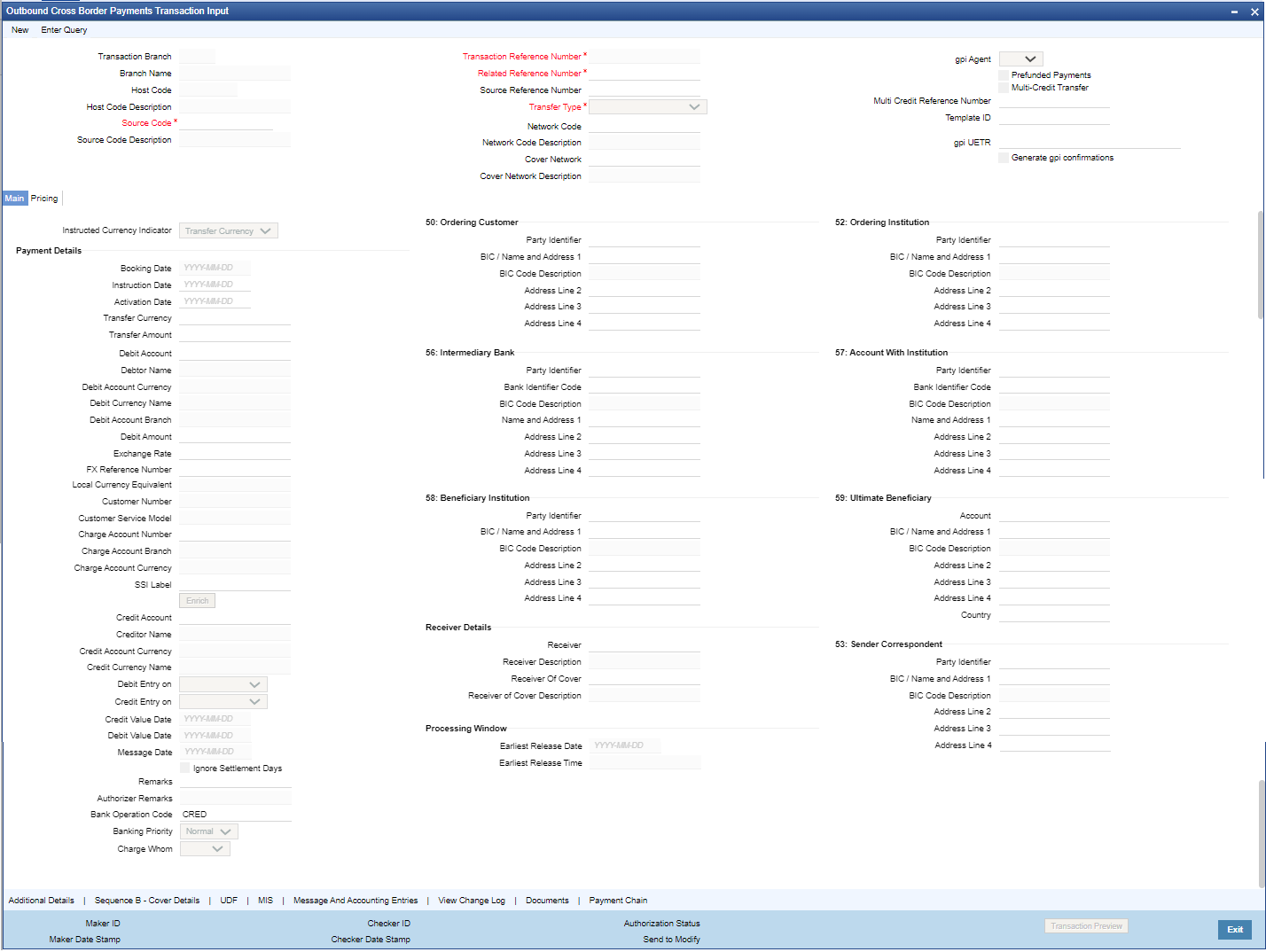- Cross Border User Guide
- Cross Border Outbound Transactions
- Outbound Transaction Input
- Outbound Cross Border Payments Transaction Input
Outbound Cross Border Payments Transaction Input
The Outbound Cross Border Payments Transaction Input screen allows users to book an Outbound SWIFT payment by providing the payment transaction. Some Transaction fields are applicable only to the specific transfer type (Customer / Bank transfer/ Bank transfer - Own Account).
- On Homepage, specify PXDOTONL in the text box, and click next
arrow.Outbound Cross Border Payments Transaction Input screen is displayed.
Figure 4-1 Outbound Cross Border Payments Transaction Input
- Click New button on the Application toolbar.
- Below mentioned operations are allowed in the Transaction input screen:
Action Description New User can specify a new Transaction using this option. Delete User can delete unauthorized transactions from the system using this option. The count of the transaction is decremented against the image reference number if the transaction to be deleted is an Image transaction.
Deletion of the transaction is not allowed if a transaction was authorized at least once.
Unlock User can unlock an unauthorized transaction and change some of transaction details using this option. Amendment of an unauthorized transaction will not result in an increase of the version number. The latest version alone is modified. The party fields like 57, 56, 59 etc. can be modified.A new Transaction version is created if an authorized Transaction is amended. Enter Query This is a Query option for querying an unauthorized or authorized transaction in any Transaction status and viewing its details. Transaction can be queried by entering the Transaction Reference number. After the transaction details are loaded in the screen, any other applicable operation mentioned in this table can be performed.
Copy User can create a Transaction using a template or copy details from a transaction using this option. The transaction or the template to be copied can be selected in the transaction summary screen or loaded in the Transaction Input screen. The copy option in the Transaction online copies user input transaction details/template details.
Authorize User can Authorize/Unauthorize the transactions from the system using this option. - On Outbound Cross Border Payments Transaction Input screen, specify the
fields.
For more information on fields, refer to the field description below:
Table 4-1 Outbound Cross Border Payments Transaction Input - Field Description
Field Description Transaction Branch Code System defaults the current branch of the logged in user. Branch Name System defaults the transaction branch Name. Host Code System defaults the Host Code of transaction branch on clicking ‘New’. Host Description System defaults the Description of the Host Code on clicking New button. Source Code Specify the Source Code,via which the transaction is to be booked. Select the Source code from the list of values. All valid source codes are listed. Source Code Description System defaults the description of the Source code selected. Template ID This field is read only always. Note:
When a Cross Border transaction is created through a template via PQSTMPLQ then, the Template ID field from template is defaulted to identify that the transaction is created via template.Transaction Reference Number System displays auto-generated Transaction reference number. For more details on the format, refer the Payments Core User Guide. Note:
If the Accounting and Message preference in PMDSORCE is opted as Transaction Reference, then the data displayed on this field is populated in Field 20 of the SWIFT message generated on this transaction.Related Reference Number On clicking ‘New’, this field will be blank. You can specify the reference number manually, if required. Source Reference Number On clicking ‘New’, this field will be blank. You can specify the Source Reference Number manually. Note:
If the Accounting & Message preference in PMDSORCE is opted as Source Reference, then the data input on this field is populated in Field 20 of the SWIFT message generated on this transaction. If no data is input on this field, then Transaction Reference Number of this transaction is populated in Field 20.Transfer Type Select Transfer Type of the transaction from the following: - Customer Transfer
- Bank Transfer
- Cover Transfer
- Bank Transfer Own A/c
Network Code Select the Cross Border Payments network from the list of values available. All valid Cross border & RTGS networks are listed. Network Code Description System defaults the description of the Network Code selected. Cover Network Select the network through with cover messages to be sent out. All valid Cross Border, RTGS & Fedwire networks are listed. Cover Network Description System defaults the description of the Network Code selected. gpi Agent This field is not editable and is disabled. This field has the drop-down values as - Yes/ No. Prefunded Payments On checking Transferng ‘Prefunded Payments’, Debit Account Number gets defaulted, to the Prefunded GL maintained at Source. Multi-Credit Transfer Check this box to indicate that this transaction is part of a multi-credit transfer consol. Multi Credit Reference Number Specify the Multi Credit Reference Number of an open multi-credit transfer consol of customer/bank transfers in which this transaction should included. gpi UETR Specify the UETR for the pass-through transaction. Generate gpi confirmations Check this box to for generate the gpi/Universal confirmations.