- Cross Border User Guide
- Cross Border Inbound Transaction
- Inbound Transaction Input
- Inbound Cross Border Payments View
- Inbound Cross Border Payments View Summary
Inbound Cross Border Payments View Summary
- On Homepage, specify PXSIVIEW in the text box, and click next
arrow.Inbound Cross Border Payments View Summary screen is displayed.
Figure 5-26 Inbound Cross Border Payments View Summary
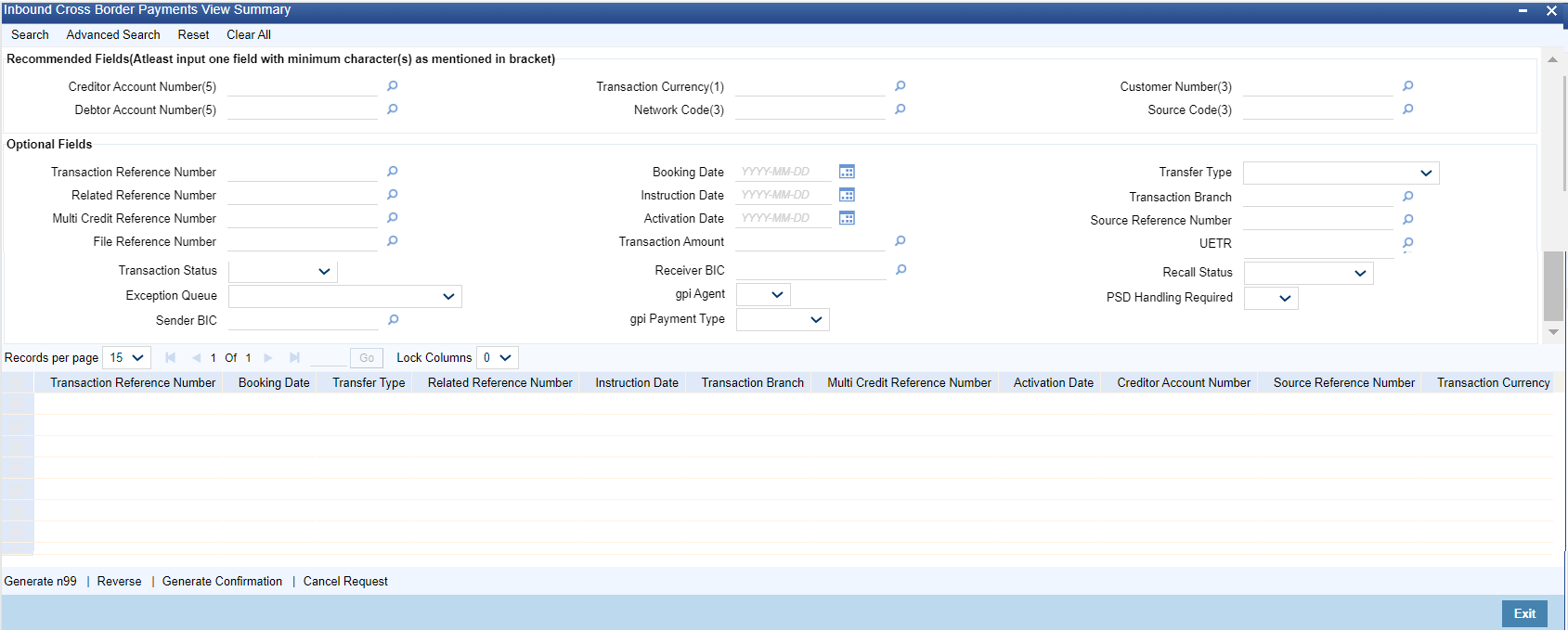
Description of "Figure 5-26 Inbound Cross Border Payments View Summary" - Search using one or more of the following parameters:
- Transaction Reference Number
- Related Reference Number
- Multi Credit Reference Number
- Source Reference Number
- File Reference Number
- UETR
- Network Code
- Source Code
- Booking Date
- Instruction Date
- Activation Date
- Transaction Currency
- Transaction Amount
- Transaction Status
- Recall Status
- gpi agent
- gpi Payment Type
- Transfer Type
- Transaction Branch
- Creditor Account Number
- Customer Number
- Debtor Account Number
- Receiver BIC
- Exception Queue
- PSD Handling Required
- The following operations are available in the Summary screen:
Operation Functions Generate MT n99 You can generate MT n99 by clicking this button. You can select a record and click on this button to get the New action enabled right to the PXDCMN99 screen in order to generate MT n99 for an Inbound transaction Reverse You can reverse the transaction which are fully processed. Validation gets in the application when you click 'Reverse' action button for unprocessed transactions. For more details, refer to "Cross Border Reversal" Generate Confirmation You can use this action, only if the below conditions are satisfied: - You have required role or user level queue action access right for the user action 'Generate Confirmation'.
- Transfer type of the selected transaction is 'Customer Transfer'.
- UETR value is present.'Generate gpi confirmations' flag is checked.
Cancel Request On clicking, Inbound Cross Border Cancellation Request Detailed (PXDITRCL) is displayed, if at least one transaction is selected. - Once you specified the parameters, click the Search
button.System displays the records that match the search criteria.
Parent topic: Inbound Cross Border Payments View