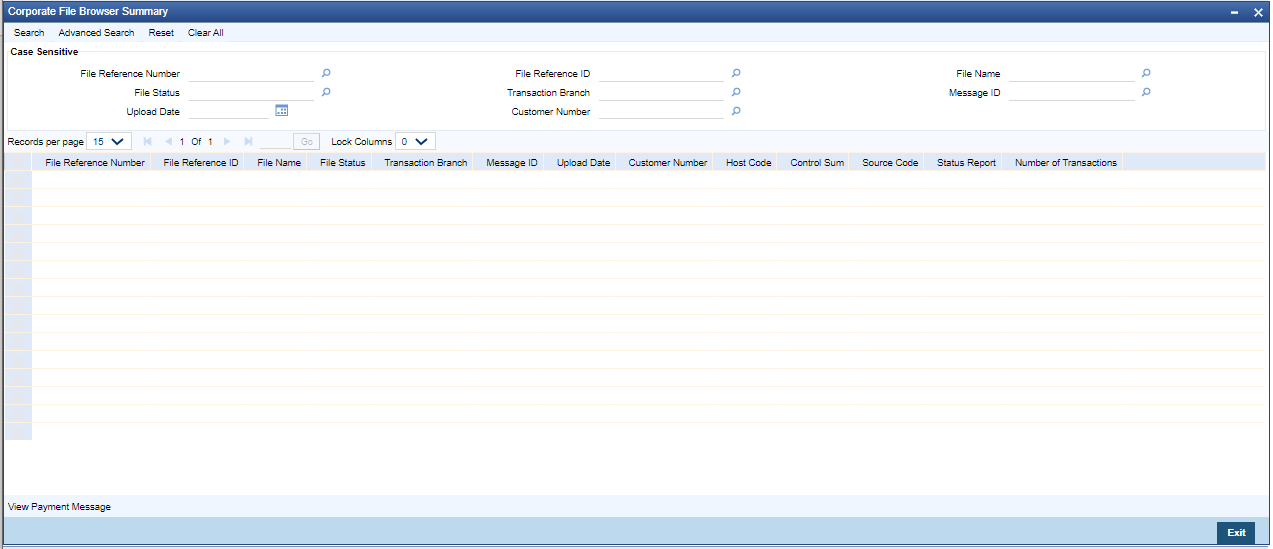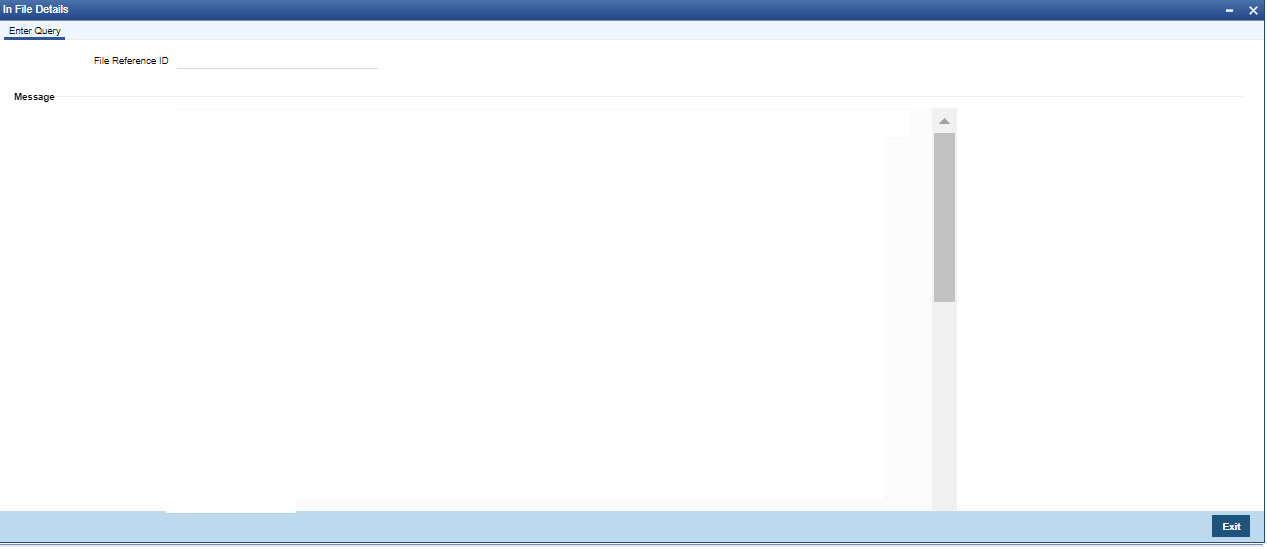Viewing Corporate File Browser Summary
Action Buttons
Click ‘ View Payments Message’ action
button in Corporate File Browser Summary screen to invoke In File Details.
Select a record in the Corporate File Browser Summary’ screen ‘PMSUPDST’ and click on View Payment message button to view the message details.
Parent topic: Corporate File Browser