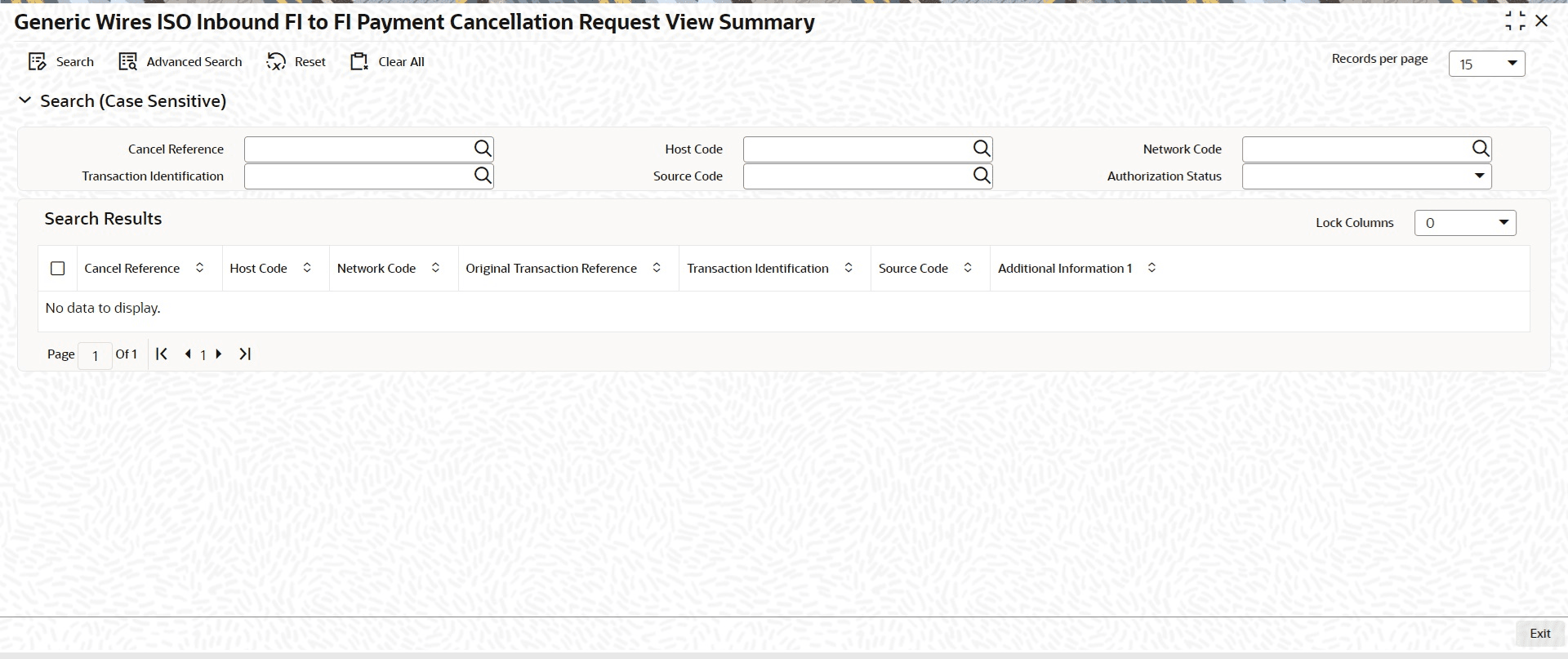10.1.2.6 Process Generic Wires ISO Inbound FI to FI Payment Cancellation Request View Summary
This topic explains the systematic instruction to process the Generic Wires ISO Inbound FI to FI Payment Cancellation Request View Summary screen.
This screens helps the user to manage and track payment cancellation requests for
Financial Institution (FI) to Financial Institution (FI) wire transfers that were
initiated using ISO.