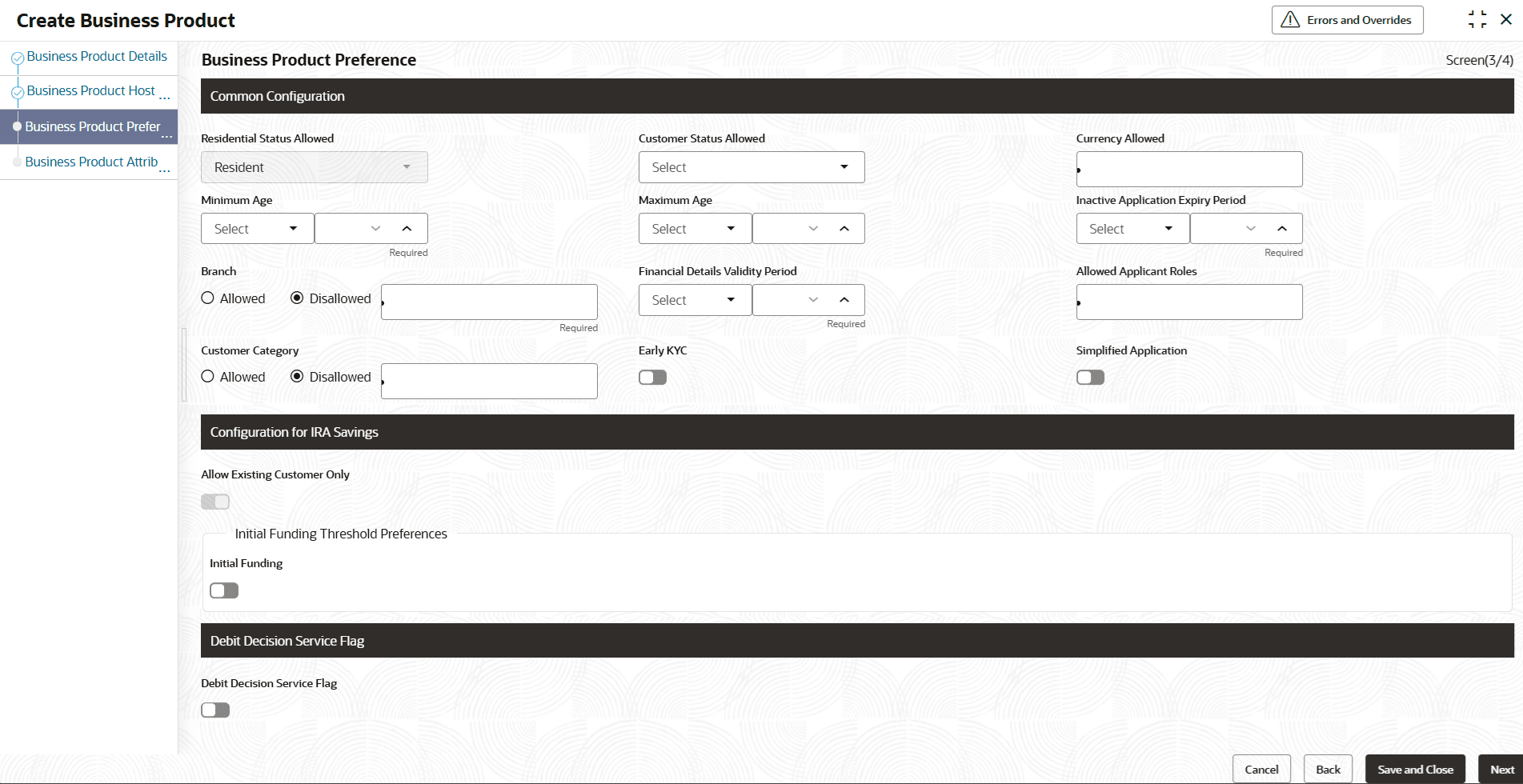1.1.1.3.5 IRA Savings Product Preferences
This topic describes the IRA Savings product preferences details.
The IRA Savings Product Preference screen appears when the user selects the Product Category as Individual to configure the IRA Savings Product Preference.
To add IRA Savings preferences:
- Click Next in Business Product Host Mapping screen to proceed with next data segment, after successfully capturing the data.The Business Product Preferences-IRA Savings screen appears.
Figure 1-11 Business Product Preferences-IRA Savings
- Specify the details in the relevant data fields.
Note:
The fields which are marked with Required are mandatory.For more information on fields, refer to the field description table.
Table 1-11 Business Product Preference – IRA Savings Product- Individual
Field Name Description Common Configuration In this section, the user can capture the details of common configurations for the business product. Residential Status Allowed Displays the residential status for which the business product is applicable for resident.
Customer Status Allowed Select the option for which the business product is applicable for.
The available options are:
- Major
- Minor
Currency Allowed Select the currency or currencies that are allowed for the business product. System allows to select multiple currencies, if applicable. Minimum Age Specify the minimum age of the applicant who are eligible to open the account for the business product being created. Select the period from the drop-down box.
The available options are:
- Days
- Month
- Year
Maximum Age Specify the maximum age of the applicant who are eligible to open the account for the business product being created. Select the period from the drop-down box.
The available options are:
- Days
- Month
- Year
Inactive Application Expiry Period Specify the period after which the application must be marked as Expired.
Select the period from the drop-down box.
The available options are:
- Days
- Month
- Year
Once the application has expired, no further lifecycle activity can happen for that application.
Branch Select one of the following options:
- Allowed – Select it to indicate and specify the branches where the account under the specified Business Product can be opened.
- Disallowed – Select it to indicate and specify the branches where the account under the specified Business Product is not allowed to be opened.
Financial Details Validity Period Specify the validity period for financial details of the applicant. Select the period from the first drop-down box. The available options are:- Days
- Month
- Year
Select the numeric period from the second drop-down box.
Capture Financial Details Switch to  to allow user to capture financial details
to allow user to capture financial details
Allowed Applicant Roles Specify the applicant roles that are allowed to apply this product. The available roles are as below:- Primary
- Joint
- Guarantor
- Custodian
- Guardian
- Cosigner
The option in this list appears for selection based on the configuration.
This selected roles gets reflected in the Applicants data segment while capturing an applicant information in an application.
Customer Category Select one of the following options:
- Allowed – Select to indicate whether the specified categories are allowed to open an account for selected product.
- Disallowed – Select to indicate whether the specified categories are not allowed to open an account for selected product.
The system allows to select Disallowed and keep it blank so that the Business Product is allowed for all the branches.
Early KYC Switch to  to enable the early KYC feature to speedup KYC process of an applicant.
to enable the early KYC feature to speedup KYC process of an applicant.
If this toggle is selected, the KYC call is trigger to Oracle Banking Party Services once the applicant data is captured in the application.
Simplified Application Switch to  to set simple process of account opening for this product.
to set simple process of account opening for this product.
To submit the account opening application process, combine the Initiation and Application Entry stages.
Interest Accumulation Select the method of interest accumulation from the drop down list. The available options are:- Cumulative: If this option is selected, then the Yes option is defaulted for interest accumulation in the Cumulative field of the Account Details data segment.
- Non Cumulative: Selecting this option defaults the No option for interest accumulation in Account Details data.
- Both: This option gives the flexibility to select the option in the Account Details data segment.
Configuration for IRA Savings This section provides configuration details for the IRA Savings. Allow Existing Customer Only By default, this toggle is turned ON based on the host parameter, indicating that eligible accounts are available within the host for opening a IRA Money Market Savings account. When this toggle is turned OFF, the business process of regular IRA savings and a IRA Money Market Savings account are same.
Initial Funding Threshold Preferences This section provides details of funding threshold preferences for IRA Savings product. Initial Funding Select the modes which are allowed for initial funding. The available options are:
- Cash
- GL Account
- Account Transfer
- Other Bank Cheque
The drop-down values will be configured in look up maintenance.
Banking Preferences This section provides banking details about banking preferences. Banking Channels Switch to  to allow the banking channel service for the account.
to allow the banking channel service for the account.
Debit Decision Service Flag This section provides details of the debit decision service. Action Tab Click Cancel to cancel the added record. Click Back to view the previous added record.
Click Save and Close to save and close the added record.
Click Next to move to the next stage.
- Click Next to proceed with next data segment.
Parent topic: Business Product Preferences