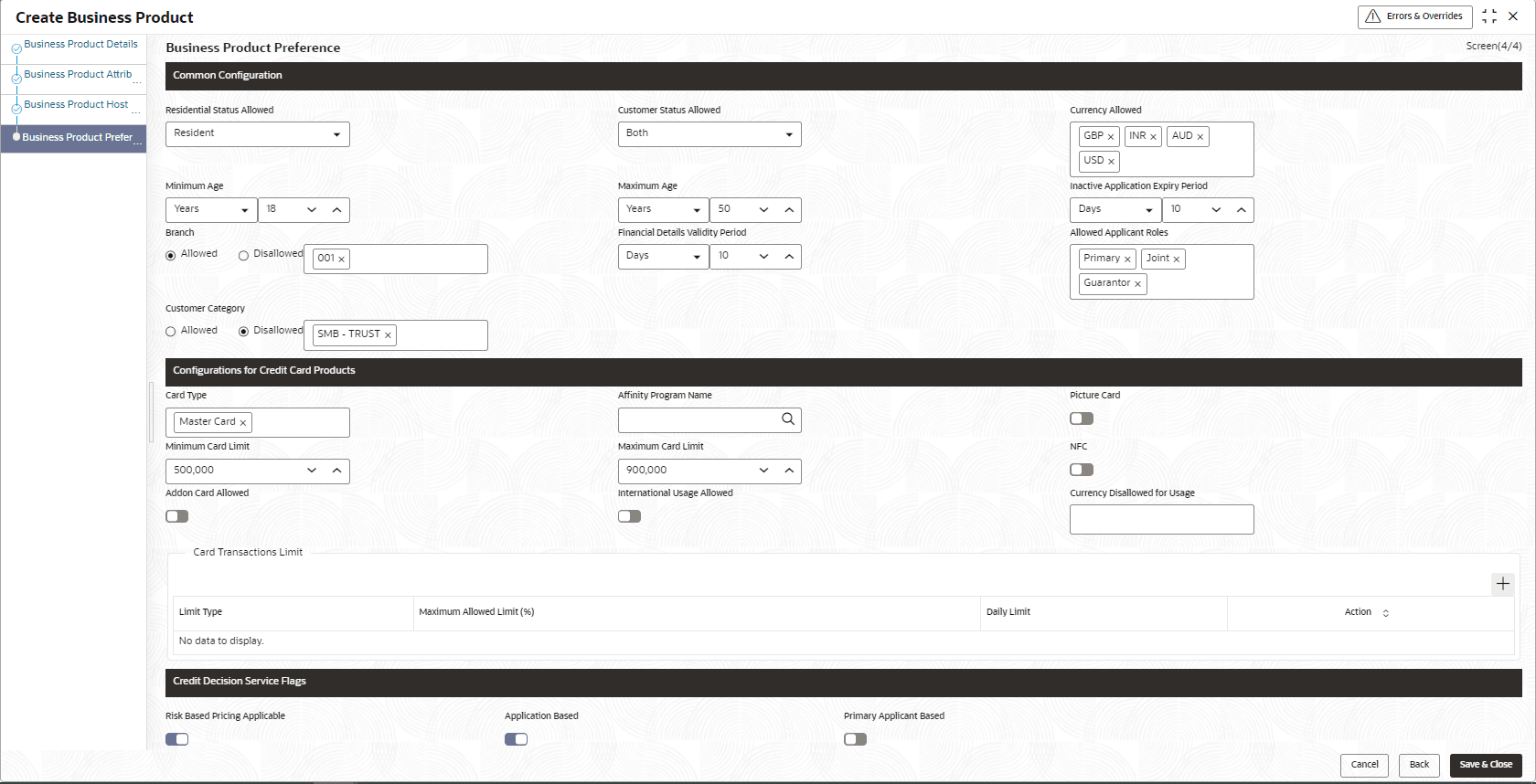1.1.1.3.4 Credit Card Product Preferences
This topics describes the credit card product preferences details.
The Credit Card Product Preferences screen appears when the user selects the Product Category as Individual to configure Credit Card preferences.
Note:
To add Credit Card Preferences:
- Click Next in Business Product Host Mapping screen to proceed with next data segment, after successfully capturing the data.The Business Product Preference – Credit Card Product screen appears.
Figure 1-10 Business Product Preference – Credit Card Product
- Specify the details in the relevant data fields.
If the Product Category is selected as Individual to configure credit card product preferences:
Note:
The fields which are marked with Required are mandatory.For more information on fields, refer to the field description table.Table 1-10 Business Product Preference – Credit Card Product
Field Name Description Common Configuration Specify the common configurations for the business product. Residential Status Allowed Select the option for which the business product is applicable for. Available options are:
- Resident
- Non-Resident
Customer Status Allowed Select the option for which the business product is applicable for. Available options are:
- Major
- Minor
Currency Allowed Select the currency or currencies that are allowed for the business product. System allows to select multiple currencies, if applicable. Minimum Age Specify the minimum age of the applicant who are eligible to open the account for the business product being created. Select the period from the drop-down box. Available options are:
- Days
- Month
- Year
Maximum Age Specify the maximum age of the applicant who are eligible to open the account for the business product being created. Select the period from the drop-down box. Available options are:
- Days
- Month
- Year
Inactive Application Expiry Period Specify the period after which the application must be marked as Expired.
Select the period from the drop-down box.
The available options are:
- Days
- Month
- Year
Once the application has expired, no further lifecycle activity can happen for that application.
Branch Select one of the following options:
- Allowed – Select it to indicate and specify the branches where the account under the specified Business Product is allowed to be opened.
- Disallowed – Select it to indicate and specify the branches where the account under the specified Business Product is not allowed to be opened.
Financial Details Validity Period Specify the validity period for financial details of the applicant. Select the period from the first drop-down box. Available options are:
- Days
- Month
- Year
Select the numeric period from the second drop-down box.
Allowed Applicant Roles Specify the applicant roles that are allowed to apply this product. The available roles are as below:- Primary
- Joint
- Guarantor
- Custodian
- Guardian
- Cosigner
The option in this list appears for selection based on the configuration.
This selected roles gets reflected in the Applicants data segment while capturing an applicant information in an application.
Customer Category Select one of the following options:
- Allowed – Select to indicate whether the specified categories are allowed to open an account for selected product.
- Disallowed – Select to indicate whether the specified categories are not allowed to open an account for selected product.
The system allows to select Disallowed and keep it blank so that the Business Product is allowed for all the branches.
Configuration for Credit Card Products Specify the configurations for Credit Card products. Card Type Select the card type. Affinity Program Name Select the affinity program name. Picture Card Switch to  to enable the picture card for the business product.
to enable the picture card for the business product.
Minimum Card Limit Specify the minimum card limit for the business product. Maximum Card Limit Specify the maximum card limit for the business product. NFC Switch to  to enable NFC.
to enable NFC.
Addon Card Allowed Switch to  to allow the addon cards for the business product.
to allow the addon cards for the business product.
Maximum Number of Add-on Cards Specify the maximum number of Add-on cards allowed for the business product. This field appears only if the Addon Card Allowed toggle is turned ON.
Define Addon Card Limit Switch to  to define the limit for the add on cards.
to define the limit for the add on cards.
This field appears only if the Addon Card Allowed toggle is turned ON.
International Usage allowed Switch to  to indicate whether the international usage allowed for the business product.
to indicate whether the international usage allowed for the business product.
Currency Disallowed Usage Select the currency which are not allowed for the business product. Card Transactions Limit Specify the card transaction limit details
Click to add the card transaction limits.
Limit Type Select the limit type.
Available options are:
- ATM Limit
- POS Limit
- International Limit
- Internet Limit
Maximum Allowed Limit (%) Specify the maximum allowed limit percentage. Daily Limit Specify the daily limit allowed. Actions Select the action user wish to perform on added card transactions limit. The user can edit or delete the added transactions. Credit Decision Service Flags Select the credit decision service flags. The below flags appear only if Overdraft Limit Allowed toggle is turned ON. Risk Based Pricing Applicable Switch to  to allow Risk based pricing for the loan accounts.
to allow Risk based pricing for the loan accounts.
Application Based Switch to  to consider the scorecard calculation based on the application.
to consider the scorecard calculation based on the application.
Primary Applicant Based Switch to  to consider the scorecard calculation based on the Primary applicant.
to consider the scorecard calculation based on the Primary applicant.
- Click Next to proceed with next data segment.
Parent topic: Business Product Preferences