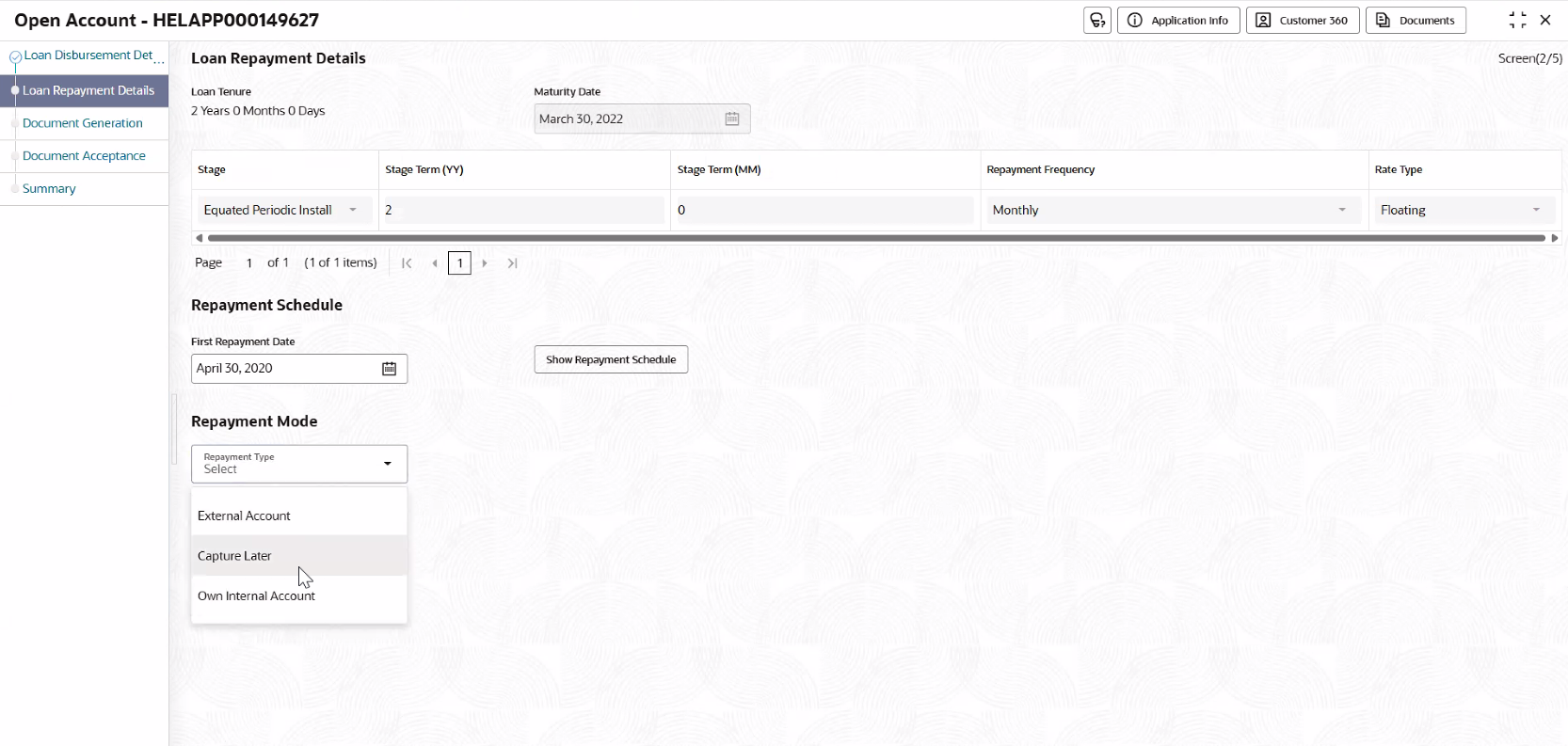6.2 Loan Repayment Details
This topic describes systematic instructions to enables the user to capture the loan repayment details..
To capture the loan repayment details:
- Click Next in the previous data segment to proceed with the next data segment, after successfully capturing the data.The Loan Repayment details screen displays.
- Specify the relevant details in data fields. The fields which are marked as Required are mandatory. For more information on fields, refer to the field description table below:
Table 6-2 Loan Repayment Details
Fields Description Loan Tenure Displays the selected loan tenure that was captured during Loan Simulation Maturity Date Displays the maturity date based on the First Repayment Date and Loan Tenure. Stage Displays the Repayment Stage that was considered during Loan Simulation Stage Term <Term Unit> Displays the default stage term is captured during loan simulation The separate column appears for separate term units as years, months, and days as per Business product configuration.
Repayment Frequency Select the repayment frequency from the drop-down list. Show Repayment Schedule Click this button to generate the repayment schedule which displays the details of installment amount with the principal and interest break up for the given tenure. Repayment Mode Select the repayment mode from the drop-down list. The available options are: - Own Internal Account- If the mode selected as Internal Account, then the system enables the fields for Customer Account and Branch.
By default, the system populates the internal account selected in Disbursement data segment. However, if user wishes to have a different account, he/she can select another customer account of the CIF and account branch displays in the branch field.
- External Account - If the mode selected is external account, the system creates a Periodic Instruction Maintenance, at host as a part of Loan Account opening process.
- Capture Later - If the mode selected is Capture Later, the system will allow to proceed with the loan origination flow without capturing the repayment details.
Note: The system defaults to the GL account in the absence of the repayment account.
- Own Internal Account- If the mode selected as Internal Account, then the system enables the fields for Customer Account and Branch.
- Click the Show Repayment Schedule button to generate the repayment schedule which displays the details of installment amount with the principal and interest break up for the given tenure.
- Click Next to navigate to the next data segment, after successfully capturing the data. The system validates for all mandatory data segments and data fields. If mandatory details are not provided, the system displays an error message for the user to take an action. The User cannot to proceed to the next data segment, without capturing the mandatory data.
Parent topic: Quick Account Opening