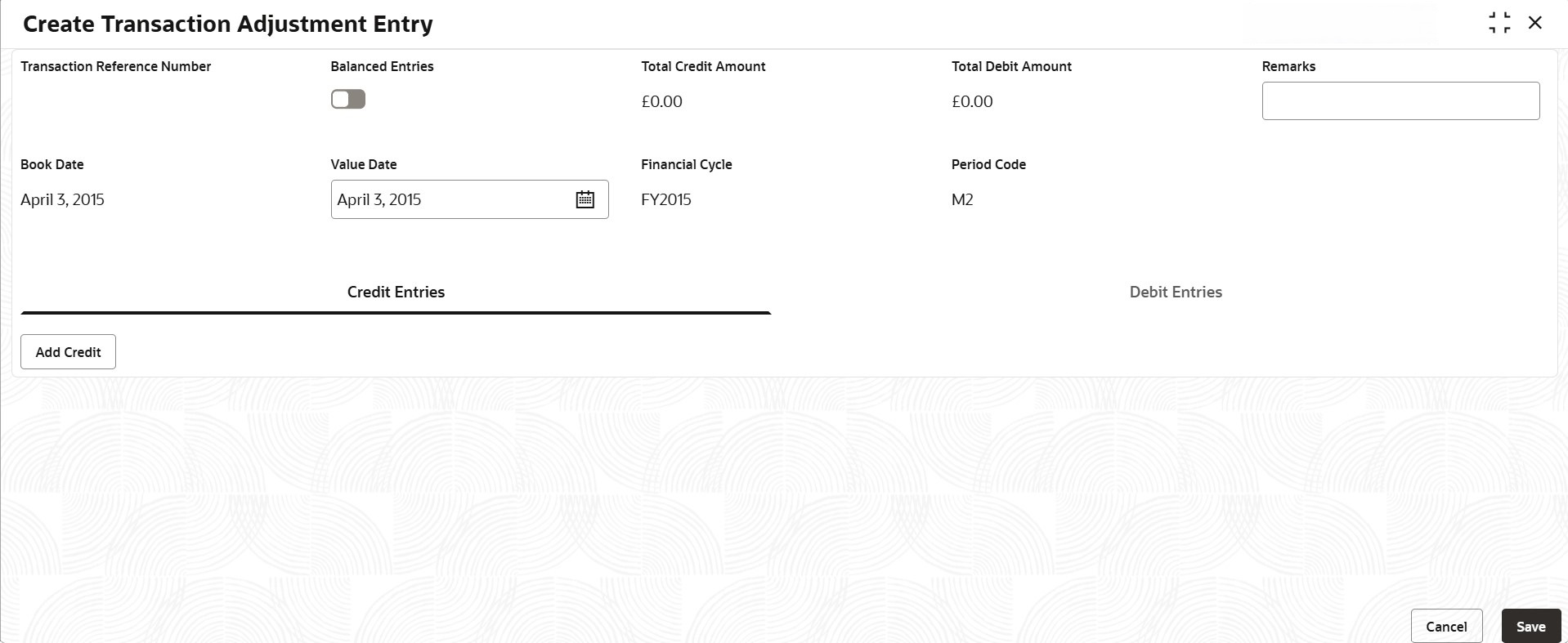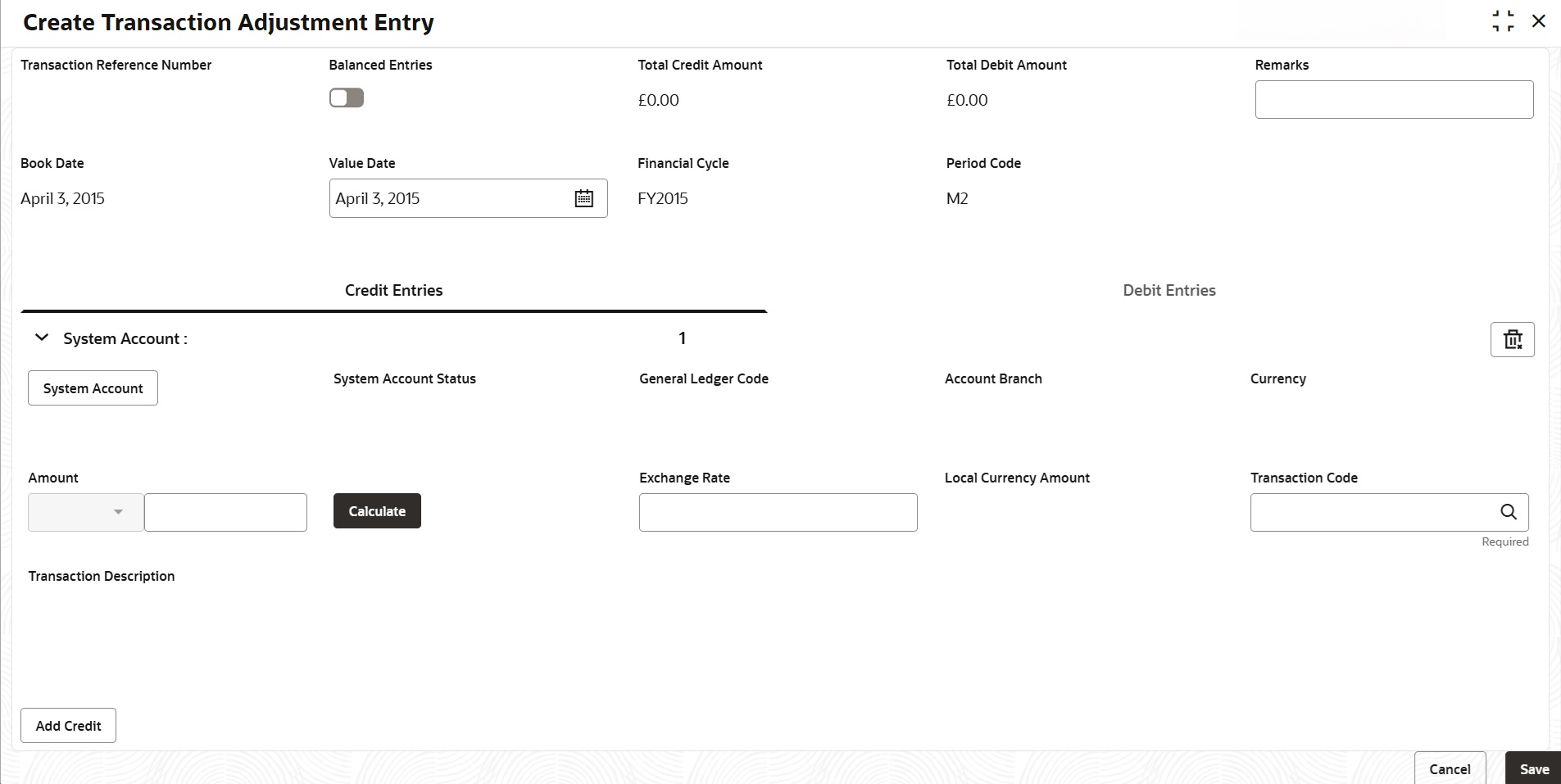3.7 Transaction Adjustment Entry
This topic provides the systematic instructions for posting adjustment entries to system accounts, ensuring they remain balanced.
Adjustment transactions are typically used to record adjustment entries made to system accounts. This transaction includes one of the following entries:
- One debit entry and multiple credit entries
- One credit entry and multiple debit entries
- Multiple debit entries and multiple credit entries
To create transaction adjustment
- On the homepage, click Menu and click Operational Ledger, and then click Operations. Under Operations, click Transaction Adjustment Entry and click Create Transaction Adjustment Entry.The Create Transaction Adjustment Entry screen displays.
- Specify the following details, for more information on fields, refer to the field description table below.
Table 3-7 View System Account Details
Field Description Transaction Reference Number A unique identification number assigns to each transaction recorded in the Create Transaction Adjustment Entry screen. Balanced Entries Using this option to validate the transaction whether it is balanced or not. - While creating a new transaction, if you have switched
 , you must balance the transaction before saving it.
, you must balance the transaction before saving it.
- When the transaction is a balanced, the system will process it.
- When the transaction is not balanced, the system will display the error message as Total credit and debit amounts are not equal. Then you must post equivalent entries to balance the transaction manually.
- While creating a new transaction, if you have switched
 , the transaction does not need to be balanced to save it.
, the transaction does not need to be balanced to save it.
Total Debit Amount Displays the total debited amount for all transactions, which is converted into the local currency equivalent. Total Credit Amount Displays the total Credited amount for all transactions, which is converted into the local currency equivalent. Remarks Specify the remarks on the transaction adjustment entry. Book Date Displays the current system date. Value Date Displays the current system date. However, you can specify back-dated or future dated transaction. Financial Cycle When you enter an adjustment transaction entry, specify the financial cycle to which the transaction belongs. Period Code When you enter an adjustment transaction entry, you must specify the financial period to which the transaction belongs. Credit Entries Once you created the system account, the system will process the credit transactions under the Credit Entries tab. Debit Entries Once you created the system account, the system will process the debit transactions under the Debit Entries tab. - While creating a new transaction, if you have switched
- After specifying the above details, perform the one of the following actions.
- Click Add Credit under the Credit Entries tab.
- Click Add Debit under the Debit Entries tab.
The System Account section is generated under the Credit or Debit Entries tab.Figure 3-7 Create Transaction Adjustment Entry_Add Entries
Table 3-8 Add Entries
Field Description System Account Status Displays the status of the system account, such as To be generated or Generated. General Ledger Code Displays the General Ledger code mapped to the corresponding system account. Account Branch Displays the system account branch mapped to the corresponding system account. Currency Displays the currency mapped to the corresponding system account. Amount Specify the amount of the transaction. The amount that you specified here must correspond to the currency of the specified account number. Calculate If the transaction involves a foreign currency, click this button. The system will calculate the local currency amount using the exchange rate defined between the account currency and the local branch currency. Exchange Rate If a transaction involves a foreign currency, the system displays the standard mid-rate for that currency. You can change the exchange rate if you want. Local currency Amount Displays the transaction amount in case the transaction is in the local currency. If a transaction involves a foreign currency, the system calculates the equivalent amount in the local currency using the exchange rate that is displayed in the previous field.
Transaction Code Select the transaction code that you want to enter from the option list. Transaction Description Displays the description of the transaction based on the selected transaction code. - If you want to delete the system account entries, click
 .This topic contains the following sub-topic:
.This topic contains the following sub-topic:
- Generate System Accounts
This topic explains the systematic instructions to generate the system account manually.
Parent topic: Operational Ledger Processing