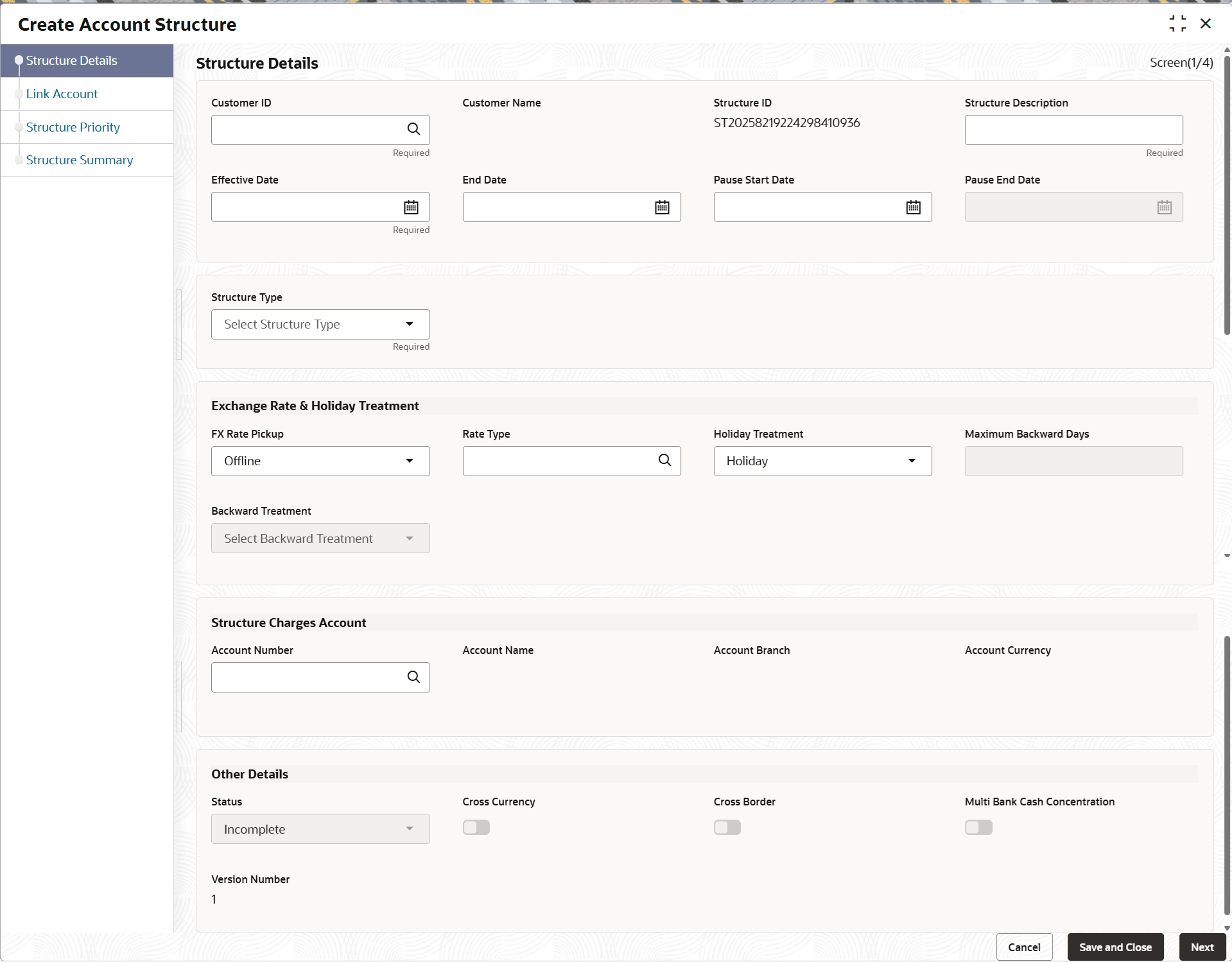6.1.1 Structure Details
This topic describes the systematic instructions to update the structure details for creating a new structure.
- On Home screen, click Liquidity Management. Under Liquidity Management, click Structure.
- Under Structure, click Account Structure. Under Account Structure, click Create Account Structure.The Create Account Structure - Structure Details screen displays.
- Specify the fields on Structure Details screen.
Note:
The fields marked as Required are mandatory.For more information on fields, refer to the field description table.
Table 6-1 Structure Details – Field Description
Field Description Structure Details This section displays the Structure Details fields. Customer ID Click Search to view and select the customer ID from the list. The list displays all the customer IDs maintained in the system. Customer Name Displays the customer names based on the Customer ID selected. Structure ID Displays the unique structure ID. Structure Description Specify the description for the new structure. Effective Date Select the date from when the structure becomes effective. Note: This date cannot be less than the system date but can be a future date.
End Date Select the date till when the structure is effective. Note: This date should always be greater than the effective date.
Pause Start Date Select the date from when the structure gets paused. Note: This field can be a future date but should not be less than the system date.
Pause End Date Select the date till when the structure gets paused. . Structure Type Select the type of structure from the drop-down list. The available options are:- Sweep
- Pool
- Hybrid
Exchange Rate & Holiday Treatment This section displays the Exchange Rate & Holiday Treatment fields. FX Rate Pickup Select the FX rate pickup for the structure from the drop-down list. The available options are:- Online: The system needs to integrate with an external system to fetch the rates in an online mode.
- Offline: This option is selected by default wherein the rate available in the system is used for cross currency calculations.
Rate Type Click Search to view and select the Rate Type from the list. The list displays all the Rate Type maintained in the system. Holiday Treatment Select the type of holiday treatment from the drop-down list. The available option are:- Next Working Date - Perform the action on the next working day.
- Previous Working Date - Perform the action on the previous working day.
- Holiday – Do not perform the sweep and mark it as holiday.
Maximum Backward Days Specify the maximum number of days the system can go back to execute the structure when the execution day falls on a holiday. Note: This field is enabled only if the Holiday Treatment is selected as Previous Working Date.
Backward Treatment Select the backward treatment to be applied from the drop-down list. The available options are:- Move Forward - The action is performed on the next working day.
- Holiday - Do not perform the sweep.
Note: This field is enabled only if the Holiday Treatment is selected as Previous Working Date.
When the Maximum Backward Days set is also falling on a holiday, then the system determines the day on which the action is executed based on the Backward Treatment.
Structure Charges Account This section displays the Structure Charges Account fields. Account Number Click Search to view and select the required account number to collect the charges. The charge account number will be the accounts belonging to the parent customer and linked child customers. Account Name Displays the account name based on the account number selected. Account Branch Displays the account branch based on the account number selected. Account Currency Displays the account currency based on the account number selected. Other Details This section displays the Other Details fields. Status Displays the current status of the structure and is populated by the system. The available options are:- Active: The structure is complete and is in Active status.
- Paused: The structure is on temporary hold.
- Incomplete: The structure is still being created.
- Expired: The structure is expired.
- In-Active: The structure is not active and is in operational at a future date.
Cross Currency This field gets automatically selected on save if the underlying structure is created with accounts which are in different currencies. Cross Border This field gets automatically selected on save if the underlying structure is created with accounts which are from two or more different countries. Multi Bank Cash Concentration This field gets automatically selected on save if the underlying structure created has external bank accounts. Version Number Displays the version number of the structure. Parameters like Frequency, Reverse Frequency and Instruction Type which are defined at the structure level is applicable at each account pair level in the structure. However, the user can change these parameters at the account pairing level. If the user changes them at the account pair level, the system ignores the structure level set up and go by the pair level settings.
- Click Next to save and navigate to the next screen
(Link Account).
- If the Structure Type is selected as Sweep, then refer to the Sweep Structure Maintenance section.
- If the Structure Type is selected as Pool, then refer to the Pool Structure Maintenance section.
- If the Structure Type is selected as Hybrid, then refer to the Hybrid Structure Maintenance section.
- Click Save and Close to save and close the details.
- Click Cancel to discard the changes and close the window.
Parent topic: Create Account Structure