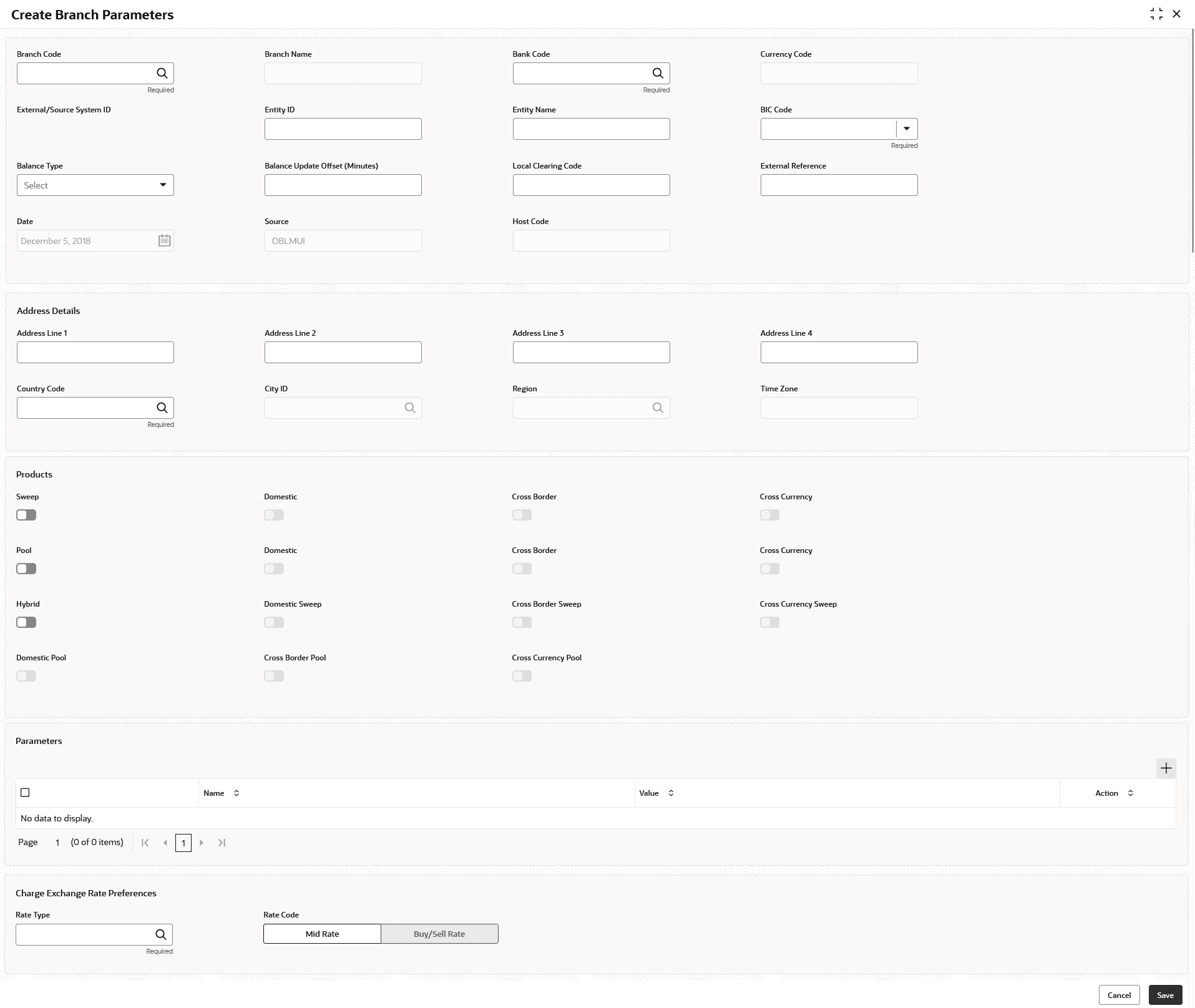5.7.1 Create Branch Parameters
This topic describes the systematic instructions to configure the branch level parameters.
- On Home screen, click Liquidity Management. Under Liquidity Management, click Maintenance.
- Under Maintenance, click Branch Parameters. Under Branch Parameters, click Create Branch Parameters. The Create Branch Parameters screen displays.
- Specify the fields on Create Branch Parameters screen.For more information on fields, refer to the field description table.
Note:
The fields marked as Required are mandatory.Table 5-19 Create Branch Parameters – Field Description
Field Description Branch Code Click Search and select the Branch code from the look up. The Branch is already created as part of common core.
Branch Name Displays the branch name based on the branch code selected. Bank Code Click Search to view and select the bank code. Currency Code Displays the local currency used by the branch based on the selected branch code. External/Source System ID Click Search to view and select the External System ID for branch. This is to identify the DDA of the branch in an multi DDA scenario.
Entity ID Specify the Entity ID for branch. Entity Name Specify the Entity name for branch. BIC Code Displays the BIC code defaulted from the common core Balance Type Select the balance type from the drop-down list. The available options are:- Online
- Offline
Balance Update Offset (Minutes) Specify the balance offset beyond which the balances are considered stale for offline balance fetch. Local Clearing Code Specify the local clearing code for the selected branch. External Reference Specify the external reference. When the branch code is maintained differently in Oracle Banking Liquidity Management from DDA, this field stores the actual Branch code as defined in DDA and gets linked with the Oracle Banking Liquidity Management branch code.
Date Displays the current Branch date. When a new branch is getting created, this gets defaulted to the LMB branch date. The date changes automatically on completion of the EOC process for the branch.
Source Displays the source of maintenance. The OBLMUI is default if created from front end.
Host Code Displays the host code is defaulted from the common core. This parameter is not used in Oracle Banking Liquidity Management.
Default Interest Payable GL Specify the default interest payable GL (Credit Interest). Address Line 1 - 4 Specify the bank address. Country Code Click Search to view and select the country code of the Branch. City ID Click Search to view and select the city ID of the Branch. Region Click Search to view and select the region of the Branch. Time Zone Displays the defaulted time zone of the region. Products Select the type of products allowed for the Branch. The available options are:- Sweep
- Pool
- Hybrid
Note: The system allows the changes of a product parameter from No to Yes, if the same us set to yes at the Application parameter level.
Sweep Switch on the toggle to select domestic/cross border/cross currency in sweep structures. Domestic Switch on the toggle to allow accounts from the branch to participate in Domestic sweep structures. Cross Border Switch on the toggle to allow accounts from the branch to participate in Cross Border sweep structures. Cross Currency Switch on the toggle to allow accounts from the branch to participate in Cross Currency sweep structures. Pool Switch on the toggle to select domestic/cross border/cross currency in pool structures. Domestic Switch on the toggle to allow accounts from the branch to participate in Domestic pool structures. Cross Border Switch on the toggle to allow accounts from the branch participate in Cross Border pool structures. Cross Currency Switch on the toggle to allow accounts from the branch participate in Cross Currency pool structures. Hybrid Switch on the toggle to select domestic/cross border/cross currency in Hybrid (Combination of Sweep and Pool) structures. Hybrid related flags are enabled only if both Sweep and Pool structure flags are switched on.
Domestic Sweep Switch on the toggle, if the accounts from the branch are allowed as Domestic sweep accounts in hybrid structures. Cross Border Sweep Switch on the toggle, if the accounts from the branch are allowed as Cross Border sweep accounts in hybrid structures. Cross Currency Sweep Select the toggle, if the accounts from the branch are allowed as Cross Currency sweep accounts in hybrid structures. Domestic Pool Switch on the toggle, if the accounts from the branch are allowed as Domestic pool accounts in hybrid structures Cross Border Pool Switch on the toggle, if the accounts from the branch are allowed as Cross Border pool accounts in hybrid structures. Cross Currency Pool Switch on the toggle, if the accounts from the branch are allowed as Cross Currency pool accounts in hybrid structures. Parameters This section displays the branch parameter related fields. Name Specify the branch parameter name. Value Specify the branch parameter value. # Values indicates that the values is populated dynamically during the hand off process.
Action Displays the action to edit or delete the parameter. Charge Exchange Rate Preferences This section displays the Charge Exchange Rate Preferences related fields. Rate Type Click Search to view and select the rate type. Rate Code Select the rate code. The available options are:- Mid Rate
- Buy/Sell Rate
- Click
 to add name and its value.
to add name and its value. - Click
 to remove a row.
to remove a row. - Click Save to save the details.
Parent topic: Branch Parameters