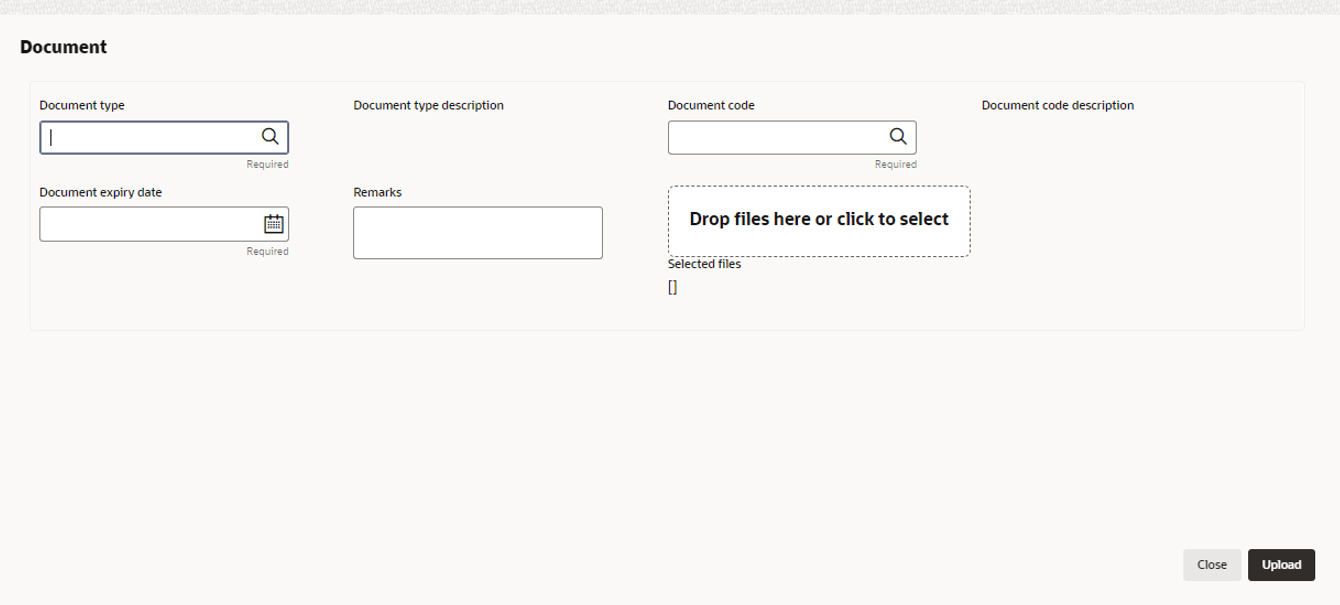3.3 Uploading Documents
- To upload documents related to specific covenant, click Action icon in
the covenant record and select Documents.The Documents window is displayed.
Figure 3-6 Documents
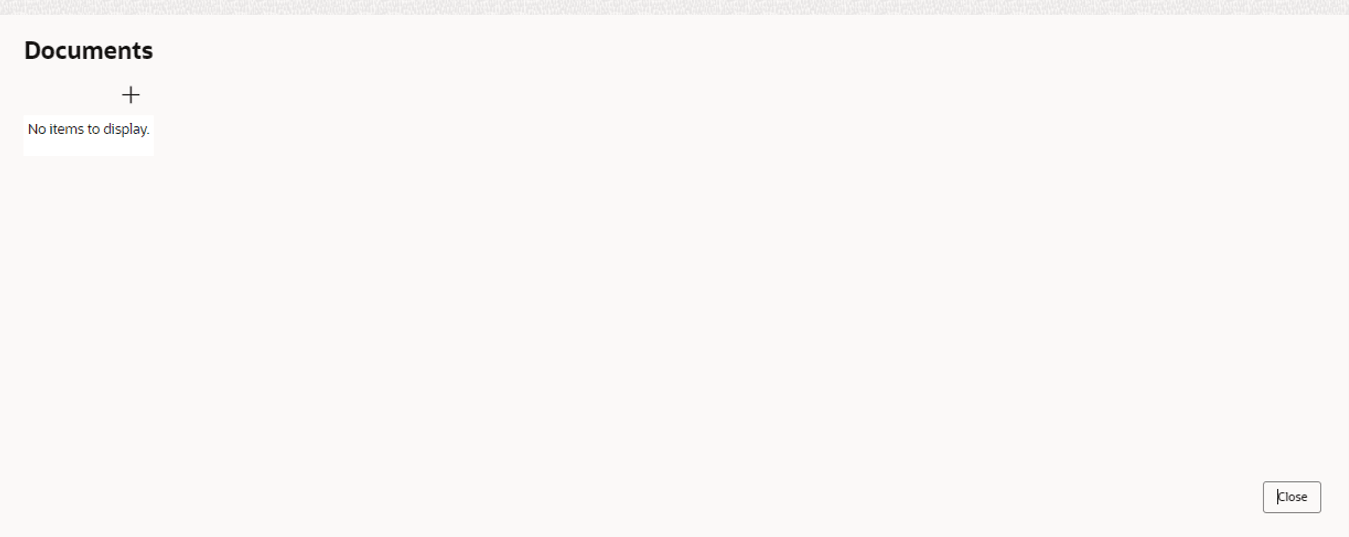
- Click Add New Documents.The Document Details window is displayed.
For information on fields in the Document Details window, refer the below table.
Table 3-1 Document Details - Field Description
Field Description Document Type Search and select Document Type. Document types maintained in the Maintenance module are displayed in the option list. Document Code Search and select Document Code. Document codes maintained in the Maintenance module are displayed in the option list. Document Type Description Document Type Description maintained for the selected Document Type is defaulted. Document Code Description Document Code Description maintained for the selected Document Code is defaulted. Document Expiry Date Click Calendar icon and select the expiry date of document to be uploaded. Remarks Specify Remarks for the document, if any. Drop files here or click to select In this section, click and upload or drag and drop the required document. Total selected count is updated to display the number of documents added. - After specifying document details and uploading documents, click
Upload.Document is uploaded and displayed in the Documents window.
Parent topic: RM Response