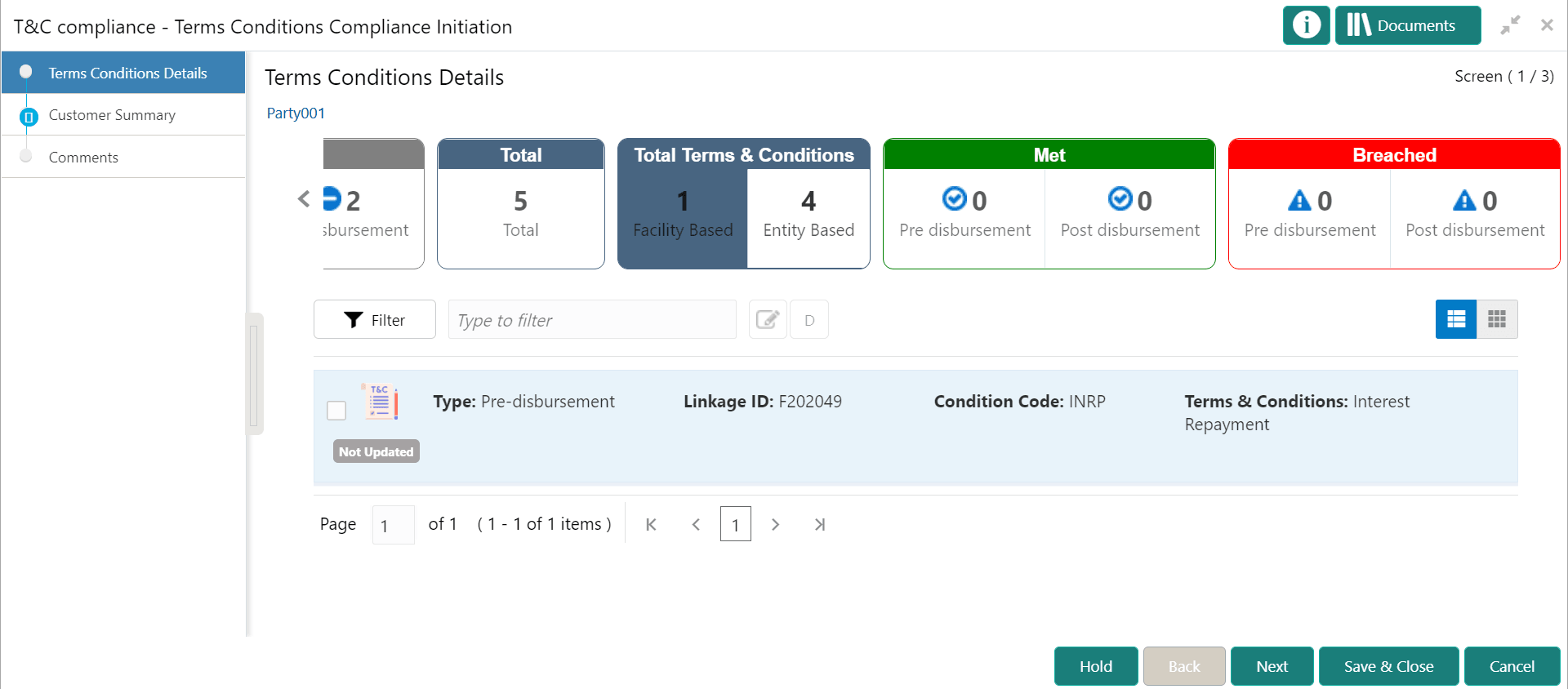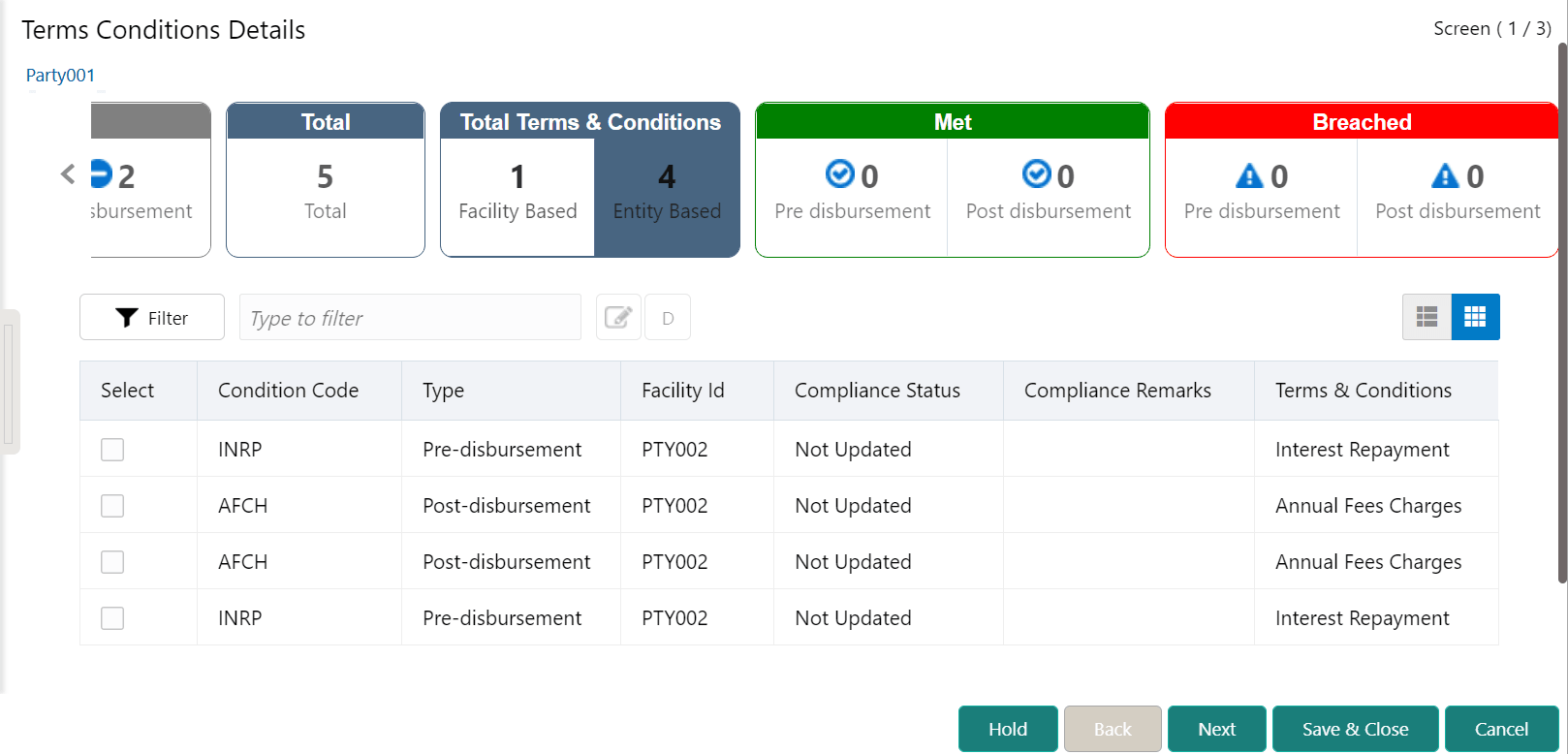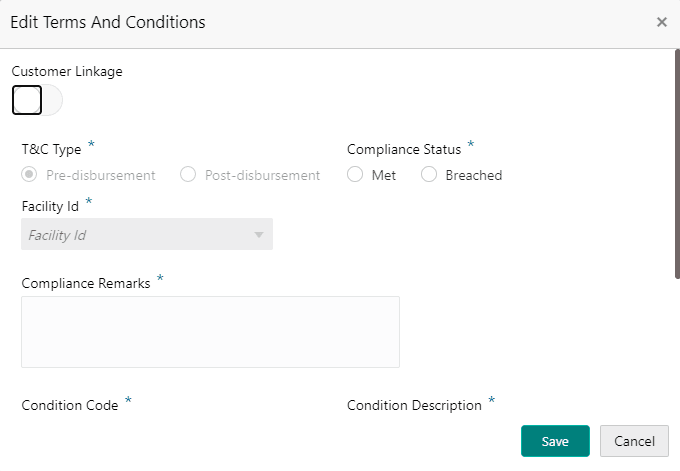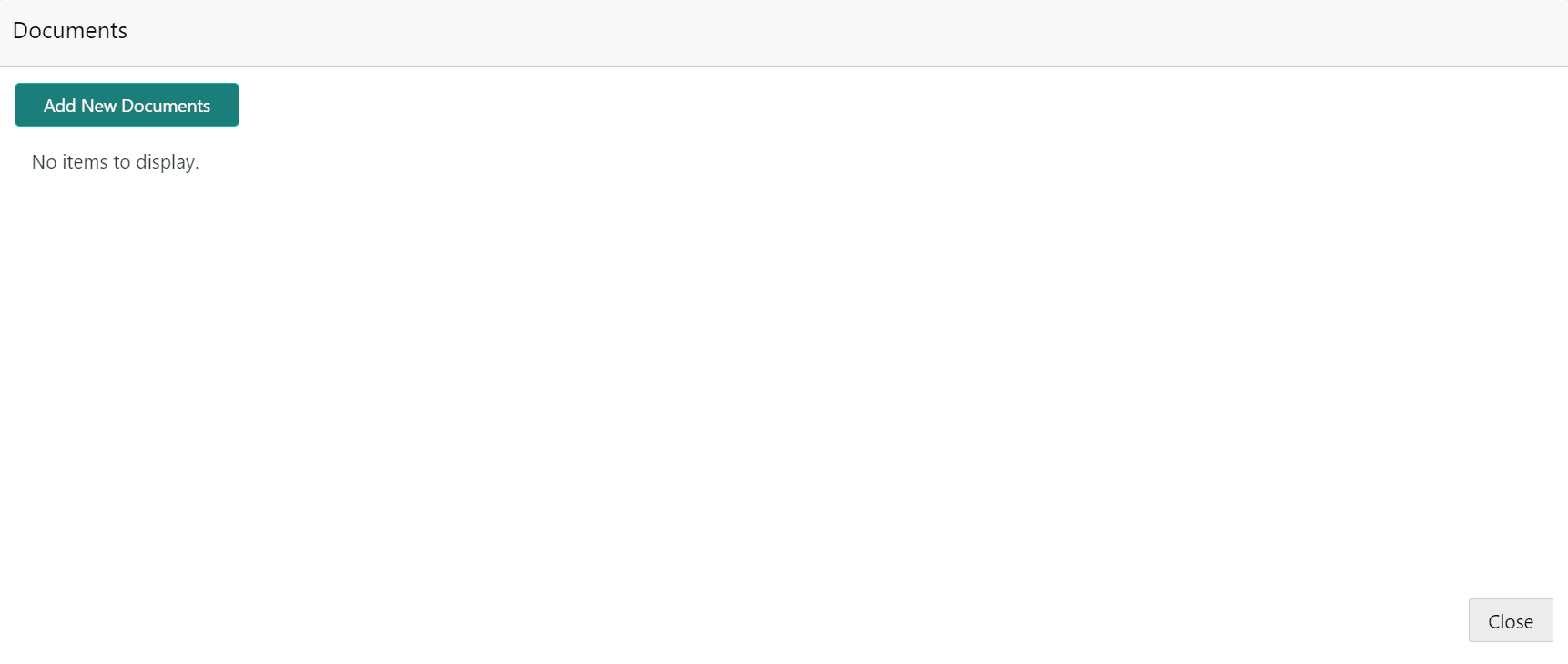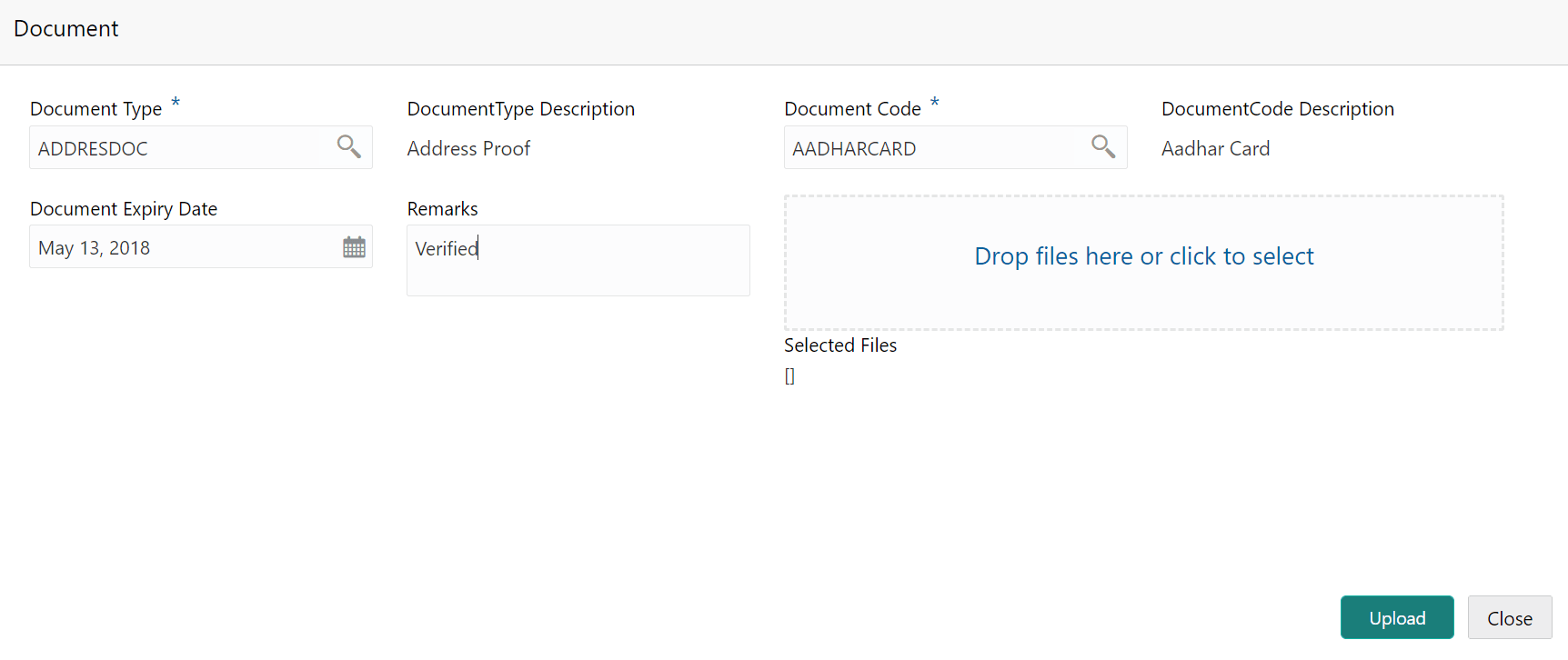12.1 Terms and Conditions Details
This topic provides systematic instructions about the Terms and Conditions Details data segment in the Terms and Conditions Compliance Tracking Process Initiation stage.
This data segment lists all the Terms and Conditions directly or indirectly associated with the selected customer. You can select the required Terms and Conditions and modify the status of the same.
In the above screen, the following widgets are displayed:
- Not Updated
- Total
- Met
- Breached
Figure 12-6 Terms and Conditions Selected
Upon clicking Save, the compliance status of the terms and conditions is updated and displayed in the Initiation - Terms and Condition Details screen.
Figure 12-8 Documents
Parent topic: Conditions Compliance Initiation