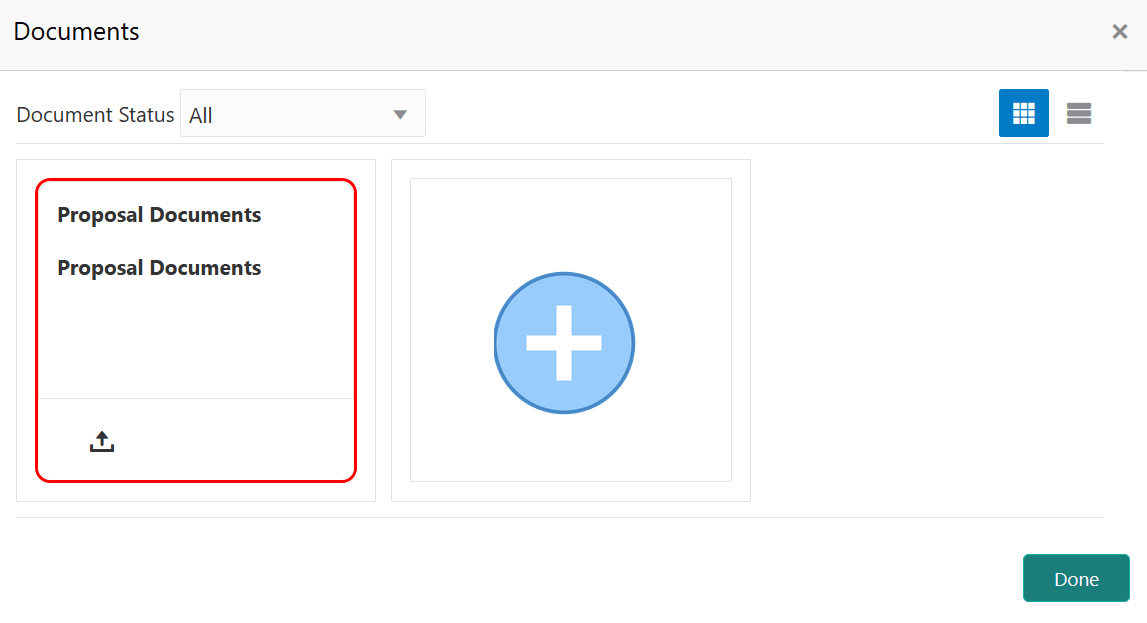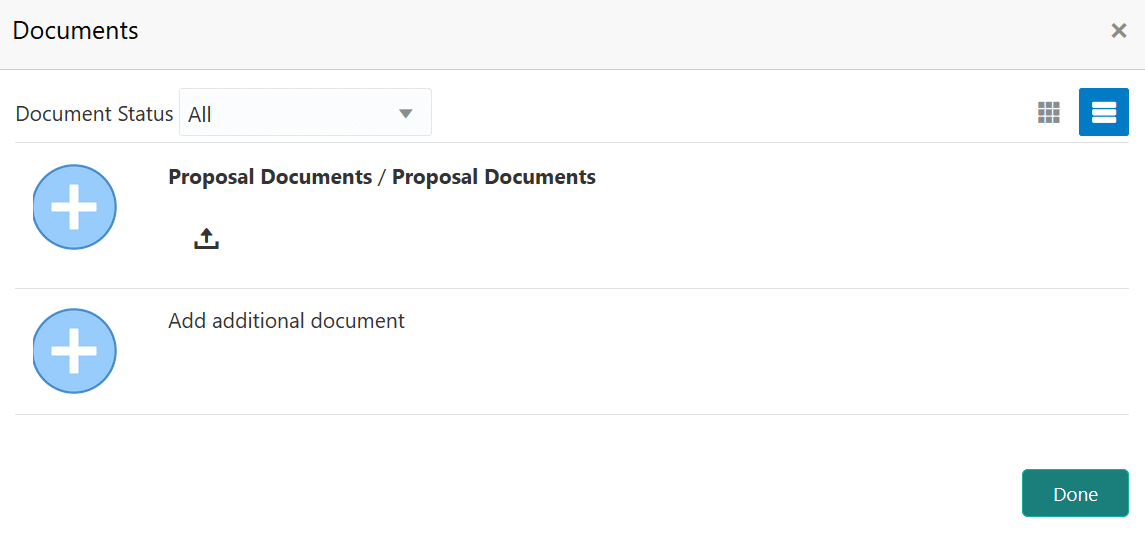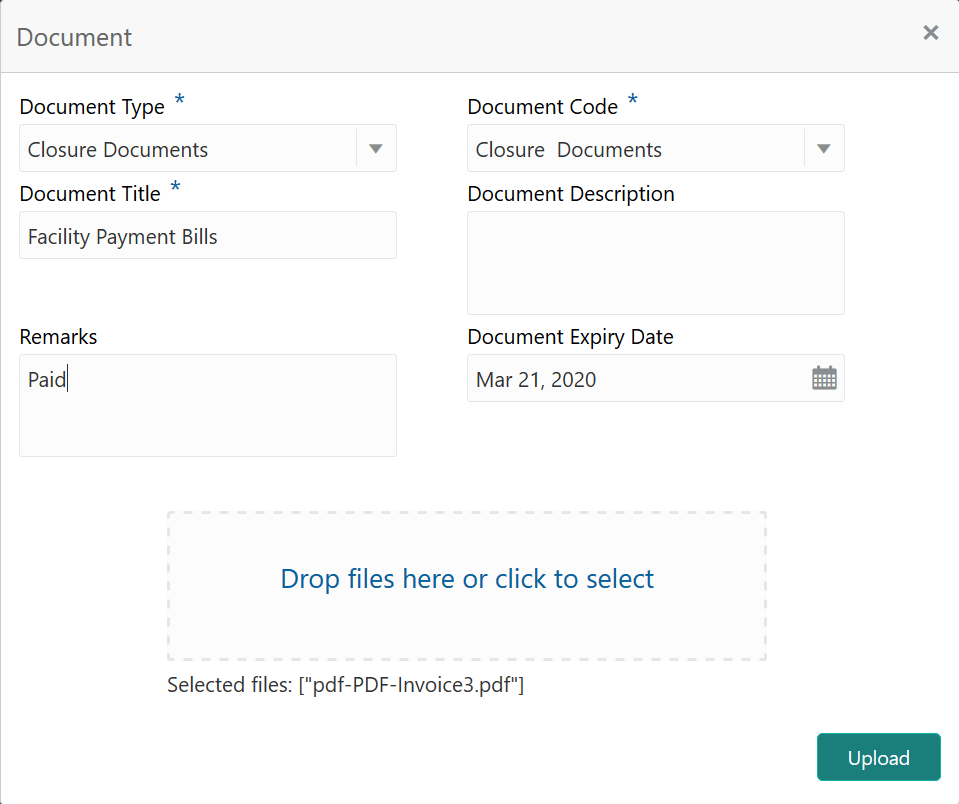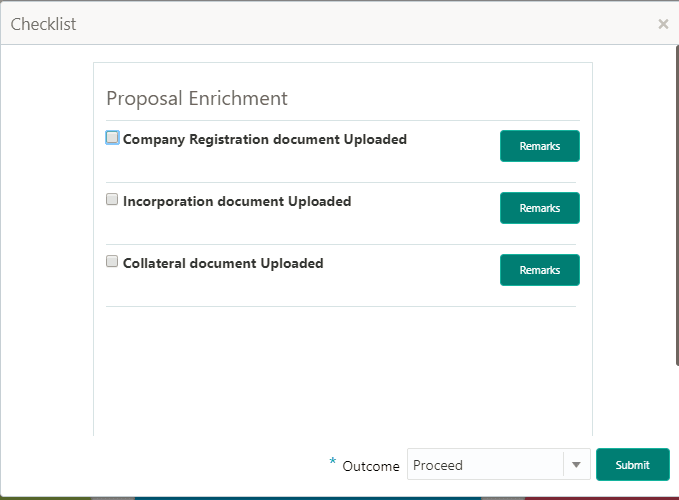14 Document Upload and Checklist
This topic provides systematic instructions about the procedure to upload documents during Terms and Conditions Compliance Tracking Process.
In Oracle Banking Credit Facilities Process Management, supporting documents
such as insurance certificate, valuation report, and machine fitness certificate can be
uploaded in any stage of Terms and Conditions Compliance Tracking process. Supporting
documents act as a proof for customer’s compliance with respect to the terms and
conditions set by bank. Added documents can be removed whenever the document expires.
If the document list is configured in Business Process Maintenance, the same is displayed in the above window. You can also click the add icon to upload other documents.
In case the mandatory document is not uploaded, the system prompts an alert. You need to upload the necessary documents and proceed further.