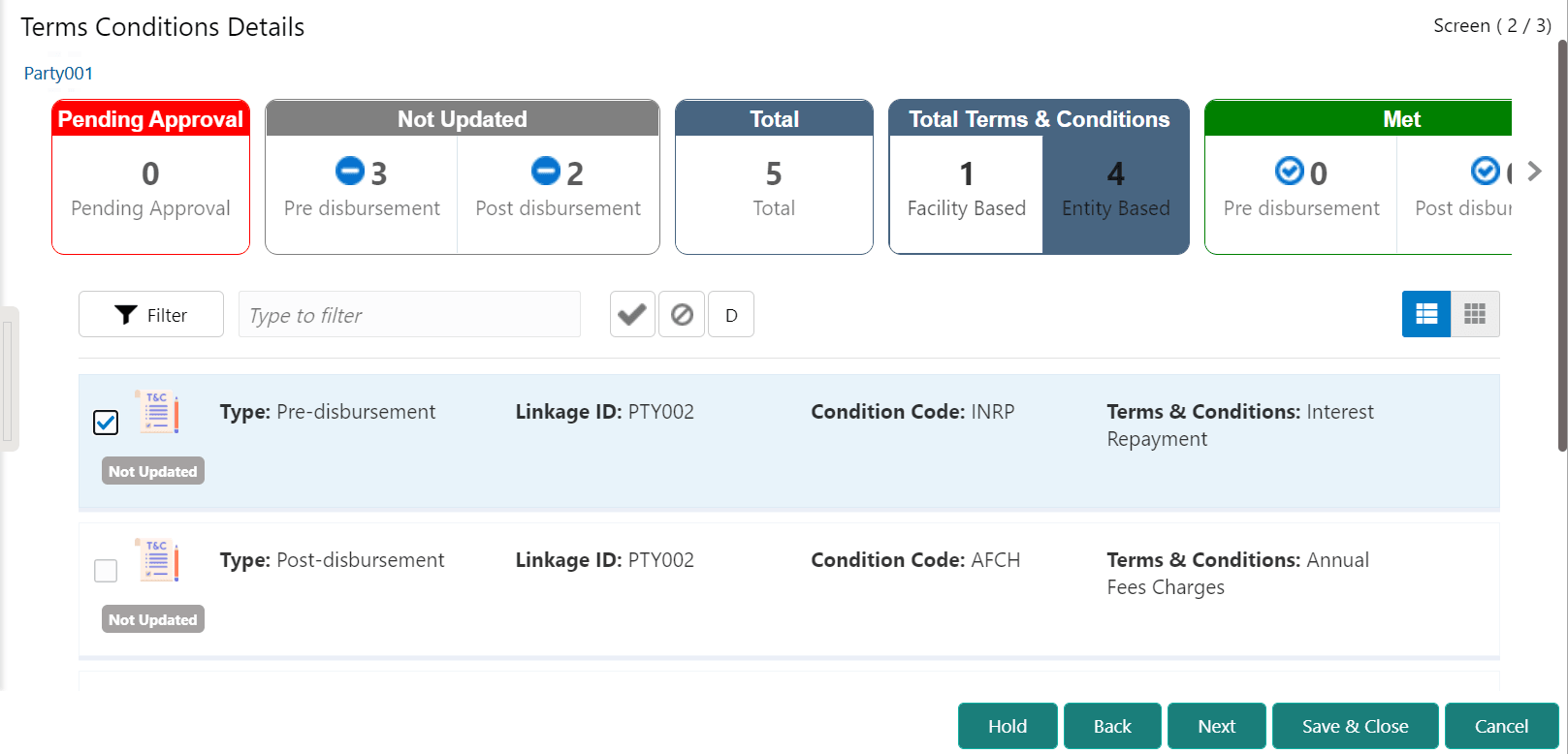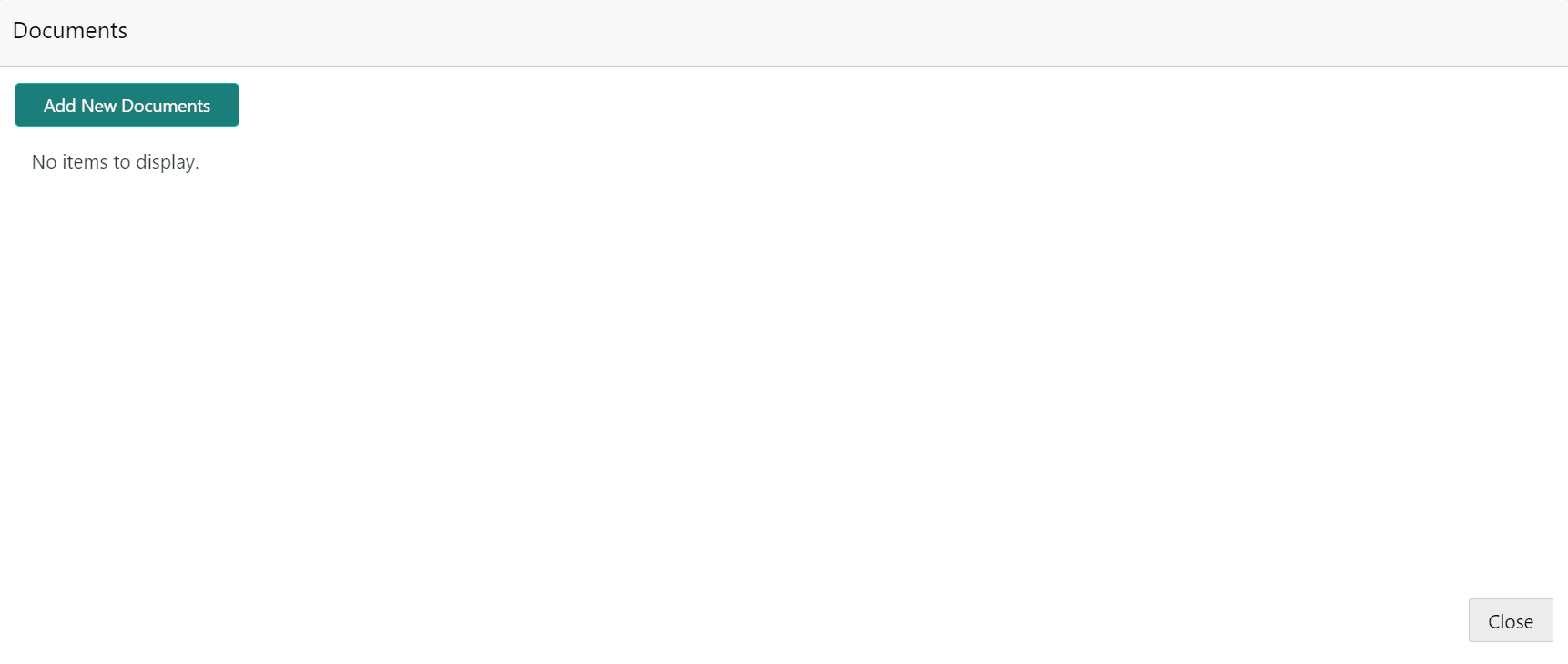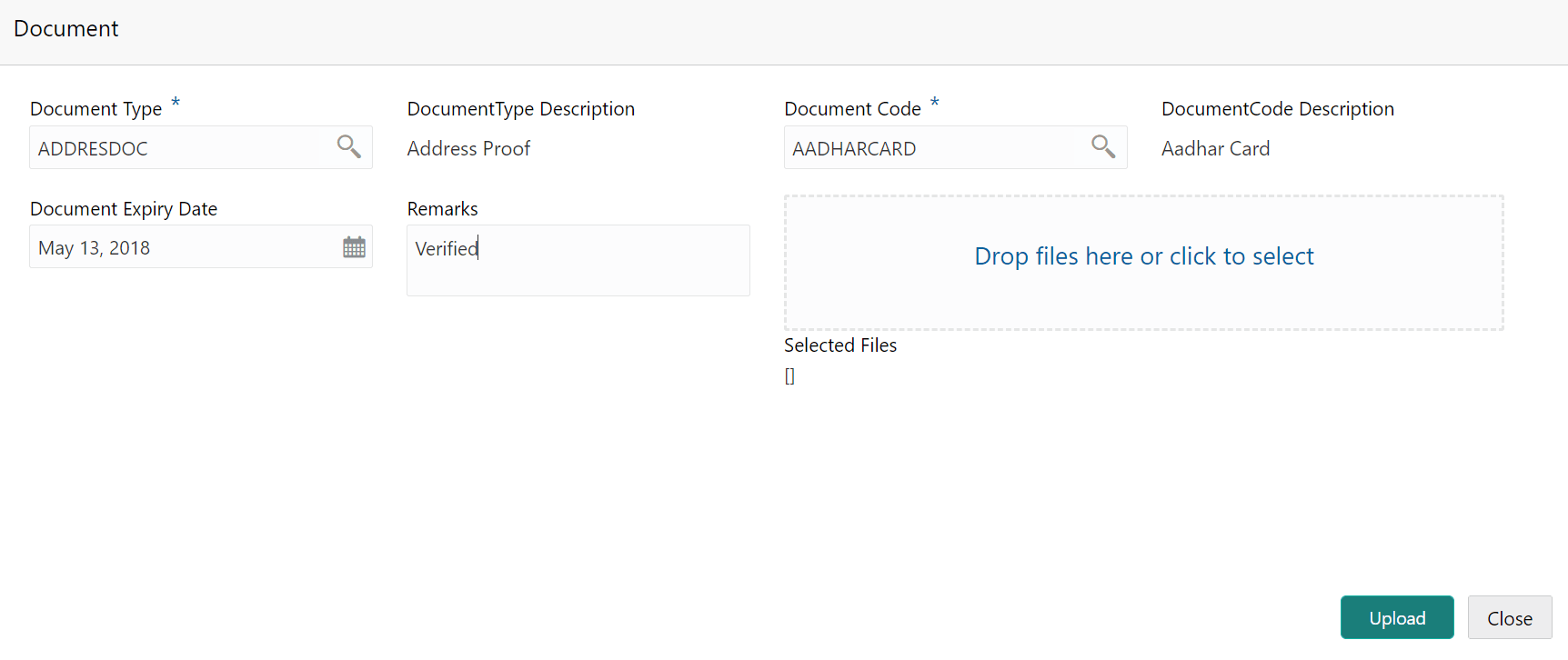13.2 Terms and Conditions Details
This topic provides systematic instructions about the Terms and Conditions Details data segment in the Terms and Conditions Compliance Tracking Process Approval stage.
This data segment lists all the Terms and Conditions directly or indirectly associated with the selected customer. You can select the required Terms and Conditions for which approval is pending and take necessary action.
Figure 13-3 Approval Terms and Conditions Details
In the above screen, the following widgets are displayed:
- Pending Approval
- Not Updated
- Total
- Met
- Breached
Parent topic: Terms and Conditions Compliance Approval