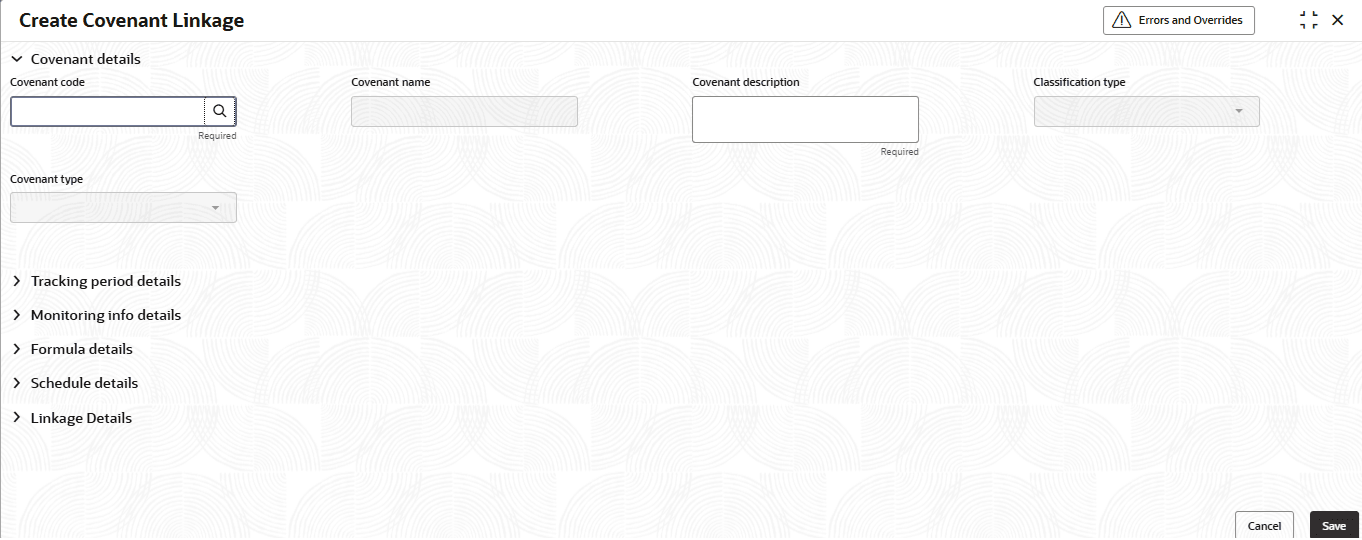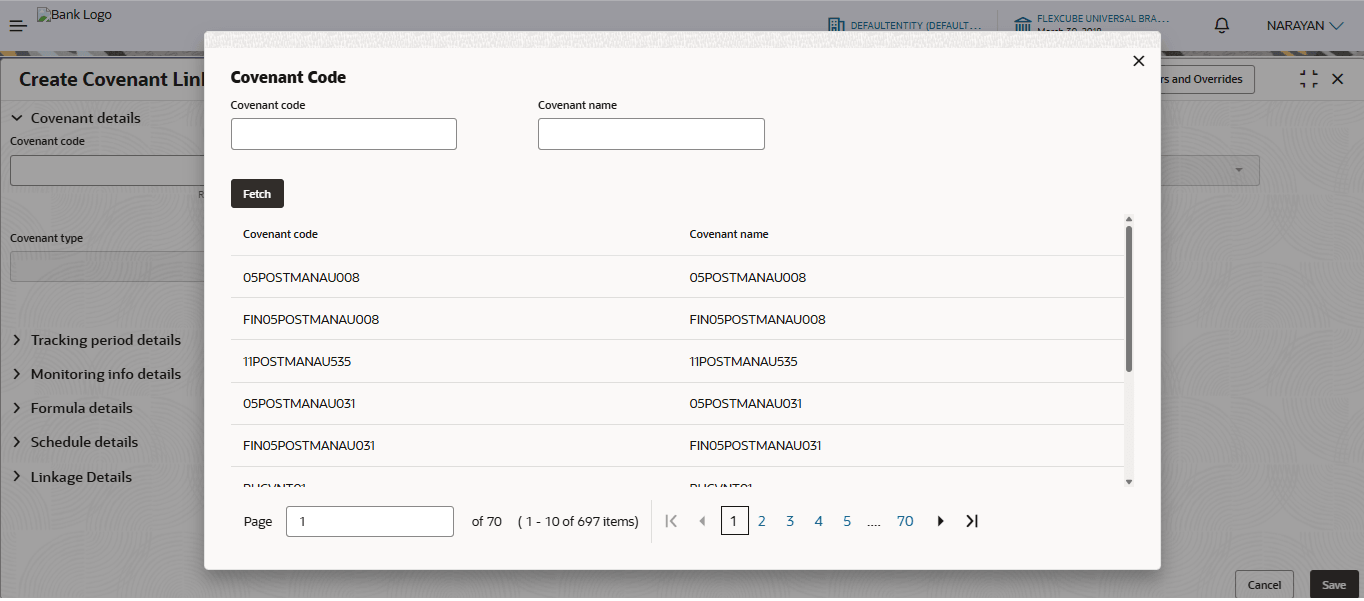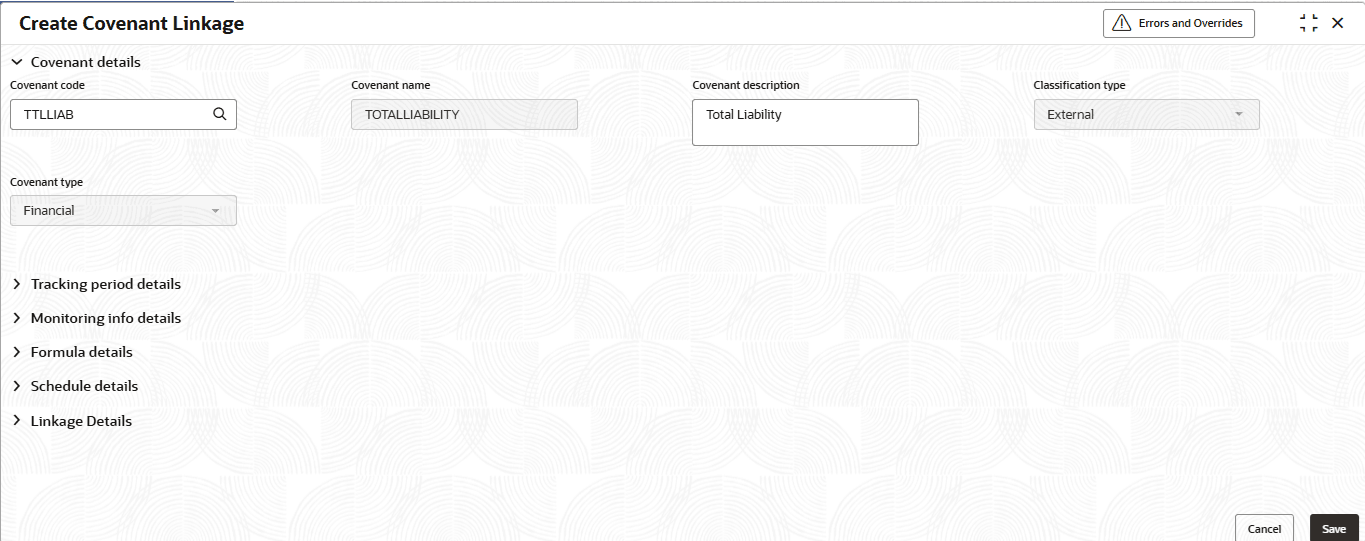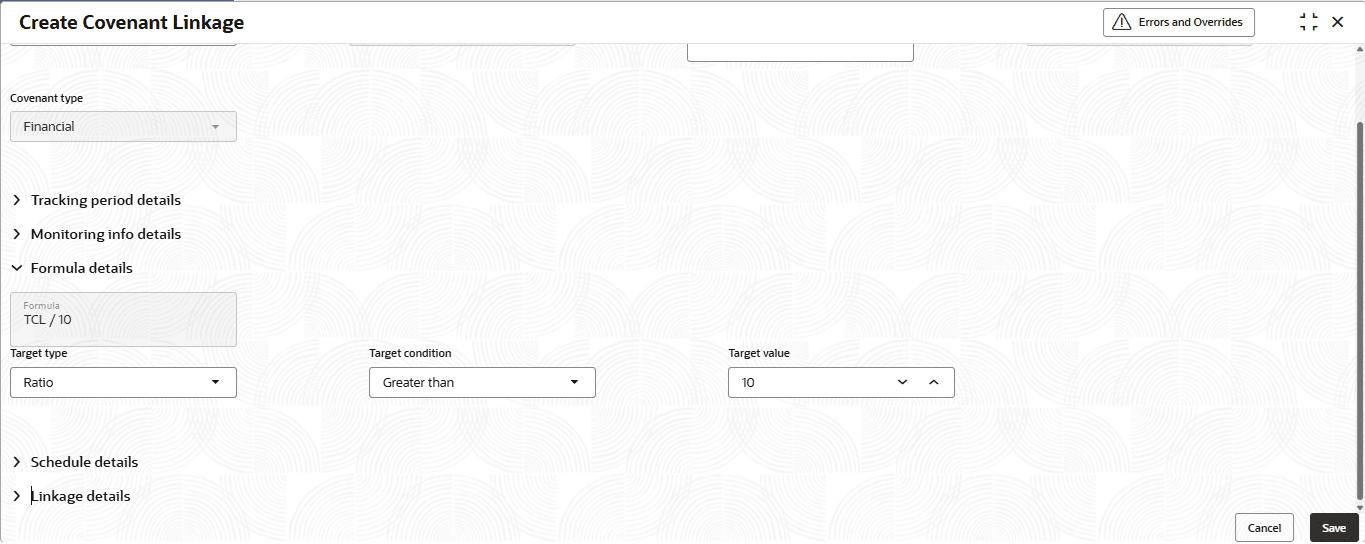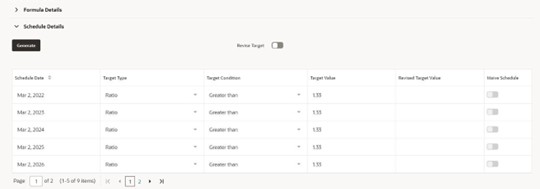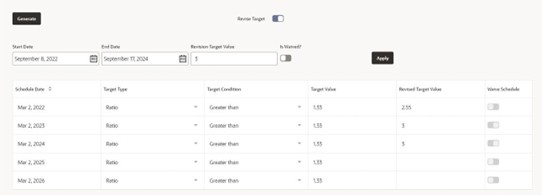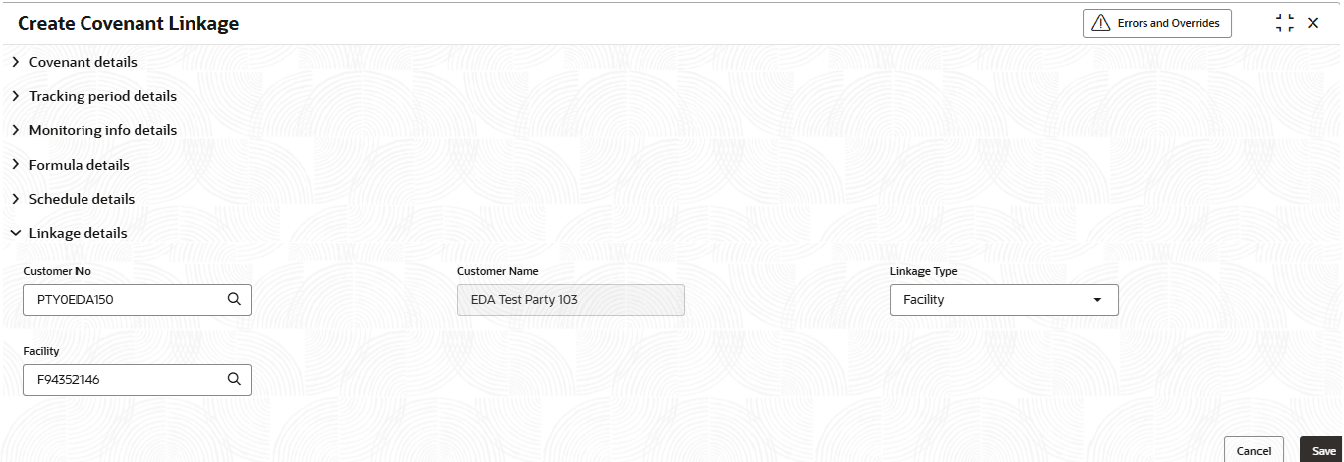2.1.1 Create Covenant Linkage
This topic describes the systematic instructions to create the covenant Linkage.
- On Home screen Menu, click Covenants and
Conditions under Covenants and Conditions, click on
Covenant Linkage.Under Covenant Linkage, click
Create Covenant Linkage.The Create Covenant Linkage screen displays.
For RSO Covenant Details, additional placeholder fields can be configured in Maintenance screen. For more information on managing these placeholders, refer to the Maintenance User Manual.
The system supports configuration of up to 20 fields each for the following data types:- Text
- Numeric
- Boolean
- Date
Each field type allows a minimum of 0 and a maximum of 20 fields per Covenant details, based on the requirements. These fields displays in the Covenant Details screen only if they are configured. If no additional fields are defined, the screen will display only the standard covenant details fields.
For example, we maintained 20 additional fields each for text, numeric, boolean, and date.
The Create Covenant Linkage screen displays.Figure 2-2 Create Covenant Linkage

Note:
Additional fields are application if switch is Credit Data Required is set to 'Y'. - Click Search. The Covenant Code screen displays.
- The user can select a covenant from the covenant code LOV and link it to a customer, facility, or collateral by selecting the appropriate linkage type from the drop-down in the linkage section and click Fetch.The Create Covenant Linkage screen displays.For more information on fields, refer to the field description table.
Table 2-1 Create Covenant Linkage
Field Description Convenant Code Select the covenant code. When the covenant is selected, default values will be fetched and populated from the Covenant maintenance. Covenant Name Displays the name of the covenant. This field is auto populated on selecting covenant. Condition Description Specify the condition description.This field is auto populated on selecting a covenant, user can modify the description for the current linkage. Classification Type Display the Classification type of the covenant. This field is auto populated on selecting a covenant. The available options are: - Internal
- External
Covenant Type Display the type of the covenant. The available options are: - Financial
- Non-Financial
This field is auto populated on selecting a covenant code.
Covenant Sub-type Display the sub type of the covenant. The available options are:
- Asset Sale Covenants
- Preservation of Collateral/Seniority
- Reporting and Disclosure
- Operating Activity
- Cash Payout Covenants
- Management, control and ownership
- Investment expenditure
- Document Covenants
- Others
- Stock Statement
- Click Tracking period Details.The Tracking period Details screen displays.For more information on fields, refer to the field description table.
Table 2-2 Tracking Period
Field Description Tracking Frequency Select the frequency in which the covenant has to be tracked periodically. The possible Values are
- Weekly
- HalfYearly
- Quarterly
- Monthly
- Fortnightly
- Custom
- Yearly
Notice Days Select the notice days. This field is to capture the number of days before the next due date, covenant tracking has to be triggered and notified to the customer.
Start Date Select the start date. End Date Select the end date. First Review Date Displays the first review date. Grace Days Displays the Grace days. - Click Formula Details.The Formula Details screen displays. This section is applicable only for Financial Covenants.For more information on fields, refer to the field description table.
Table 2-3 Formula Details
Field Description Formula Displays the formula for the tracking of financial covenant. This field is auto populated from maintenance on selecting a covenant code. Target Type Specify the target type of the values.This field is auto populated from maintenance on selecting a covenant code.The available options are: - Ratio
- Percentage
- Amount
Covenant Check Condition Specify the target condition. This field is auto populated from maintenance on selecting a covenant code.
The available options are:
- Greater than
- Greater than or equal to
- Less than
- Less than or equal to
- Equal to
- Between
Currency Displays the currency of target value.This field is applicable if Target Type is Amount. Target Value 1 Specify the target value. This field is auto populated from maintenance on selecting a covenant code. Target Value 2 Specify the target value. This field is auto populated from maintenance on selecting a covenant code. This field is applicable only if check condition is Between. Note:
This section is applicable for Financial Covenants.
- Click Generate Schedule. The Schedule Details screen displays.
- Click Revise target. The Revise Target screen displays.For more information on fields, refer to the field description table.
Table 2-4 Revised Target
Field Description Start Date Specify the start date. End Date Specify the end date. Revision Target Value Specify the revision target value to be revised for the selection revision period. Is Waived? Specify the waive tp schedules which is under the given revision date range. - Click Linkage Details. The Linkage Details screen displays.For more information on fields, refer to the field description table.
Table 2-5 Linkage Details
Field Description Customer Number Specify the customer number. Customer Name Specify the customer Name Linkage Type Select the linkage type from the drop-down list. The available options are: - Customer
- Facility
- Collateral
Customer ID Select the customer ID. If it is a customer linkage, the customer ID is directly assigned to this field and the field is disabled. Facility ID Specify the Facility Id ad Linkage Entity Id of the linkage. The facility can be filtered in the LOV using Line code of the facility. Collateral ID Specify the Collateral Id as Linkage Entity Id of the linkage. The Collateral can be filtered in the LOV using Collateral Id. Collateral Asset ID Specify the Collateral Asset Id as linkage subtype Id. - Click Save to update the modified fields and click Cancel to cancel the modified fields.
Parent topic: Covenant Linkage