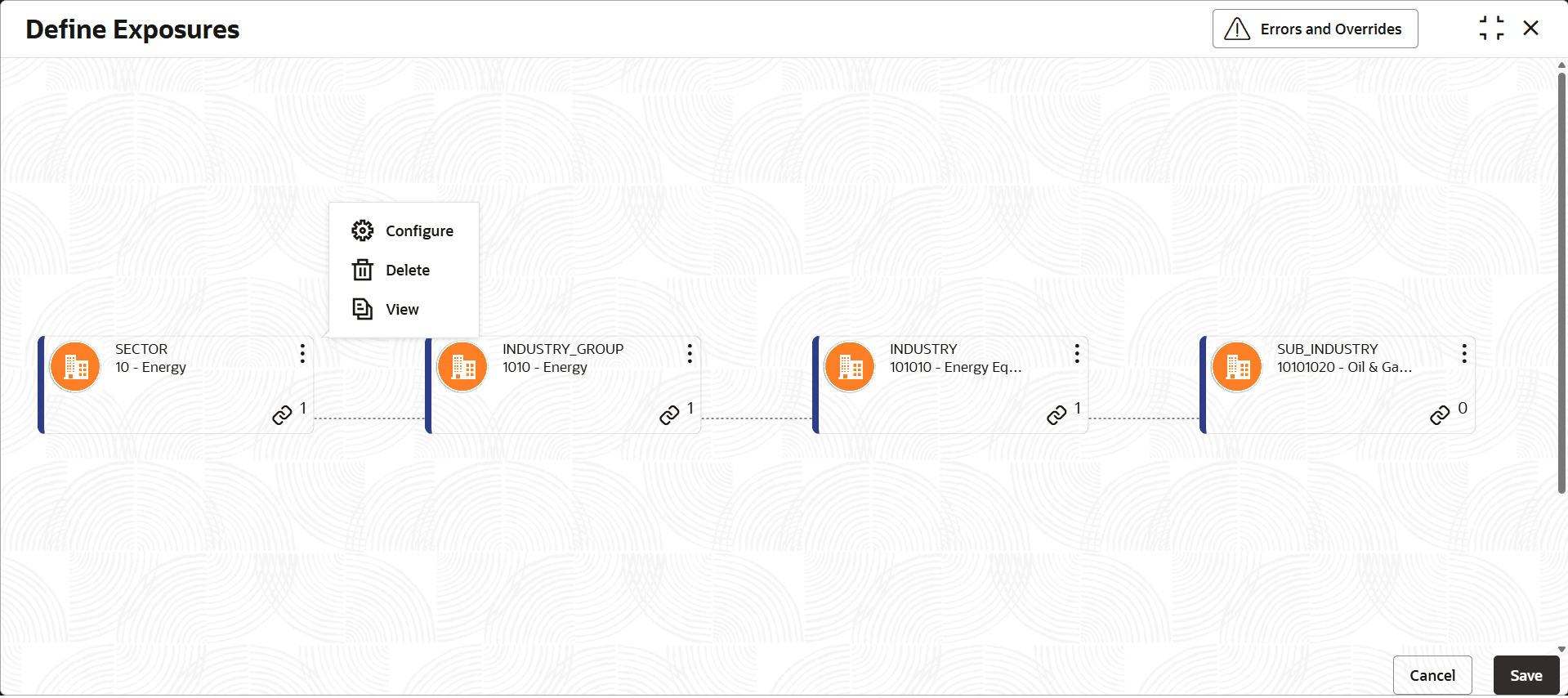3.1.2.1.1.1 Define Exposure
This topic describes about define exposure.
This screen is used to maintain hierarchical structures for both GICS and
custom exposures. It displays the complete exposure hierarchy in a parent-child node
representation, allowing you to create and configure the entire exposure hierarchy
together (in bulk). Each exposure node shows its type, code, configured limit amount,
and the number of directly linked child exposures.
Accessing the Screen: You can launch this screen for both GICS and custom exposures through the following paths:
Parent topic: Exposure Hierarchy Using Presets