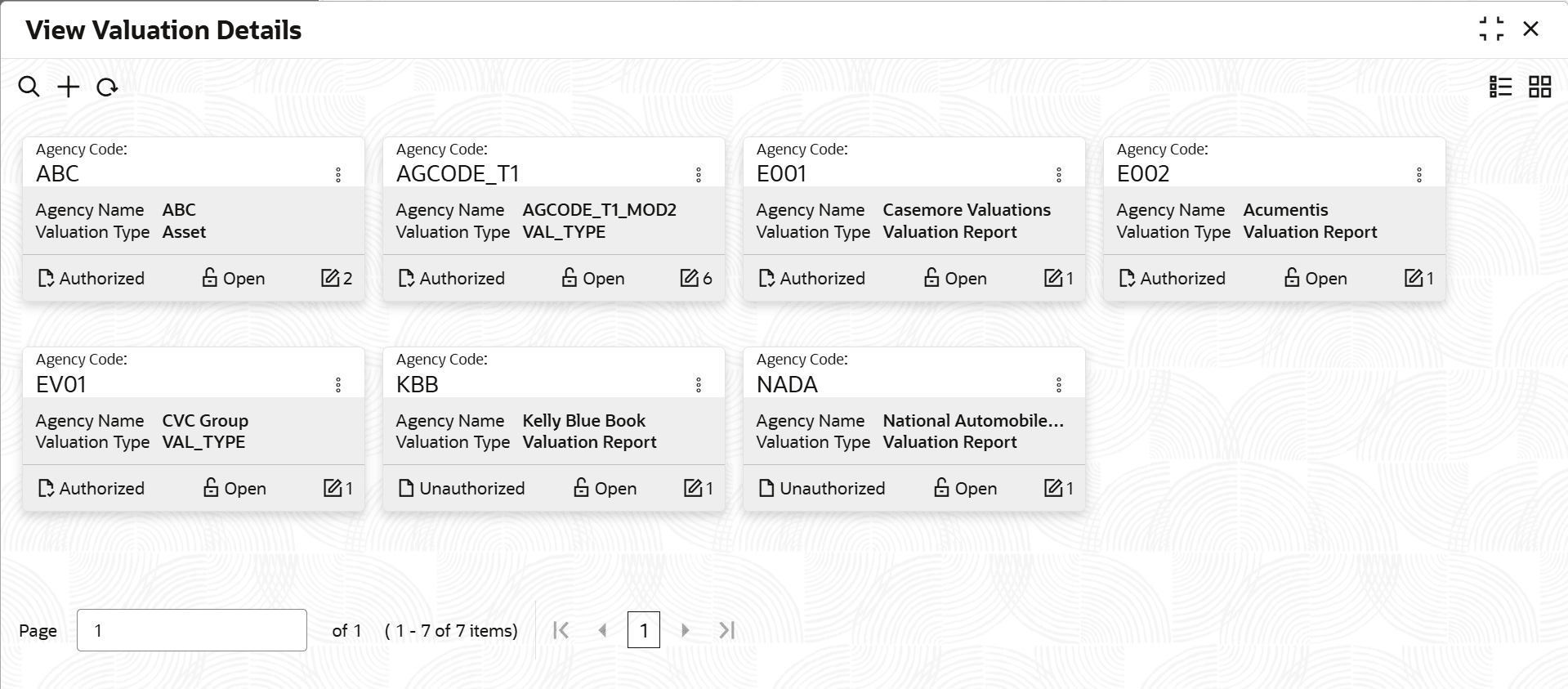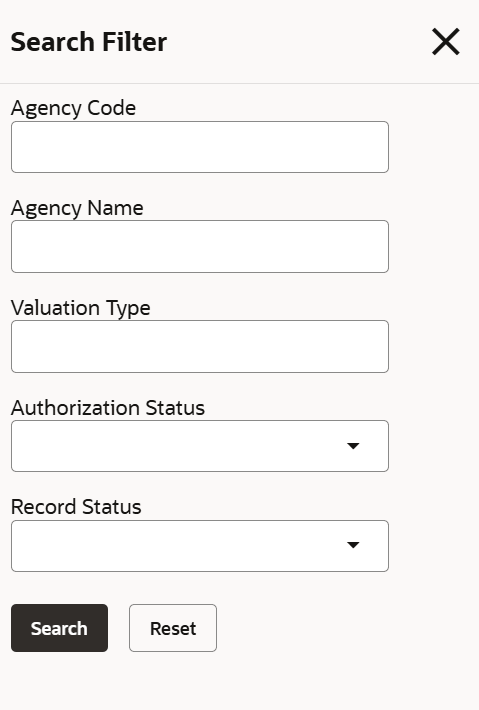3.7.1 View Valuation Details
This topic describes the systematic information to view the valuation details.
- On Home screen, select Limits and Collaterals. Under Limits and Collaterals, select Collaterals.
- Under Collaterals, select Maintenances. Under
Maintenances, select Valuation Details. Under Valuation
Details, select View Valuation Details.The View Valuation Details screen displays.For more information on fields, refer to the field description table.
Table 3-19 View Valuation Details
Fields Description Agency Code Displays the agency code. Agency Name Displays the agency name. Valuation Type Displays the valuation type. Authorization Status Displays the authorization status of the record. The available options are: - Authorized
- Rejected
- Unauthorized
Record Status Displays the status of the record. The available options are: - Open
- Closed
Modification Number Displays the number of modifications performed on the record. - On View screen, select the
 icon.The View Valuation- Search screen displays.
icon.The View Valuation- Search screen displays. - Specify the Search Filter to fetch the required details and click Search.
Parent topic: Valuation Details Maintenance