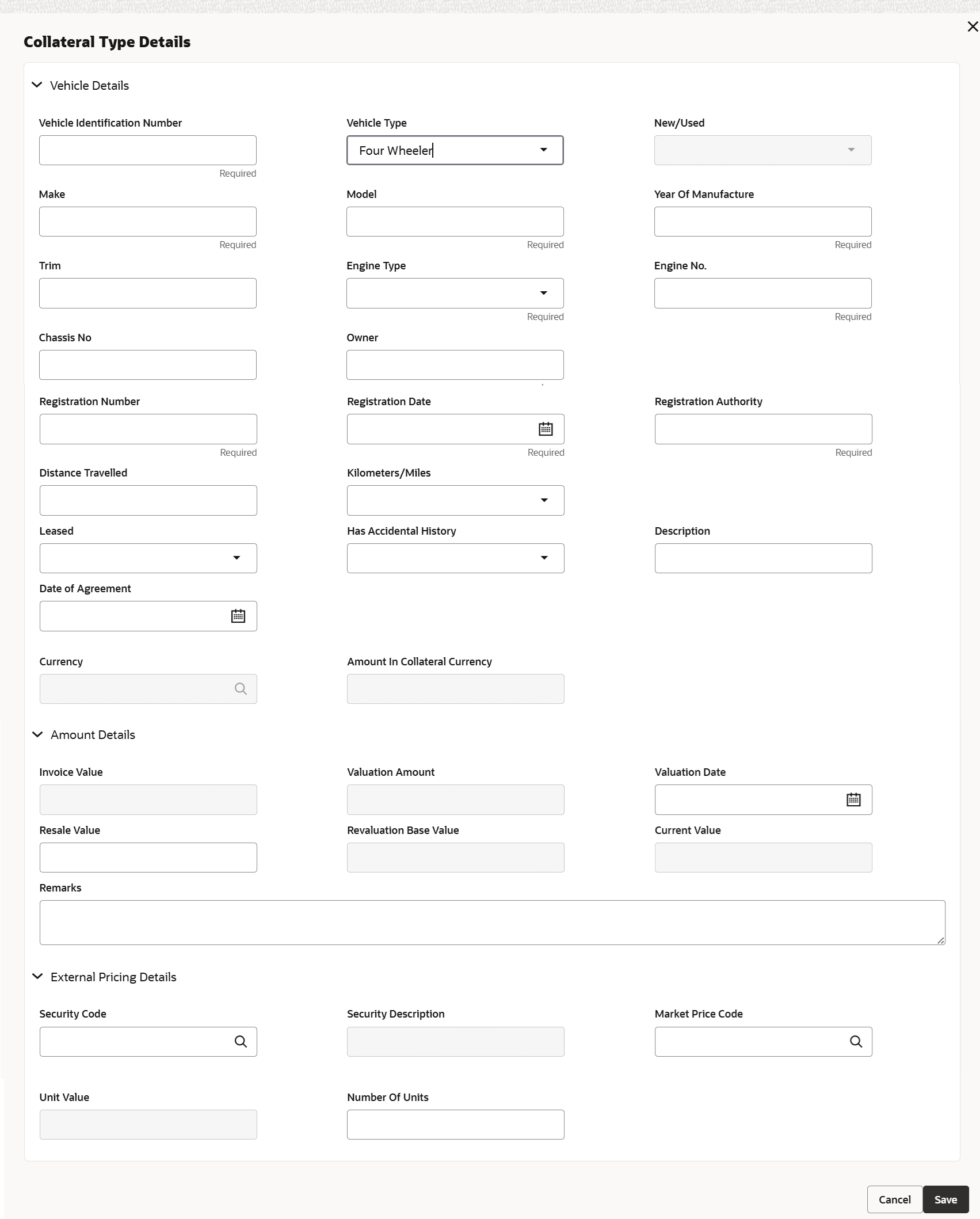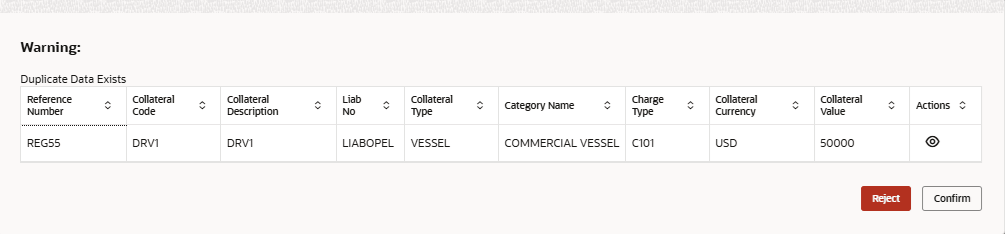3.11.2.23.1 Vehicle Details - Userdefined
Note:
The fields, which are marked as required, are mandatory.- On Vehicles screen, under Collateral
Category field, select the category as USERDEFINED
VEHICLE and click the Vehicle Details
tab.The Vehicle Details screen is displayed. For more information on fields, refer to the field description table.
Table 3-134 Vehicle Details - Field Description
Field Description Vehicle Identification Number Specify the Vehicle Identification number (VIN) for the vehicle record being added. VIN is unique across multiple vehicles added in the same collateral. VIN will be populated against reference number field in sub-system level and facilitates associating a particular sub-system record to a vehicle
Vehicle Type Select the type of vehicle from the drop-down list. The available options are: - Four Wheeler
- Heavy Commercial Vehicles
- Light Commercial Vehicles
- Two Wheeler
- Three Wheele
New/Used Specify if the vehicle is a new vehicle or a pre-owned vehicle. For new vehicle type, invoice value is mandatory and the same is considered as collateral value.
For used vehicle type, valuation amount is mandatory and the same is considered as collateral value. Valuation date is mandatory for used vehicles.
Make Specify the make of the vehicle. Model Specify the model of the vehicle. Year of Manufacture Specify the year of manufacturing of the vehicle. Trim Specify the variant of the vehicle. Variant can be alphanumeric with maximum length of 30 characters. Engine Type Select the engine tpye from the drop-down list. The available options are: - Diesel
- Petrol
- Electric
- Hybrid
- PHEV
Engine No. Specify the engine number of the vehicle. Chassis No Specify the chassis number of the vehicle. Owner Specify the ownership details of the vehicle. Registration No Specify the vehicle registration number. Registration Date Specify the enter date of registration of the vehicle. Registration date cannot be future dated. Registration Authority Specify the registration authority details with whom the vehicle is registered. Distance Traveled Specify the distance traveled by the Vehicle till today in selected unit. Kilometer/Miles Select the unit indicator. The available options are: - Kilometer
- Miles
Leased Select Yes if the vehicle is leased. Otherwise select No. Has Accidental History Select Yes if the vehicle has accidental history. Otherwise select No. Description Specify a brief description about the vehicle. Date of Agreement Specify the date on which the bank and the customer signed the collateral agreement. Table 3-135 Currency details - Field Description
Field Description Currency If the collateral being is enabled for manual revaluation, then click the  icon and select the currency from the option list.
However, in case collateral being is enabled for external
revaluation, currency gets populated based on the security
code selected.
icon and select the currency from the option list.
However, in case collateral being is enabled for external
revaluation, currency gets populated based on the security
code selected.
Amount In Collateral Currency Wherever vehicle value currency is different from collateral currency, vehicle value in the collateral is converted to collateral currency as per rate configured and collateral value is updated. Table 3-136 Vehicle Details - Field Description
Field Description Invoice Value This is applicable for new vehicle. Specify the invoice value of the vehicle. Valuation Amount Specify the valuation amount from the customer submitted valuation report. This is applicable for used cars only. Valuation Date Specify the valuation date from the customer submitted valuation report. This is applicable for used cars only. Valuation date cannot be future dated. Resale Value Specify the resale value of the vehicle. Revaluation Base Value When the revaluation type of the collateral is modified from auto to manual and vice-versa, last updated value based on revaluation is considered as collateral value which is updated as revaluation base value. Current value Based on unit value and number of units, current value is calculated and displayed. Note: For Manual modification of Collateral value, current value needs to be updated. No update is required for Invoice Value/Valuation amount.
Remarks Specify the remarks for the valuation, if any. Table 3-137 External pricing details - Field Description
Field Description Security code When the collateral is enabled for external revaluation, click the  icon and select the security code from the
adjoining list.
icon and select the security code from the
adjoining list.
Security description Displays the description of the security code selected. Market Price code click the  icon and select can select one or more price codes
configured for this security code.
icon and select can select one or more price codes
configured for this security code.
Unit value Unit value is defaulted for the price code selected. Number of units Specify the number of units of security being considered for collateral creation. - Click Dedupe Check to identify whether the collateral to
be created is duplicate or not happens during the Next or "Save & Close"
button click if dedupe check is enabled at collateral category level. The system
validates the existing collateral records using the parameters configured in
Collateral Dedupe Maintenance screen.The Dedupe Check screen displays.
Note:
Check Dedupe Screen to verify records and take necessary action.When Dedupe validation happens and if duplicate records are found based on Dedupe parameters, system throws a warning message along with Reject and Confirm options.
Click Reject to reject the Dedupe warning message and in that case, user needs to revisit the screen and Collateral records to be updated.
Click Confirm to ignore the dedupe check result and continue with collateral creation.
Also the user can view the details of Collateral record in the display mode for each of the Collateral which displayed either based on Probable or Exact Match.
- Click Save to save the record and Cancel to cancel the record.
Parent topic: Vehicle Details screen