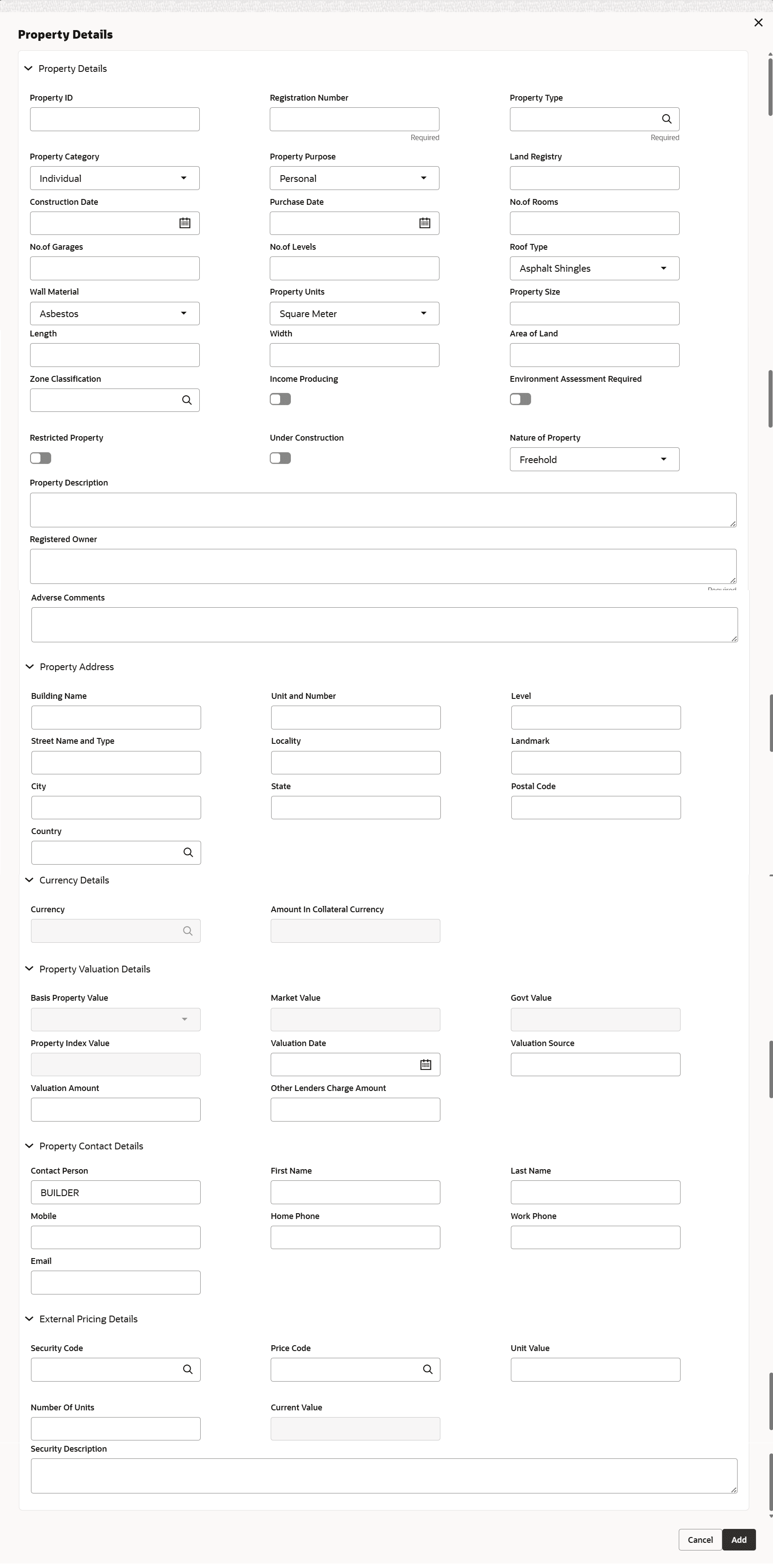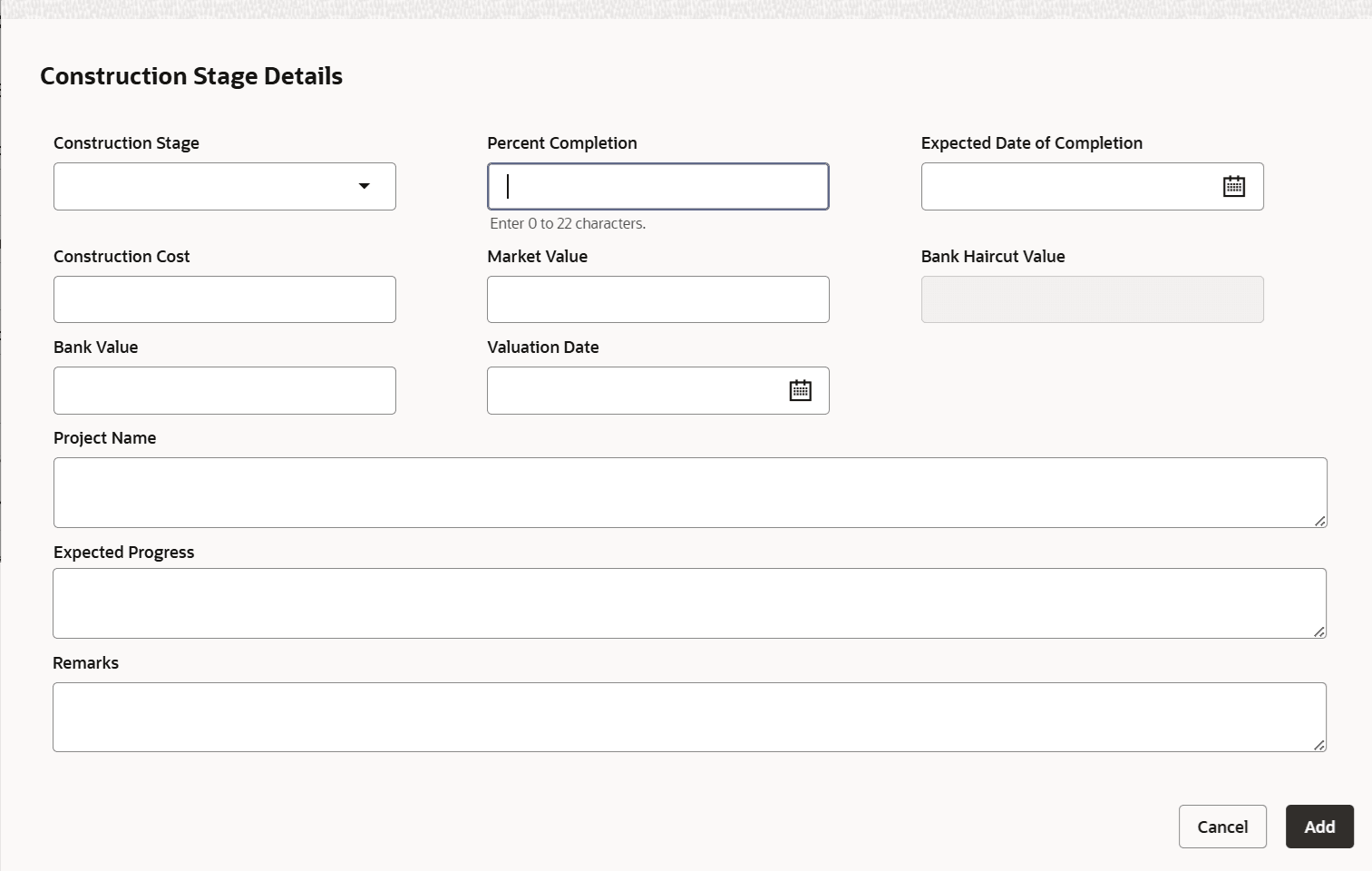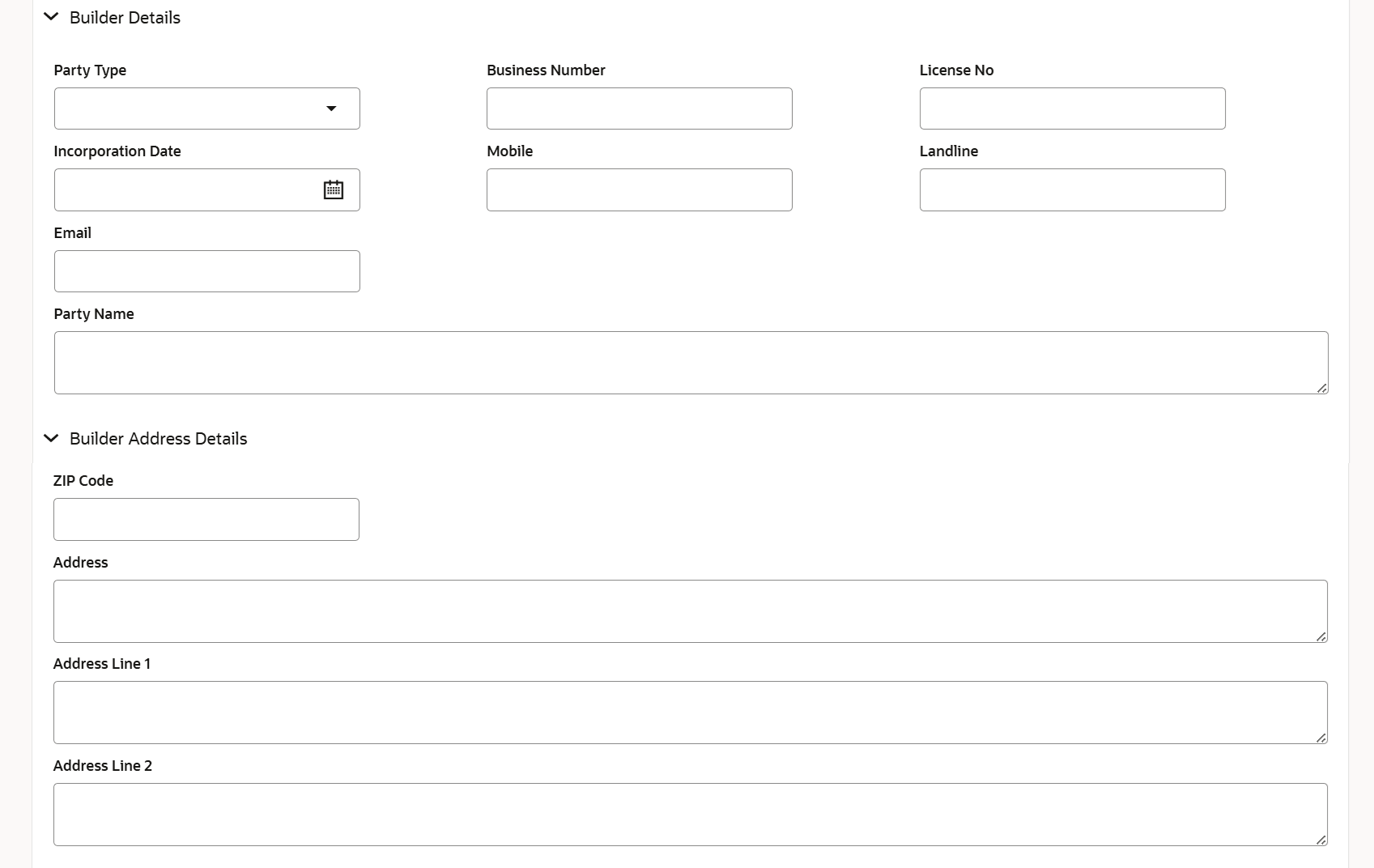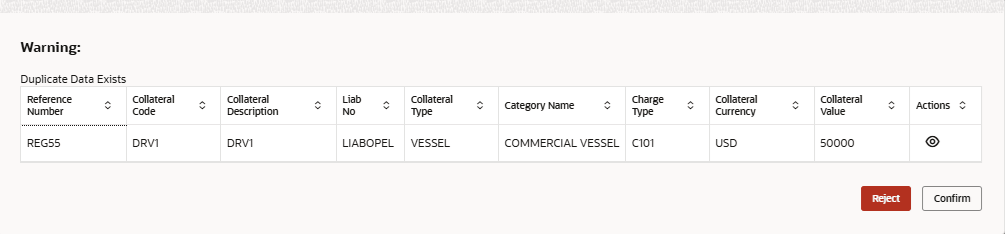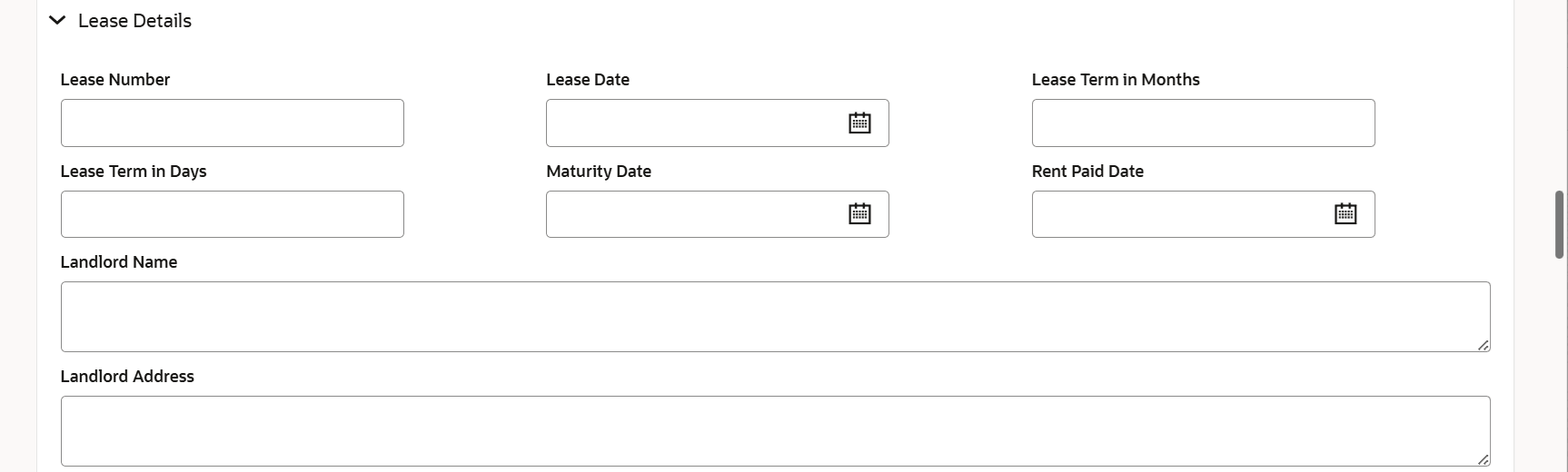3.11.2.21.1 Property Details - Common
This topic provides systematic instructions about Property details.
Note:
The fields, which are marked as required, are mandatory.- On Property screen, under Collateral
Category field, select the category as Commerical
Property, Industrial Property,
Rural Property or Userdefined
Property or Residential Property and
click the Property Details tab.The Property details screen is displayed.For more information on fields, refer to the filed description table below.
Table 3-120 Property Details - Field Description
Field Description Property ID Specify a unique ID (alphanumeric) for mapping the property with collateral ID and insurance. Registration Number Registration number is unique across multiple property records in the collateral. Registration number will be populated against reference number field in applicable sub systems and facilitates linking sub system record to a child collateral. Property Type Select the type of property from the option list. Property Category Select the property ownership category from the drop down list. The options available are: - Individual
- Corporate
Property Purpose Select the purpose of property from the drop down list. The options available are: - Commercial
- Personal
Land Registry Specify the land registry number. Construction Date Specify the construction date of the property. The construction date cannot be future dated. Purchase Date Specify the date of property purchase. The purchase date cannot be future dated. No. of Rooms Specify the number of rooms available in the property. No. of Garages Specify the number of garages available in the property. No. of Levels Specify the number of storeys available in the property (building/dwelling). Roof Type Select the Roof Type, if the property has dwelling. The options available are: - Solar tiles
- Asphalt shingles
- Metal roof
- Stone-coated steel
- Slate
- Rubber slate
- Clay
- Concrete tiles
- Green roofs
- Built-up roof
- Bamboo
- Mud
- Solid Wood
- Bricks
- Thatched
- Others
Wall Material Select the Wall Material of property identified during valuation. The options available are: - Brick Veneer
- Concrete
- Double Brick
- Asbestos
- Mud Brick
- Steel
- Stone
- Timber
- Clay
- Bamboo
- Polystyrene
- Others
Property Units Select the unit in which the property is measured. The options available are: - Square Meter
- Square Yard
- Hectare
- Acre
Property Size Specify the size of property in selected property unit. Length Specify the size of property in selected property unit. Width Specify the width of the property. Area of Land Specify the actual size (Length*Width) of the land in property units. Zone Classification Select the zone of the property from the adjoining option list. Income Producing Enable this check box, if the property is producing income. Environment Assessment Required Enable this check box, if the property has an environmental risk and requires an environmental assessment. Restricted Property Enable this check box, if the property is restricted for certain reasons. Under Construction Enable this check box, if the property is under construction. For more information on under construction details, refer Table 3-119.
Nature of Property Select the nature of property from the drop-down list. The available options are; - Freehold
- Leasehold
Property Description Specify the description about the property here. Registered Owner Specify the name of registered property owner. Adverse Comments Specify the comments for the property. - If Under Construction toggle is enabled, the system
displays Construction Details and Construction
Stage Details sections in the Property
Details screen as shown below.For more information on fields, refer to the field description table.
Table 3-121 Construction Details - Field Description
Field Description Construction By Select the construction by from the drop-down list. The available options are: - Owner
- Builder
Construction Start Date Specify the date on which the construction was started. Land Value Specify the Land Value of the property. Owner Name Specify the property owner name. Construction Stage Details Specify the details under this section. Construction Stage Select the construction stage from the drop-down list. The available options are: - Base
- Deposit
- Enclosed Stage
- Fixing Stage
- Frame Stage
- Practical Completion
Percent Completion Specify the percentage of project completion. Expected Date of Completion Specify the expected date of project completion. Construction Cost Specify the construction cost for this stage. Market Value Specify the market or assessed value of the collateral. Bank Haircut Value Bank haircut value for the under-construction property is displayed here. Bank Value Specify the property value after applying Bank Haircut Value. Valuation Date Specify the expected date of valuation. Project Name Specify the name of the construction project. Expected Progress Specify the expected construction progress. Expected Progress can be alphanumeric with maximum length of 2000 characters. Remarks Specify the remarks, if any. - Under Construction Details section, select the
Construction By as
Builder.The Builder Details section displays.
Table 3-122 Builder Details - Field Description
Field Description Party Type Select the builder type from the drop-down list. The available options are: - Individual
- Organization
Business Number Specify the Business Number of the party. License No Specify the license number of the party. Incorporation Date Specify the party incorporation date. Mobile Specify the mobile number of the party. Landline Specify the Landline number of the party. Email Specify the Email address of the party. Party Name Specify the Party Name. Builder Address Details Specify the details under this section. ZIP Code Specify the ZIP Code of the city. Address/Address Line1/Address Line2 Specify the building name / door number / street name in this field.
Table 3-123 Property Address - Field Description
Field Description Building Name Specify the building name of the property. Unit and Number Specify the unit and number details of the building. Level Specify the level for building level details. Street Name Specify the street name in which the property is located. Locality Specify the locality in which the property is located. Landmark Specify the landmark for the property. City Specify the city in which the property is located. State Specify the state in which the property is located. Postal Code Specify the postal code of mentioned city. Country Specify the country in which the property is located. For more information on Collateral Address Applicable and Collateral Address Mandatory in Collateral Category screen, refer Collateral Category Maintenance.Note:
- Below validations will be carried out during
creation/modification of property collateral record based on the
parameters selected in the collateral category level.
- If both Collateral Address Applicable and
Collateral Address Mandatory are selected as
Yes in Collateral Category
Screen, then system will validate for below:
- Unit and Number or Building Name either one option must be entered
- City must be entered
- State must be entered
- Postal Code must be entered
- Country must be entered
- If Collateral Address Applicable is
selected as Yes and Collateral
Address Mandatory is selected as
No in Collateral Category
Screen, then:
- validations will not be done by the system.
- system will allow to specify the address details and save the record.
- If both Collateral Address Applicable
and Collateral Address Mandatory are selected as
No in Collateral Category
Screen, then:
- validations will not be done by the system.
- system will allow to specify the address details and save the record.
- If both Collateral Address Applicable and
Collateral Address Mandatory are selected as
Yes in Collateral Category
Screen, then system will validate for below:
Table 3-124 Currency Details - Field Description
Fields Description Currency If the collateral being is enabled for manual revaluation, then click the  icon and select can select the currency from
the option list. However, in case collateral being is
enabled for external revaluation, currency gets
populated based on the security code selected.
icon and select can select the currency from
the option list. However, in case collateral being is
enabled for external revaluation, currency gets
populated based on the security code selected.
Amount In Collateral Currency Wherever property value currency is different from collateral currency, property value in the collateral is converted to collateral currency as per rate configured and collateral value is updated. Table 3-125 Property Valuation Details - Field Description
Field Description Basis Property Value Select the basis of property value from the drop-down list. The options available are: - Market Value
- Property Index Value
- Government Value
Market Value Specify the market value of the property. When basis of property value is market value, entering market value is mandatory. Govt. Value Specify the government value of the property. When basis of property value is govt. value, entering govt. value is mandatory. Property Index Value Specify the index value of the property. When basis of property value is property index value, entering property index value is mandatory. Valuation Date Specify the last valuation date from the customer submitted valuation report. The valuation date cannot be future dated. Valuation Source Specify the source of valuation from the customer submitted valuation report. Valuation Amount Specify the valuation amount from the customer submitted valuation report. Other Lenders Charge Amount Specify combined charge amount of other lenders in case the property is already mortgaged to other lenders. Table 3-126 Property Contact Details - Field Description
Field Description Contact Person Select the Contact Person from the drop down list. The options available are : - Builder
- Owner
- Real Estate Vendor
- Tenant
- Other
First Name Specify the First Name of contact person. Last Name Specify the Last Name of the contact person. Mobile Specify the mobile number of the contact person. Home Phone Specify the home phone number of the contact person. Work Phone Specify the work phone number of the contact person. Email Specify the Email address of the contact person. Table 3-127 External pricing details - Field Description
Field Description Security code When the collateral is enabled for external revaluation, click the  icon and select can select the security code
from the adjoining list.
icon and select can select the security code
from the adjoining list.
Security description Displays the description of the security code selected. Price code click the  icon and select applicable price codes
configured for this security code.
icon and select applicable price codes
configured for this security code.
Unit value Unit value is defaulted for the price code selected. Number of units Specify the number of units of security being considered for collateral creation. Current value Based on unit value and number of units, current value is calculated and displayed. - On clicking next or on save/close system validates to identify whether the
collateral to be created is duplicate or not. The system validates the existing
collateral records using the parameters configured in Collateral Dedupe
Maintenance screen and displays the detailsThe Dedupe Check screen displays.
Note:
Check Dedupe Screen to verify records and take necessary action.When Dedupe validation happens and if duplicate records are found based on Dedupe parameters, system throws a warning message along with Reject and Confirm options.
Click Reject to reject the Dedupe warning message and in that case, user needs to revisit the screen and Collateral records to be updated.
Click Confirm to ignore the dedupe check result and continue with collateral creation.
Also the user can view the details of Collateral record in the display mode for each of the Collateral which displayed either based on Probable or Exact Match.
If Leasehold is selected as Nature of Property, Lease Details section appears in the Property Details screen as shown below.Lease detailsTable 3-128 Lease Details fields description
Field Description Lease Number Specify the Lease Number. It can be alphanumeric with maximum length of 10 characters and can contain special characters. Lease Date Specify the lease start date. Lease Term in Months Specify the Lease Term in Months. Lease Term in Days Specify the Lease Term in Days. Maturity Date Specify the end date of the lease. Landlord Name Specify the name of the landlord who leased out the property. Landlord Name can contain maximum 50 alphanumeric characters and special characters excluding # $ %. Landlord Address Specify the address of the landlord. Landlord Address can contain maximum 300 alphanumeric characters and special characters excluding # $ %. Rent Paid Date Specify the date on which the crown rent was paid. - Click Add to add and Cancel to cancel the record
Parent topic: Property Details screen