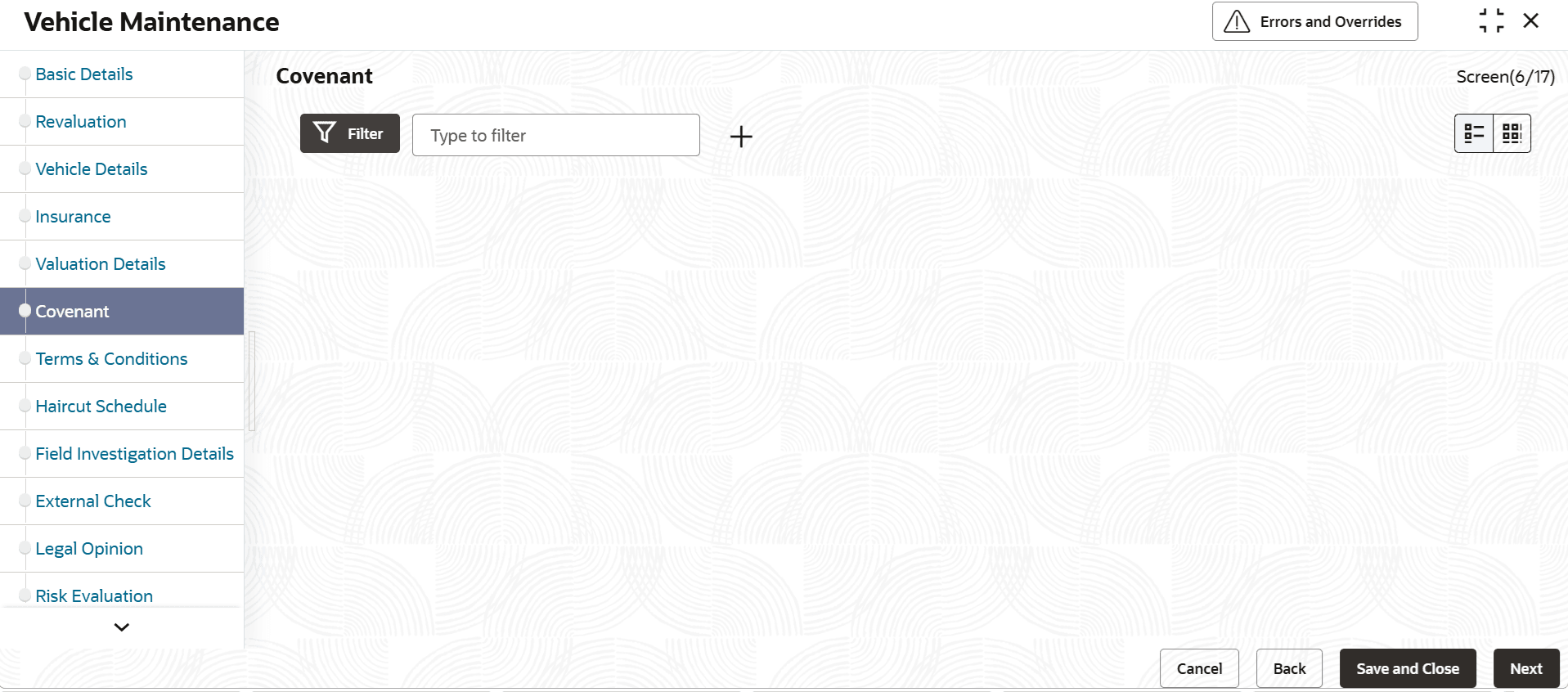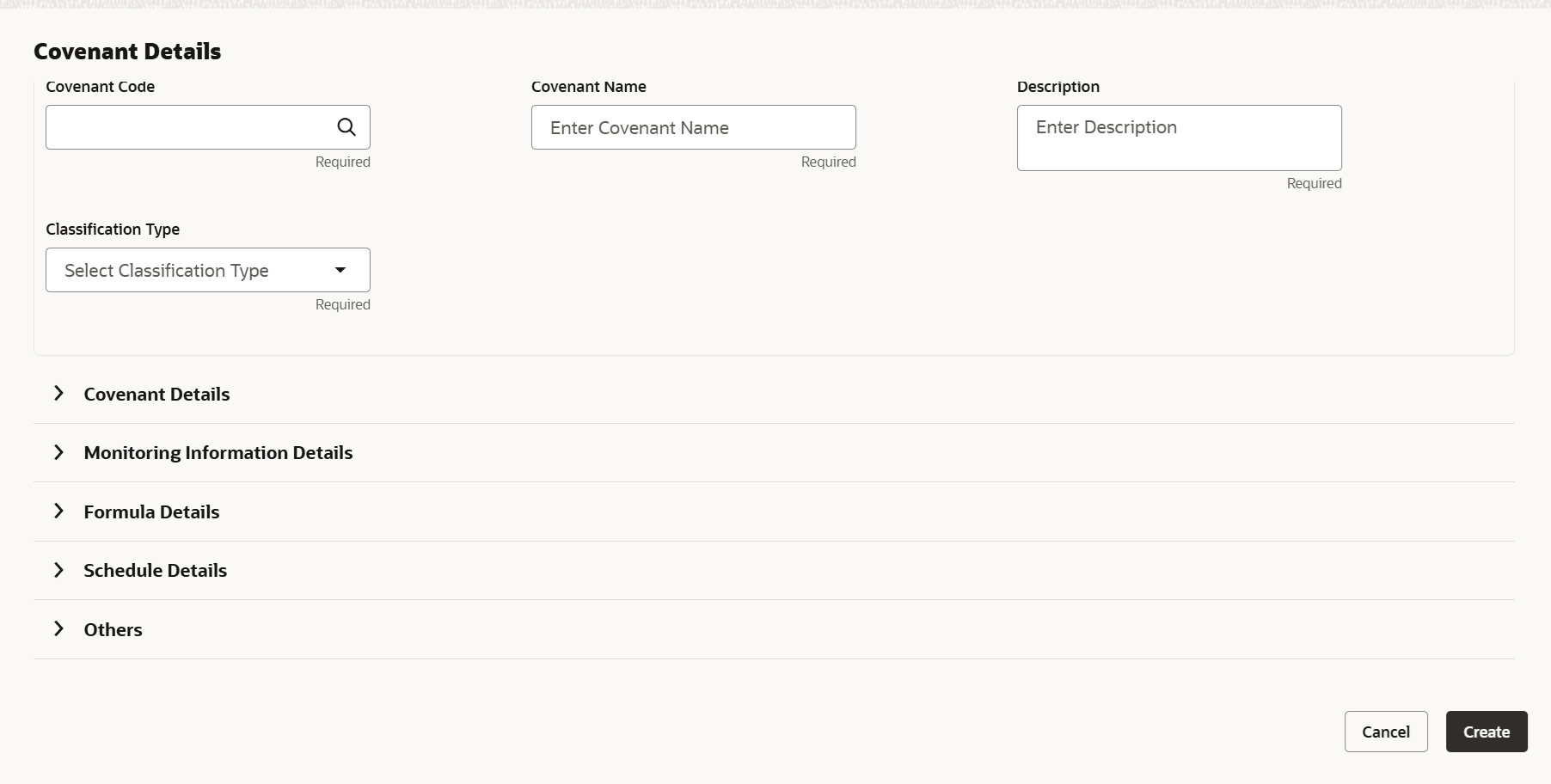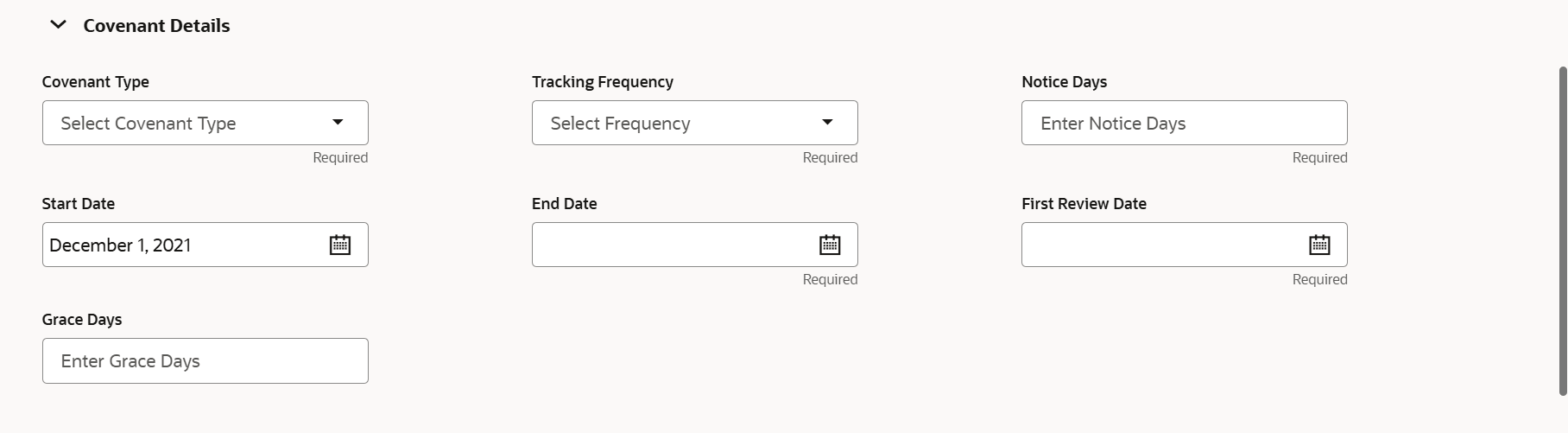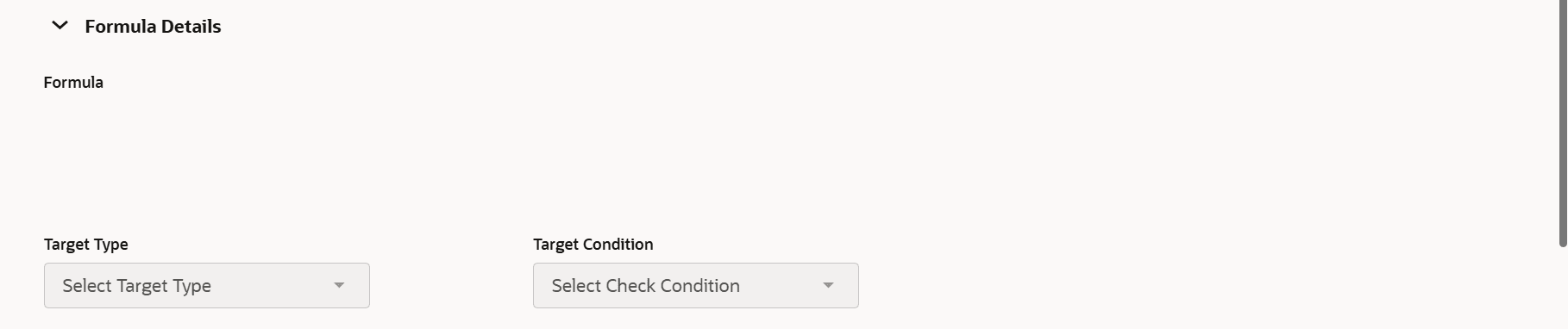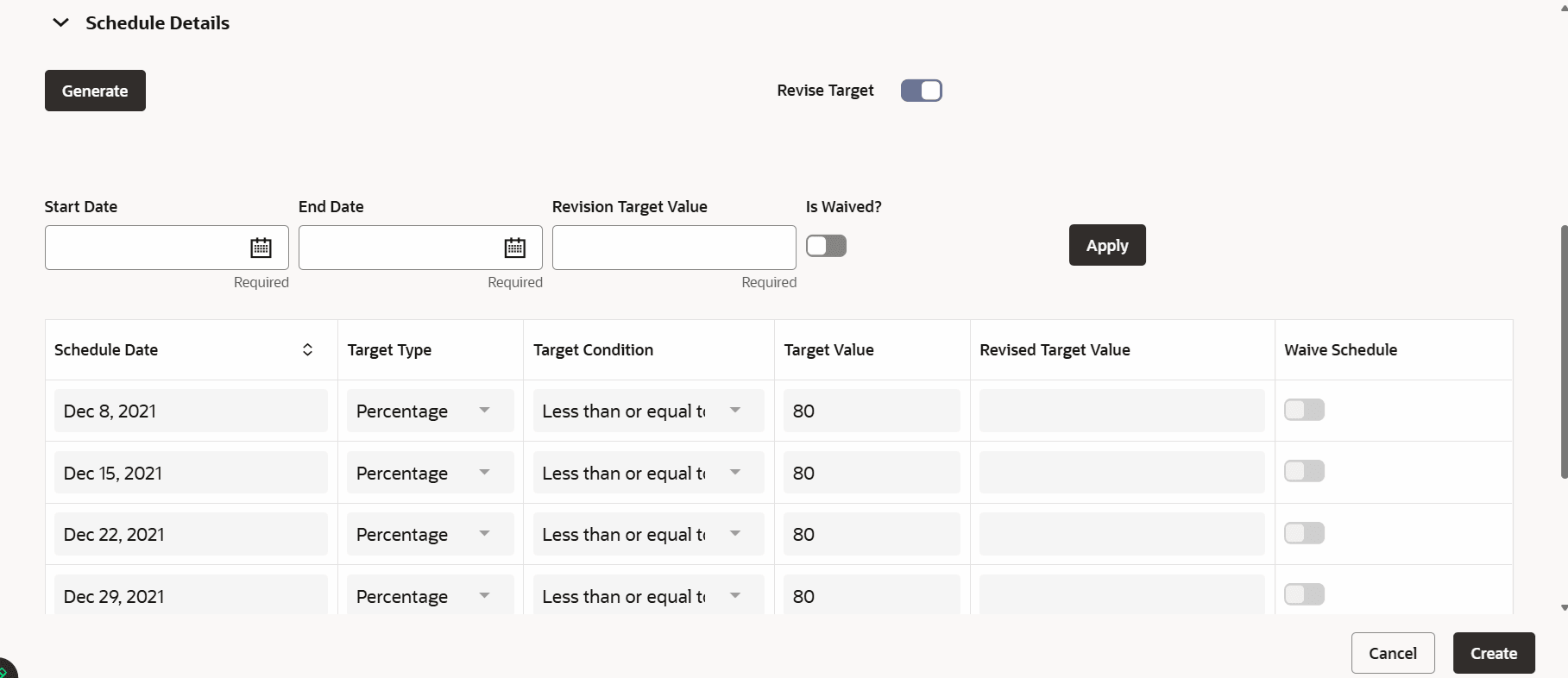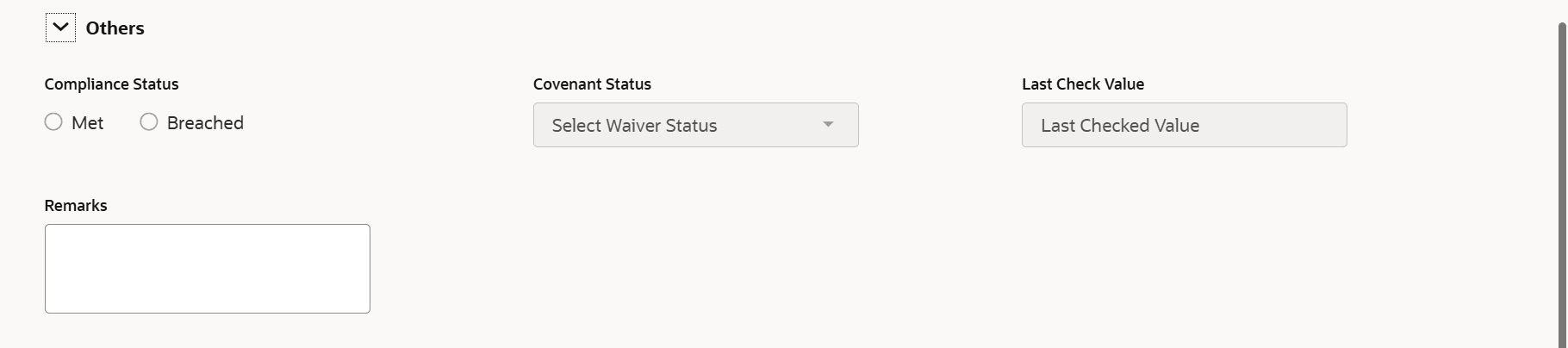3.11.1.4 Covenant Maintenance
This topic provides systematic instructions on specifying covenant details.
Covenants are maintained in Covenants domain under Covenant Master maintenance. Applicable covenants for a collateral category are linked in collateral category maintenance. During collateral maintenance, category level linked covenants are defaulted/populated based on category selected and user can retain or remove any or all these covenants. In case user wants to add covenants other than category covenants, same can be fetched from covenants maintenance and linked in collateral maintenance.
Scheduling of covenants is a functionality in which the Schedule for Covenant Tracking is defined for the entire covenant life cycle along with the target values to be tracked for the covenants. Once the covenant start date, end date, frequency and target values are captured, on clicking the Generate button, schedule will be generated for the entire period storing target values to be tracked for the particular schedule.
- Click Next in the previous data segment to proceed with
the next data segment, after successfully capturing the data.The Covenant Maintenance screen is displayed.
Click

icon. The Covenant Details screen displays.Figure 3-40 Monitoring Information Details
For more information on fields, refer to the field description table.Table 3-34 Covenant details - Field Description
Field Description Covenant Code Select the covenant code from the LOV. Active covenants maintained under covenant master maintenance of covenants domain are available for linking. Covenant Name Covenant name of the selected covenant code gets defaulted from covenant master maintenance and is not editable. Description The covenant description can be modified across the schedules . Classification Type The available options are: - Internal
- External
Note: Covenant classification type is defaulted from the Covenant Maintenance on selecting the covenant. The same is modifiable at entity level.
Covenant Type Displays the covenant type based on the selected covenant Code from the Covenant Maintenance screen on selecting covenant. User cannot modify this.
Covenant Sub Type Displays the covenant sub-type based on the selected covenant name from the Covenant Maintenance screen. This is applicable for non-financial types .User cannot modify this. Revision Frequency Selectthe frequency from the drop-down list. The available options are:- Weekly
- Fortnightly
- Monthly
- Quarterly
- Half Yearly
- Yearly
- Custom
Frequency of the specified covenant is defaulted based on the details maintained at Covenant Maintenance screen or Collateral Category screen. Defaulted frequency can be modified by user during linkage.
Note:- Frequencycan be modified after save and authorization of the Collateral covenant record.
- You can modify the Frequencyfrom a lower one (say – weekly) frequency to a higher one (say – Monthly) or vice-versa.
- You are allowed to change a covenant's frequency during the covenant period - either before the notice date for the current instance or after the tracking task generation for the current instance.
All existing restrictions for Frequencywill continue to be there during the modification.
Notice Days Notice days is number of days prior to revision date of the covenant gets defaulted from Covenant Maintenance or Collateral Category screen. Notice days are mandatory when frequency is custom, fortnightly, weekly, monthly and above. Covenant is available for tracking during the notice days prior to revision date. Note:- Notice Days must be less than the Custom Days in case Custom Days is selected as Frequency. In case the Custom Days value is 1, the system does not allow to capture Notice days.
- Notice Days can be a maximum of 30 days even if the Custom Days is more than 30 days.
- If Fortnightly is selected as Frequency, the notice days must be less than 14 days.
- Notice Days can be modified after save and authorization of the collateral covenant record.
- Notice Days can either be increased or reduced, and it will update the Notice Date in turn.
- You are allowed to change a covenant's Notice Days during the covenant period - either before the notice date or after the tracking task generation of the current instance. Notice date modification before task generation will be applicable for current instance duly considering the date on which it is done. Modification after task generation will be applicable for next instance.
- All existing restrictions for Notice Days will continue to be there during the modification
Start Date Signify start date which indicates the effective date of covenant for the particular collateral. Note:- Start Date cannot be back date
- Start Date can be current date or future date
- Start date cannot be modified
after saving and authorising the current dated
collateral covenant record
This is applicable for current dated as well as future dated covenants.
End Date Specify the end date of covenant. After this end date, covenant tracking or notification generation is not applicable. End date can be modified post authorisation. System performs certain validations during end date modification considering the frequency, review date, notice/grace days.
For more information on covenant end date, refer, Table3-36.
First Review Date The system derives the first review date considering start date + frequency.
Note:- The Frequency modification post authorization will also updatethe next Review date of the current or future covenant tracking instance.
- Subsequent Review date gets updated based on the first Review Date + Frequency specified.
Examples for the Review date calculation of different frequencies and combinations.
For more information on review date, refer Table 3-37.
Grace Days Displays the grace days maintained in the Covenant Maintenancescreen gets defaulted here based on the Covenant Name code selected. Note:- Grace Days must be less than the Custom Days in case Custom Days is selected as Frequency. In case the Custom Days value is 1, the system does not allow to capture Grace days.
- Grace Days can be a maximum of 30 days even if the Custom Days is more than 30 days.
- If Fortnightly is selected as Frequency, the grace days must be less than 14 days.
- Grace Days can be modified after save and authorization of the collateral covenant record.
- The Grace Days can be increased or decreased, and it will update the tracking end date in turn.
- You are allowed to change a covenant's Grace days during the covenant period – either before the review date or after the review date.
- Change of grace days before the review date - the new Grace Days will be applicable from the current covenant tracking instance.
- Change of Grace Days after the review date - the new Grace Days will be applicable from the next covenant tracking instance.
Revision Frequency Select the frequency from the drop-down list. The available options are: - Weekly
- Fortnightly
- Monthly
- Quarterly
- Half Yearly
- Yearly
- Custom
Frequency of the specified covenant is defaulted based on the details maintained at Covenant Maintenance screen or Collateral Categoryscreen . Defaulted frequency can be modified by user during linkage.
Note:- Frequency can be modified after save and authorization of the Facility covenant record.
- You can modify the Frequency from a lower one (say – weekly) frequency to a higher one (say – Monthly) or vice-versa.
- You are allowed to change a covenant's frequency during the covenant period - either before the notice date for the current instance or after the tracking task generation for the current instance.
- All existing restrictions for Frequency will continue to be there during the modification.
Monitoring Information This field gets defaulted from Covenant Maintenance or collateral category on selecting the covenant. Formula This field gets defaulted from Covenant Maintenance on selecting the covenant code. This is applicable for financial covenant. Currency TheCurrency gets defaulted from Covenant Maintenanceon selecting the covenant. User can modify by the currency by clicking the search icon and select the currencyfrom the list. For more information on fields, refer to the field description table.Table 3-35 Schedule Details
Fields Description Schedule Details After entering the details in covenant details section schedule button gets enabled. User to opt schedule generation which will show blown up schedule for each frequency with details of schedule date, target type, target condition, target value. Covenant for specific schedule date/s can be waived by opting waive schedule toggle switch. Once schedule is generated, option is provided to revise the target value and also waive range of schedules.
Schedule Date The First revision date is the first schedule date and subsequent schedule dates generated based on the frequency. Target Type The Target value (Ratio/Percent/Value) is defaulted from the linkage details and it is non-modifiable. Target Condition The target condition is defaulted from the linkage details and it can be modified across the schedules. Target Value The target values can be modified across schedules and the tracking will be based on respective target value for a financial covenant. Description The covenant description can be modified across the schedules and the tracking will be based on the respective covenant description for a non-financial covenant. Revise Target The switch is be checked to revise the schedule generated. Start Date The start date is the revised target value/description start date. End Date The End date is the revised target value/description end date. Revision Target Value The target value modified either individually or for a date range of schedules is displayed in revised target value fields on Apply button click. Revised Description The description modified either individually or for a date range of schedules is displayed in revised covenant description fields on Apply button click. Is Waived The waived schedules either individually or for a date range of schedules is displayed in Waive schedule fields on Apply button click. For more information on fields, refer to the field description table.Table 3-36 Other Details
Field Description Others The details of this section are not enterable. These details get updated based on tracking of the last tracked instance. Compliance Status The compliance status of the last tracked instance displayed on this field. Select the status fro m the drop-down list. The available options are: - Met
- Breached
Covenant Status The status of the covenant displayed on this field. Last Check Value The target value of the last tracked instance displayed on this field. Remarks The Remarks if any specified for the covenant at the Collateral Category screen are defaulted. User can modify remarks based on requirement. For more information on fields, refer to the field description table.Table 3-37 Linkage Details
Fields Description Reference Number The reference number is used to link a Covenant to a particular child collateral. Once the child collaterals are added, values entered in unique field considered for each of the collateral type are populated under reference number field. User can select the reference number of any child collateral to link it to the Covenant.
In case you need to link covenant at main collateral level, select ALL as the Reference number.Customer Number Select the customer number. Table 3-38 Covenant End Date
Business date Start date Frequency Review date Notice days Notice date End date existing Modified end date Modification Remarks 13TH OCT 10TH OCT MONT HLY 10TH NOV 5 5TH NOV 10TH JAN 10TH ALLOWE D - 13TH OCT 10TH OCT MONT HLY 10TH NOV 5 5TH NOV 10TH JAN 1ST DEC ALLOWE D Last covenant will fall due on 10th November 13TH OCT 10TH OCT MONT HLY 10TH NOV 5 5TH NOV 10TH JAN 10TH NOV ALLOWE D - 13TH OCT 15TH SEP MONT HLY 15TH OCT 3 12TH OCT 15TH JAN 15TH OCT ALLOWE D - 13TH OCT 15TH SEP MONT HLY 15TH OCT 3 12TH OCT 15TH JAN 14TH OCT NOT ALLOWE D Modified end date cannot be less than next Review date, if tracking task is triggered 13TH OCT 15TH SEP MONT HLY 15TH OCT 1 14TH OCT 15TH JAN 14TH OCT ALLOWE D Modification is allowed since tracking task is not yet triggered. Covenant tracking is stopped 13TH OCT 15TH SEP MONT HLY 15TH OCT 1 14TH OCT 15TH JAN 13TH OCT ALLOWE D Since covenant tracking task is yet to be generated, end date can be modified as current business date 13TH OCT 15TH SEP MONT HLY 15TH OCT 2 13TH OCT 15TH JAN 14TH OCT NOT ALLOWE D Since tracking task is triggered, end date modification is not allowed 13TH OCT 15TH SEP MONT HLY 15TH OCT 2 13TH OCT 15TH JAN 12TH OCT NOT ALLOWE D Since modified end date is backdated, modification is not allowed 13TH OCT 15TH MAR MONT HLY 15TH OCT 2 13TH OCT 15TH SEP 15TH JAN NOT ALLOWE D Since end date has already passed, no modification is allowed Examples for the Review date calculation of different frequencies and combinationsTable 3-39 Review Date calculation of different frequencies and combinations
Start date - 04-Apr-2017 First Review Date Frequency Without Start Month + Due Date - - Daily 05-Apr-17 Weekly 11-Apr-17 Fortnightly 18-Apr-17 Monthly 04-May-17 Quarterly 04-Jul-17 Half Yearly 04-Oct-17 Yearly 04-Apr-18 Custom (5) 09-Apr-17 - Click Save to save the record. Click Next to navigate to the next data segment, after successfully capturing the data.
Parent topic: General Maintenance