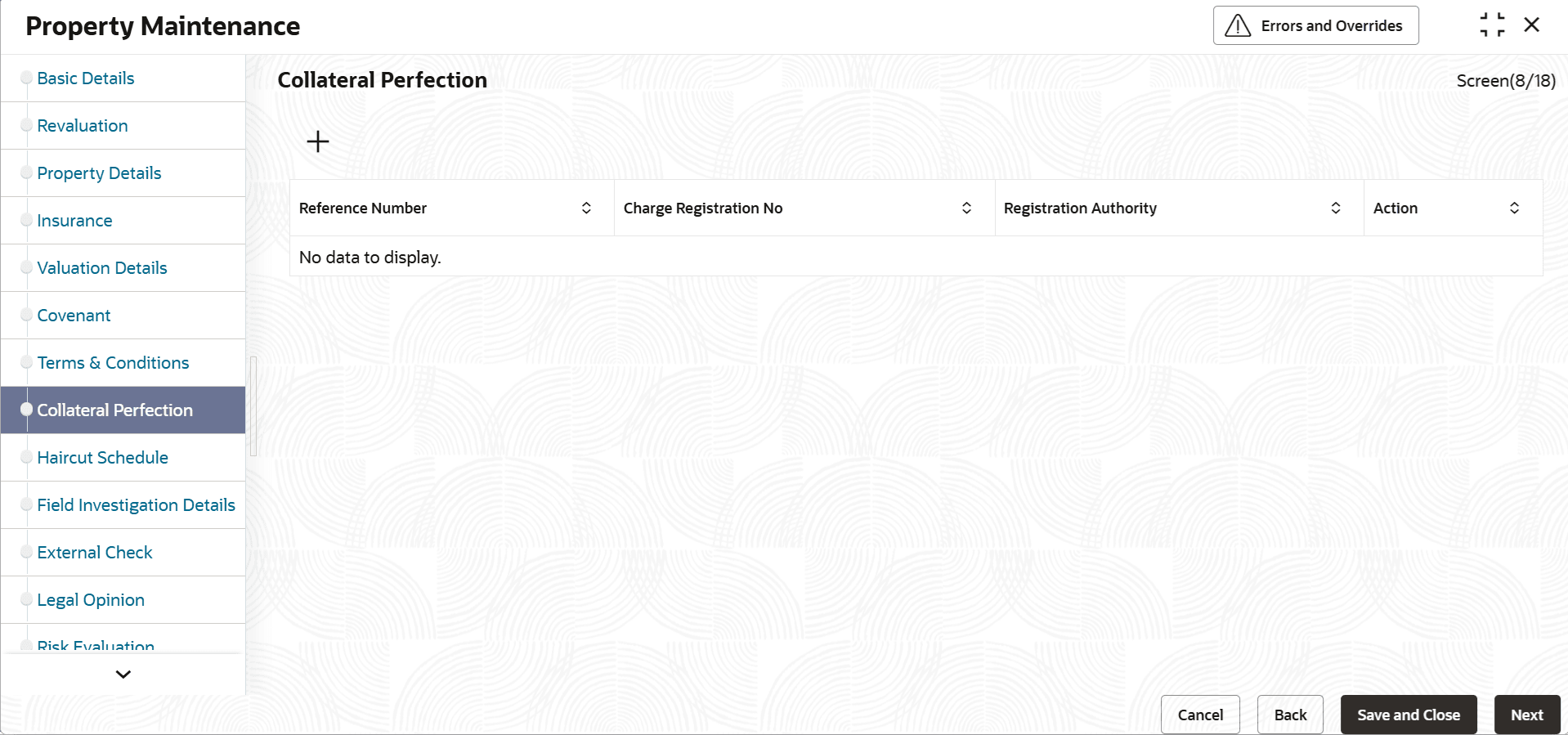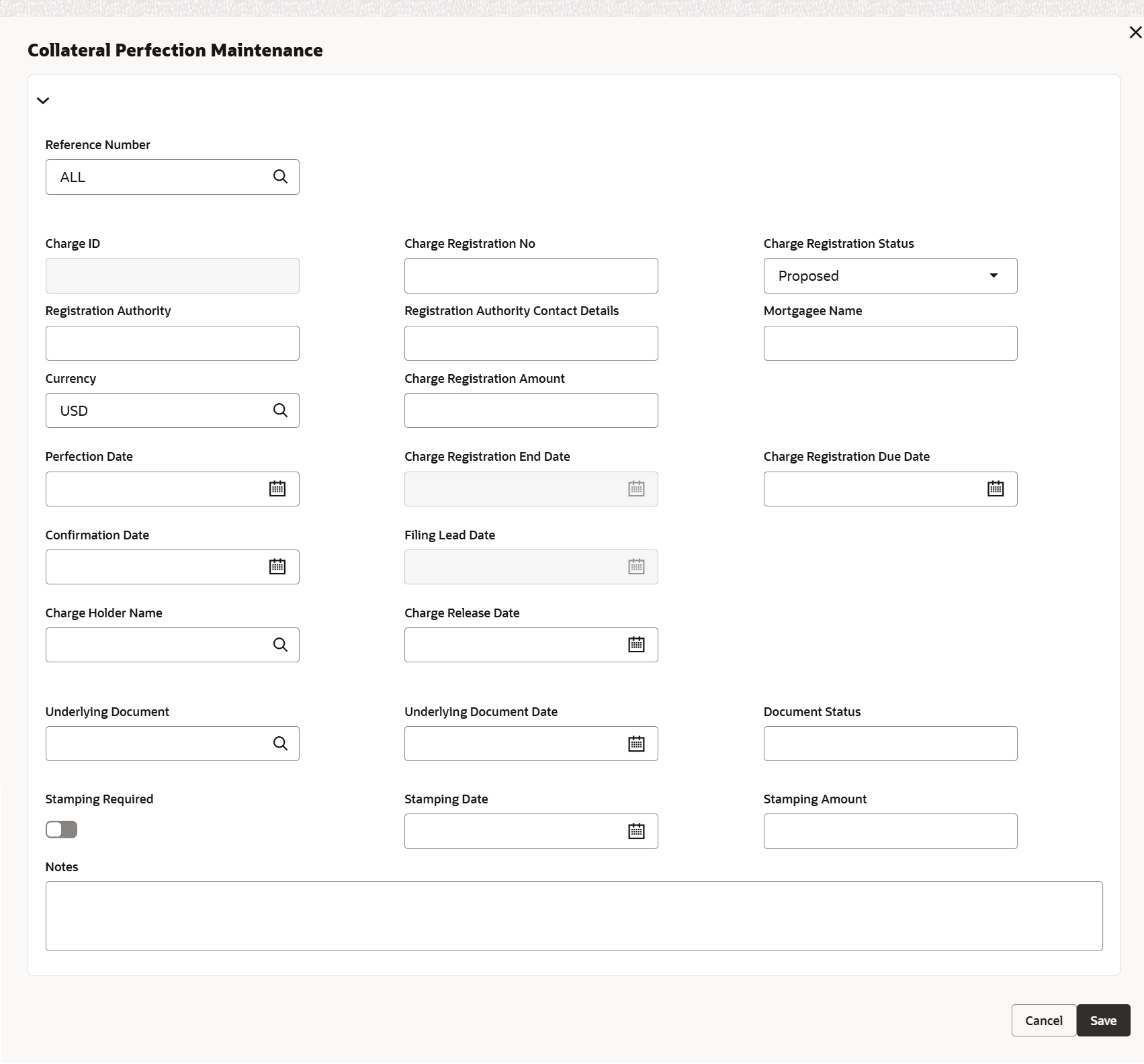3.11.1.7 Collateral Perfection
This topic provides systematic instructions on collateral perfection details of collateral maintenance.
Banks have a right over the collateral in case of default by the customer so charges are recorded on customer collaterals. These charges need to be registered as part of charge perfection with relevant authorities.
Collateral perfection can be done as part of customer collateral creation and as also part of amendment.
Based on the charge status, data is generated for sending a notice to an external registration authority at the time of charge registration, charge renewal and charge termination.
Collateral perfection data segment gets enabled only if charge registration required is enabled in the basic details data segment of collateral maintenanced.
- Click Next in the previous data segment to proceed with
the next data segment, after successfully capturing the data..The Collateral Perfection screen is displayed.Click

icon. The Collateral Perfection screen displays.Figure 3-49 Collateral Perfection Maintenance
For more information on fields, refer to the field description table.
Table 3-42 Collateral Perfection - Field Description
Field Description Reference Number The reference number is used to link a particular sub-system record to a particular child entity. Once the child collaterals are added, values entered in unique field considered for each of the collateral type are populated under reference number field of sub-system. You can select the reference number of any child collateral to link it to the sub-system record. For information on unique fields based on which the Reference Number field values are populated, refer Table 3-31.
For more details, refer to Reference Details Example in Insurance Maintenance section.
Charge ID Charge ID is generated by system. This ID is generated only if charge status is Registered and charge perfection details are entered and saved. Charge details can be entered and charge status marked registered only if charge registration required is enabled in basic details data segment
Charge Registration No Specify the unique charge registration number. Charge Registration Status Select the registration status from the drop-down list. The charge status is used to track the status of the charge registration process. The available options are: - Proposed - The initial charge status
- Registered - When charge perfection details are entered and saved, charge status gets updated as ‘Registered’ and the data required for sending notice to the charge registration authority is generated.
- Renewal - Registered charge can be renewed upfront during lead days before charge end date by opting renewal. Charge can be renewed for a further period as per renewal frequency and unit configured. Charge status gets updated as 'Registered' once renewal is complete. Subsequent to renewal, charge renewal notice can be generated with the required data available.
- Expired - Charge status is updated as ‘Expired’ by the system in case charge is not renewed during lead days period. Once the Charge Registration End Date is crossed, the system updates the status as ‘Expired’ by running the Scheduler ‘ELCMPERFSTAT’. An expired charge can be renewed by entering the registration details. On renewal, the charge status will be updated as ‘Registered’ with a new charge end date.
- Discharged -
When a loan provided for the collateral is repaid in
full, charge noted for the collateral can be
discharged.
Note: Once charge is discharged on a customer collateral, no further updates can be performed on the same. Charge status is updated as Discharged, then the system generates a discharge notice that needs to be sent to the registration authority.
Refer the Charge Perfection section in Annexure section.
Registration Authority Specify the registration authority with which collateral is perfected. Registration Authority Contact Details Specify the contact details of registration authority. Mortgagee Name Specify the name of mortgagee. Currency Select the currency of charge registration amount Charge Registration Amount Specify the charge registration amount. Perfection Date Specify the date on which bank’s charge has been registered. Charge Registration End Date Once charge perfection details are entered and saved, based on Charge Perfection Date and Charge Renewal Frequency multiplied with Unit, charge registration end date is calculated by the system. For example, if Frequency is selected as Monthly and Unit is selected as 2, then the system updates the charge end date considering perfection date + 2 months.
Charge Registration Due Date Specify the charge registration due date. This field will be mandatory if the Charge Registration status is selected as ‘Proposed’. This field indicate the expected date by which the Charge on the Collateral will be Registered. For more details, refer to the Processing section on Charge Perfection Deferment.
Confirmation Date Specify the date on which you received confirmation of perfection. That is, confirmation received from the registered authority. This date cannot be prior to perfection date. Filing Lead Date This is derived by system considering charge registration end date minus lead days. Charge can be renewed on or after filing lead date. Charge Holder Name Click the  icon and select the name of Bank holding charge on
the collateral.
icon and select the name of Bank holding charge on
the collateral.
Charge Release Date If the bank released charge on the collateral by executing release deed or release letter, specify the execution date of such document. Underlying Document Click the  icon and select the name of documents executed to
create charge on the collateral. The options available are:
icon and select the name of documents executed to
create charge on the collateral. The options available are:
- Deed of Hypothecation
- Mortgage Deed
Underlying Document Date Specify the date of the underlying document. Document Status Specify if the perfection documents are received from registration authority. Stamping Required Select this check box if stamping is required with relevant authority. Stamping Date Specify the stamping date. Stamping Amount Specify the stamping amount. Notes Specify notes, if any. - Click Save to save the record. Click Next to navigate to the next data segment, after successfully capturing the data.
Parent topic: General Maintenance