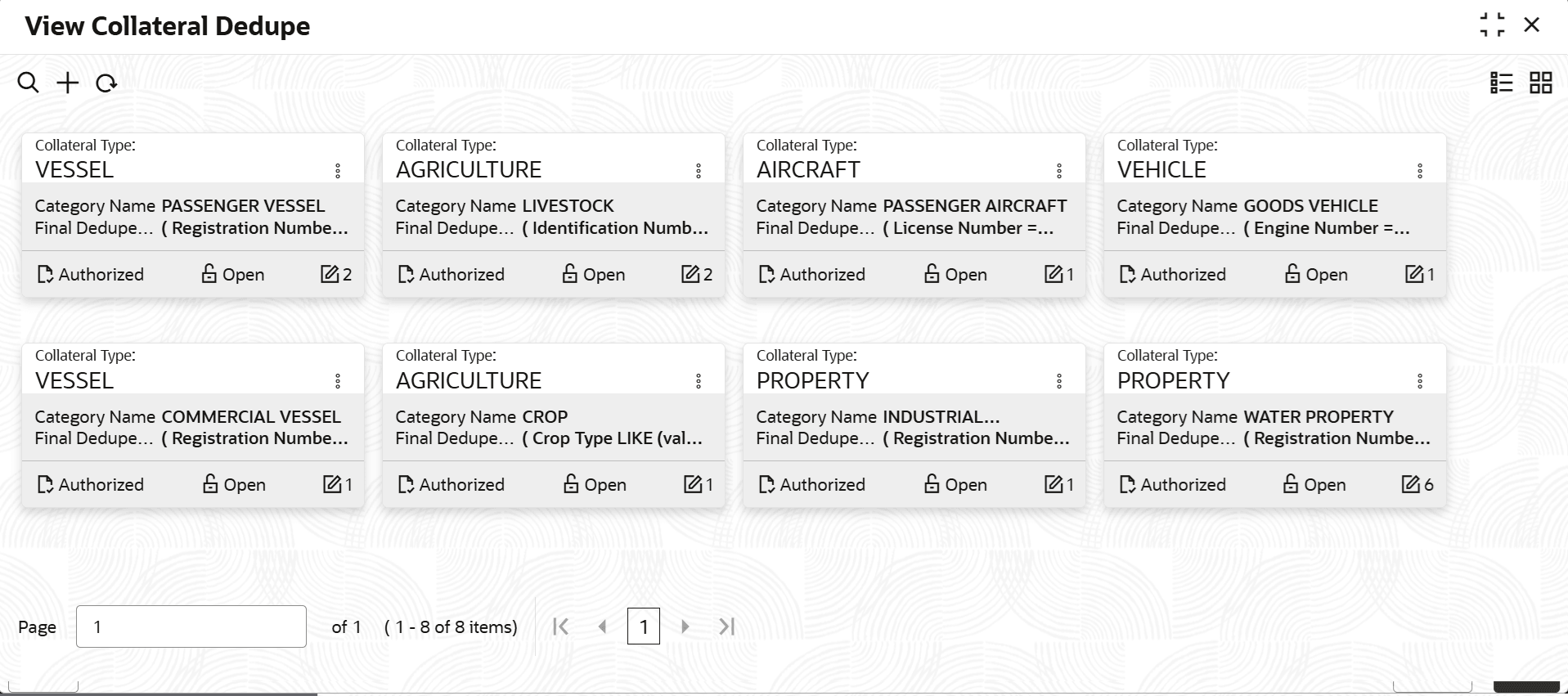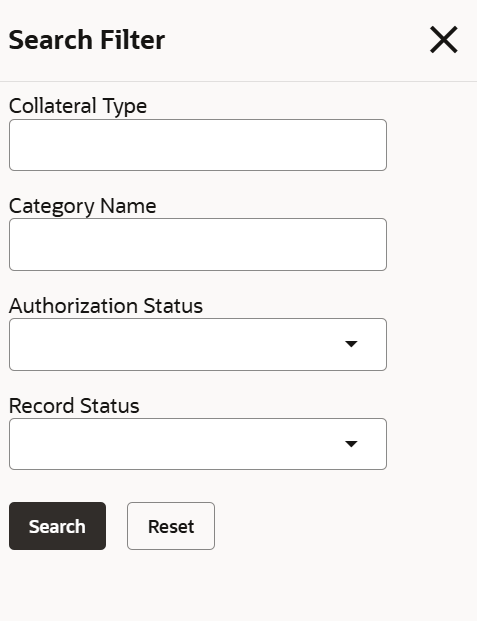3.10.1 View Collateral Dedupe
This topic describes about the systematic information on collateral dedupe view screen.
- From Menu, select Limits and Collaterals. Under Limits and Collaterals, select Collaterals.
- Under Collaterals, select Maintenances. Under Maintenance, select Collateral Dedupe.
- Under Collateral Dedupe, select View Collateral
Dedupe.The View Collateral Dedupe screen is displayed.
For more information on fields, refer to the field description table.
Table 3-26 View Collateral Dedupe - Field Description
Field Description Collateral Type Displays the category type. Category Name Displays the category name. Final Dedupe Displays the final dedupe. Authorization status Select the authorization status from the drop-down list. The available options are: - Authorized
- Rejected
- Unauthorized
Record Status Select the status of the record. The available options are: - Open
- Closed
Modification Number Displays the number of modifications performed on the record. - On View screen, select the
 icon.The View Collateral Dedupe- Search screen displays.
icon.The View Collateral Dedupe- Search screen displays.Figure 3-30 Search Filter - Collateral Dedupe
- Specify the Search Filter to fetch the required details and click Search.
Parent topic: Collateral Dedupe Maintenance