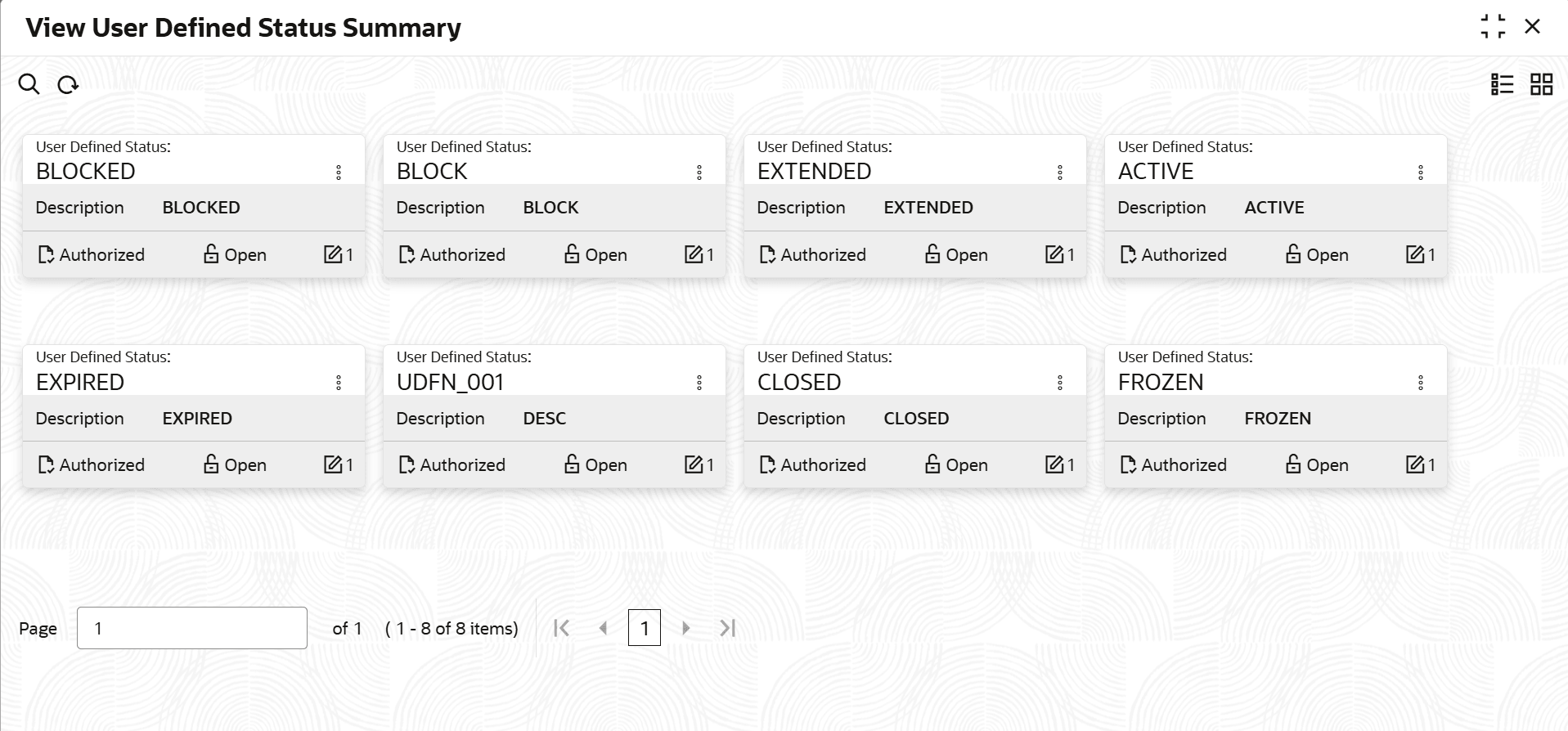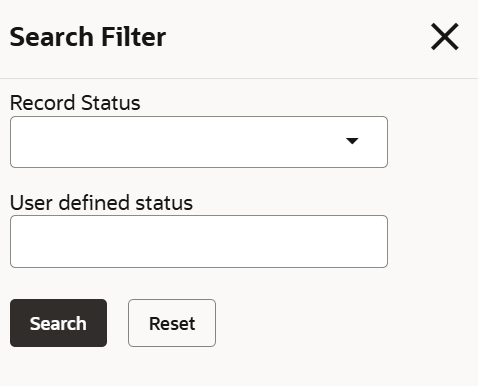2.2.3.2 View User Defined Status
This topic describes the systematic instructions to view the User Defined Status.
- On Home screen select Limits and Collaterals. Under Limits and Collaterals, select Common. Under Common, select Maintenances.
- Under Maintenances, select User Defined Status. Under
User Defined Status, select View User Defined Status
Summary.The View User Defined Status Summary screen displays.For more information on fields, refer to the field description table.
Table 2-23 View User Defined Status
Fields Description User Defined Status Displays the User defined status. Description Displays the description. Authorization Status Displays the authorization status of the record.The available options are: - Authorized
- Rejected
- Unauthorized
Record Status Displays the status of the record.The available options are: - Open
- Closed
Modification Number Displays the number of modification performed on the record. - On View screen, select the
 icon.The View User Defined Status - Search screen displays.
icon.The View User Defined Status - Search screen displays.Figure 2-30 Search - View User Defined Status
- Specify the search filter to fetch the required details and click Search.
Parent topic: User Defined Status Maintenance