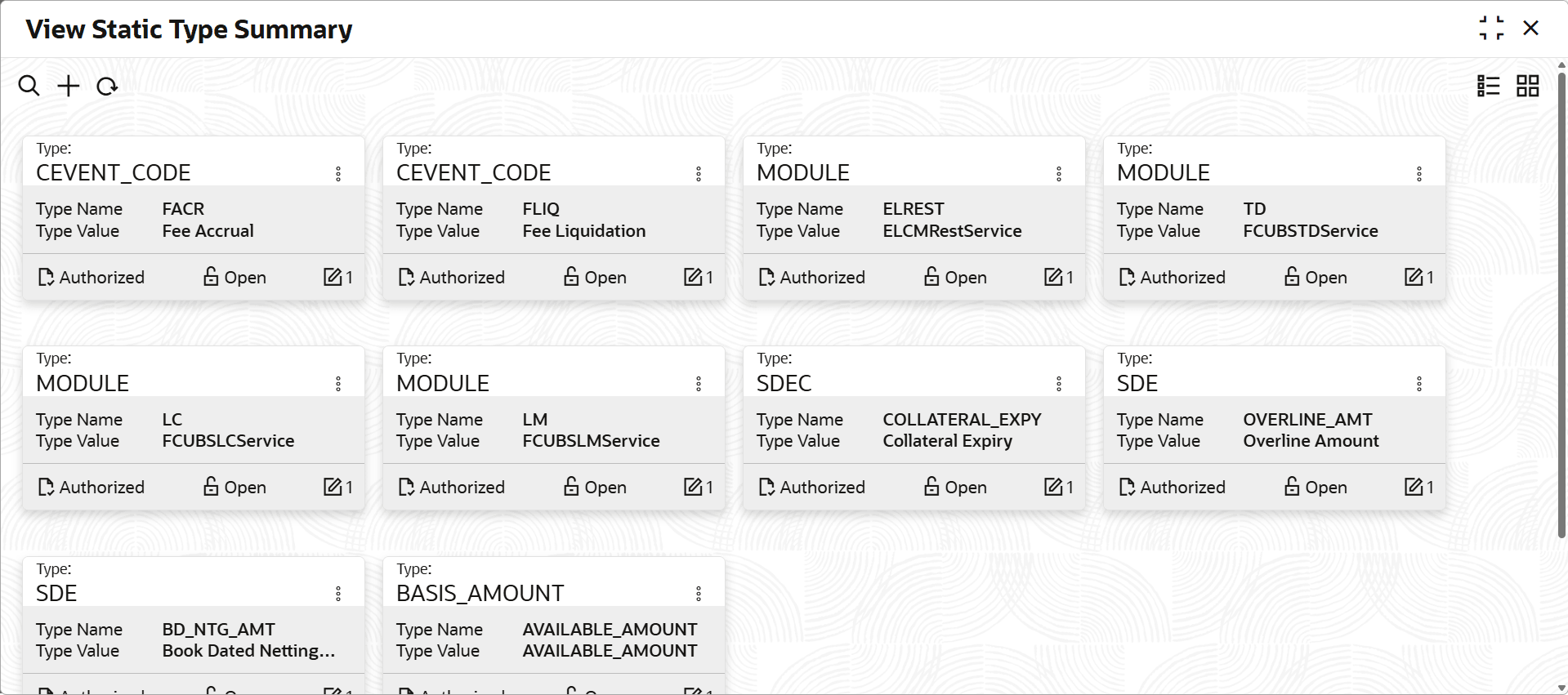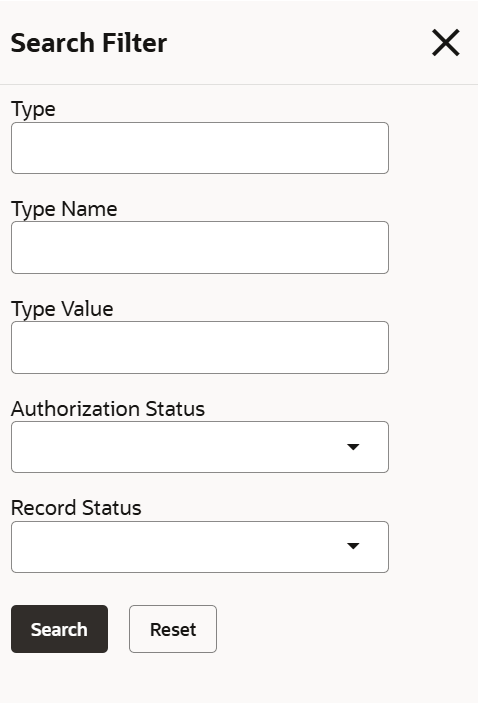2.2.1.5.1 View Static Type
This topic describes the systematic instructions to view the static type.
- On Home screen, selectLimits and Collaterals. Under Limits and Collaterals, select Common.
- Under Common, select Maintenances. Under Maintenances,
select Static Type. Under Static Type, select
View Static Type Summary.The View Static Type Summary screen displays.For more information on fields, refer to the field description table.
Table 2-11 View Static Type Summary
Fields Description Type Displays the static type. Type Name Displays the static type name. Type Value Displays the static type value. Description Displays the description. Authorization Status Displays the authorization status of the record. The available options are: - Authorized
- Rejected
- Unauthorized
Record Status Displays the status of the record. The available options are: - Open
- Closed
Modification Number Displays the number of modifications performed on the record. - On View screen, select the
 icon.The View Static Type Summary - Search screen displays.
icon.The View Static Type Summary - Search screen displays. - Specify the search filter to fetch the required details and click Search.
Parent topic: Static Type Maintenance