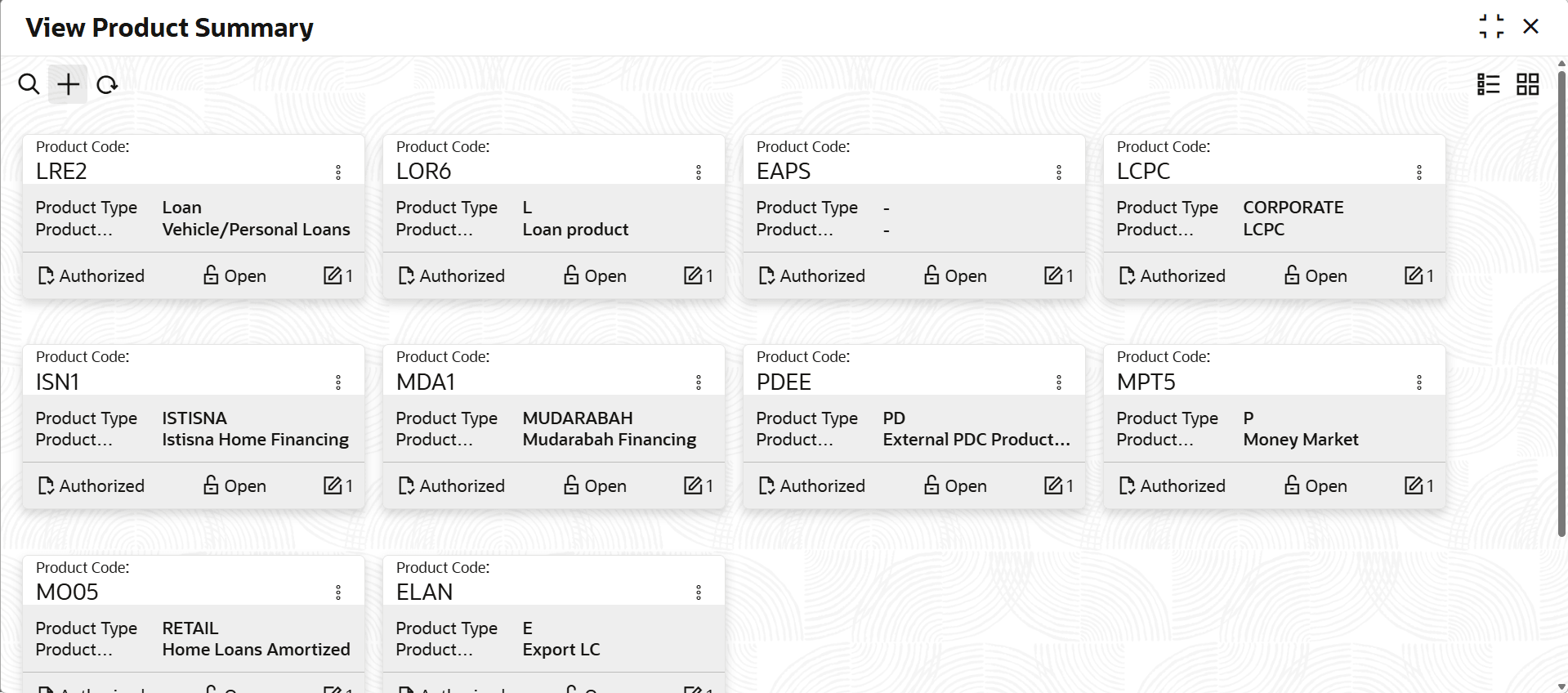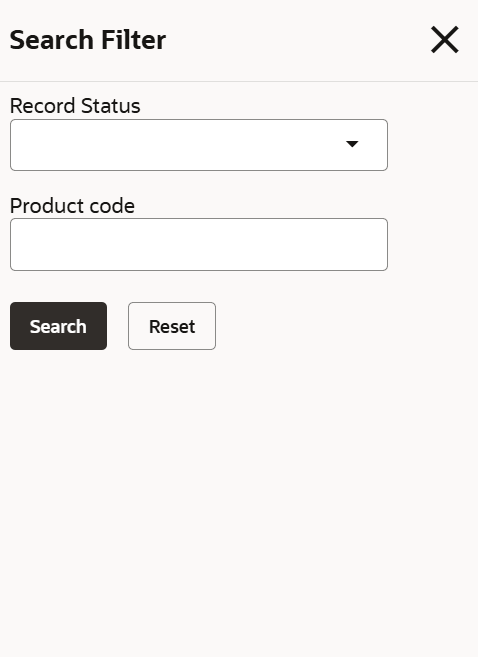2.2.1.1.1 View Product Summary
This topic describes the systematic instructions to view the Product Summary.
- On Home screen, select Limits and Collaterals. Under Limits and Collaterals, select Common.
- Under Common, select Maintenances. Under Maintenances,
select Product. Under Product, select View
Product Summary.The View Product Summary screen displays.For more information on fields, refer to the field description table.
Table 2-2 View Product Summary
Fields Description Product Code Displays the product code. Product Type Displays the product type. Product Description Displays the product description. Description Displays the description. Authorization Status Displays the authorization status of the record. The available options are: - Authorized
- Rejected
- Unauthorized
Record Status Displays the status of the record. The available options are: - Open
- Closed
Modification Number Displays the number of modifications performed on the record. - On View screen, select the
 icon.The View Product Summary - Search screen displays.
icon.The View Product Summary - Search screen displays. - Specify the search filter to fetch the required details and click Search.
Parent topic: Product Maintenance