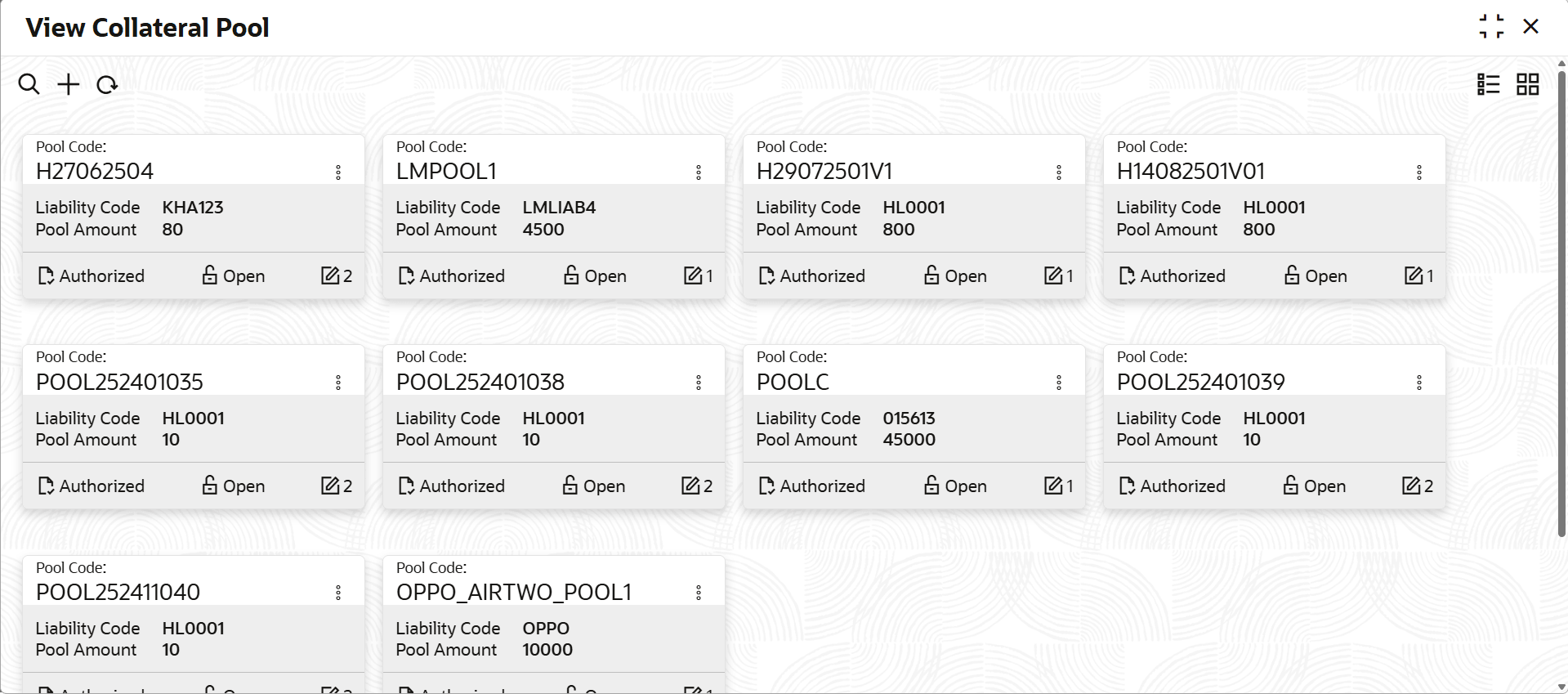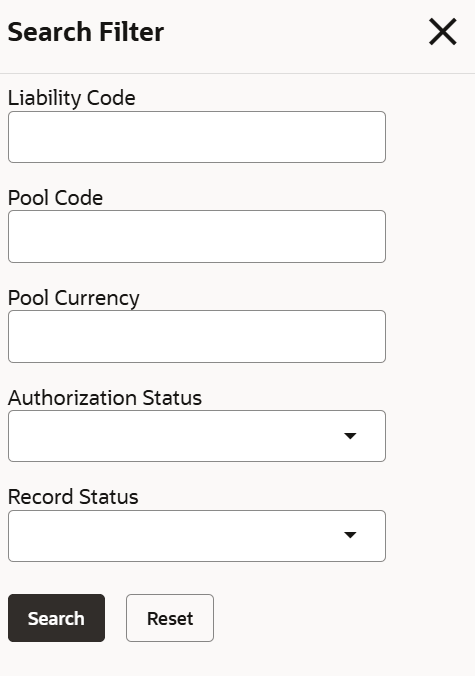2.4.2 View Collateral Pool
This topic describes the systematic instructions to view the collateral pool.
- On Home screen, select Limits and Collaterals. Under Limits and Collaterals, select Collaterals.
- Under Collaterals, select Maintenances. Under
Maintenances, select Collateral Pool. Under Collateral
Pool, select View Collateral Pool.The View Collateral Pool screen displays.For more information on fields, refer to the field description table.
Table 2-63 View Collateral Pool
Fields Description Pool Code Displays the pool code. Liability Code Displays the liability code. Pool Amount Diplays the pool amount. Authorization Status Displays the authorization status of the record.The available options are: - Authorized
- Rejected
- Unauthorized
Record Status Displays the status of the record.The available options are: - Open
- Closed
Modification Number Displays the number of modification performed on the record. - On View screen, select the
 icon.The View Collateral Pool- Search screen displays.
icon.The View Collateral Pool- Search screen displays. - Specify the search filter to fetch the required details and click Search.
Parent topic: Collateral Pool Maintenance