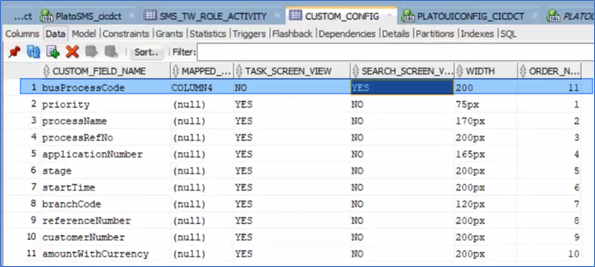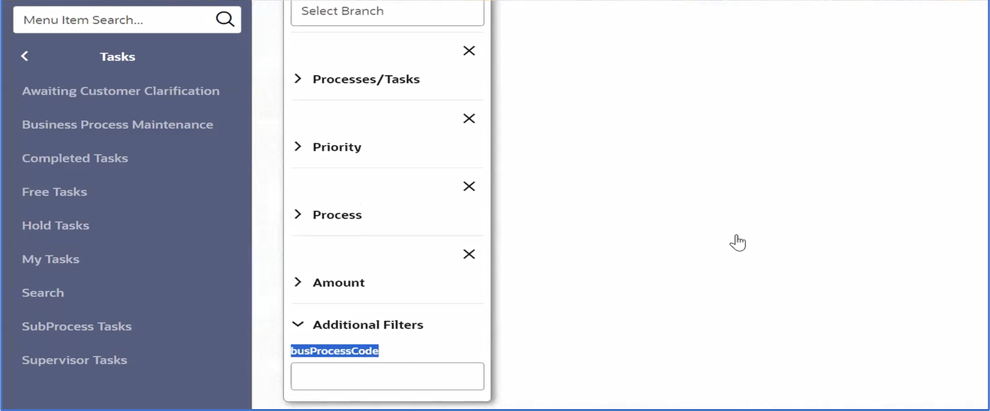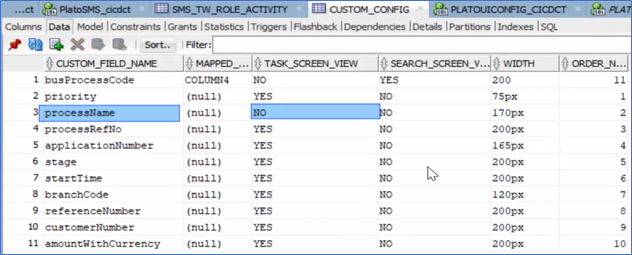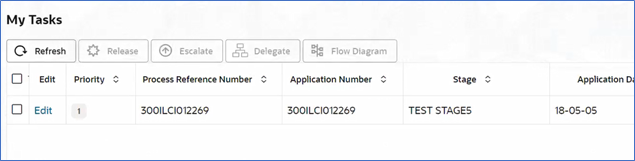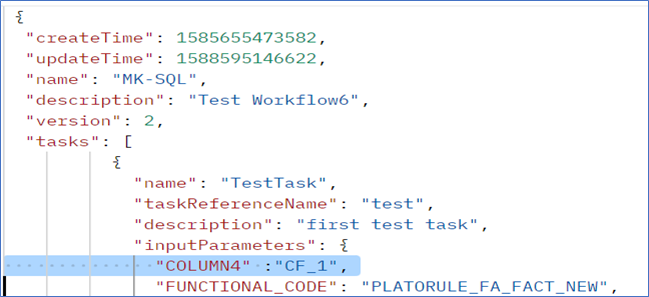9.26 Task Screen Custom Config
This topic provides the systematic instructions to perform the basic operations on the selected records.
This document outlines how to customize the task screen using a CUSTOM_CONFIG table, you can show or hide existing columns, and even add additional filters to the task search screen for specific fields.
Prerequisites:
Ensure that all columns on the task screen are listed in the CUSTOM_CONFIG table present in PLATO_ORCH schema. All the default columns would already be present in this table.
- For all the default columns in Task screen, TASK_SCREEN_VIEW column value will be set to YES by default. If consulting wishes to hide any default column, they can set it to NO.
- Also, if they wish to add new custom column, they need to add the key (key in which we will get the value of custom field in response of task screen plato-orch-service/api/v1/extn/tasks api ) of that column in CUSTOM_FIELD_NAME column in CUSTOM_CONFIG table.
- Determine the custom field for which you want to add a filter.
- Update CUSTOM_CONFIG table:
- Add the field name (custom field key) to the CUSTOM_FIELD_NAME column.
- Set the SEARCH_SCREEN_VIEW column to YES for this field.
- Identify the column you want to hide.
- Update CUSTOM_CONFIG table:
Set the TASK_SCREEN_VIEW column to NO for that column.
Similarly , we can even add new custom column in Task screens. For this they need to add the custom field name (key in which we will get the value of custom field in response of task screen plato-orch-service/api/v1/extn/tasks api ) of that column in CUSTOM_FIELD_NAME column in CUSTOM_CONFIG table.
Configurations needed from backend:
Configurations needed from backend side to get the custom field in plato-orch-service/api/v1/extn/tasks response –
During workflow initiation, the customer provides key-value pairs for specific columns. In the CUSTOM_CONFIG table, columns are mapped under the MAPPED_COLUMN_NAME field. For instance, COLUMN4 is mapped to a custom_field_name, such as CustomField.
Here's how it works: In the CUSTOM_CONFIG table, COLUMN4 is mapped to the field CustomField. During workflow initiation, the customer provides the value for COLUMN4, such as COLUMN4 = CF_1. The system uses this mapping to interpret the value as follows: CustomField (from the CUSTOM_CONFIG mapping) will get the value CF_1 for that task , provided by the customer during initiation. This allows the customer to input COLUMN4 = CF_1 during workflow initiation, and it will be mapped with CUSTOM_FIELD_NAME based on the mapping defined in the CUSTOM_CONFIG table This way, you can map any internal column to a custom field name that suits your specific use case.
Parent topic: Extensibility Use Cases for OBX