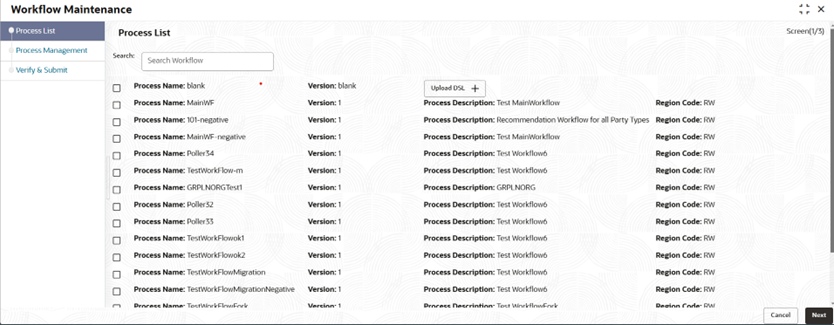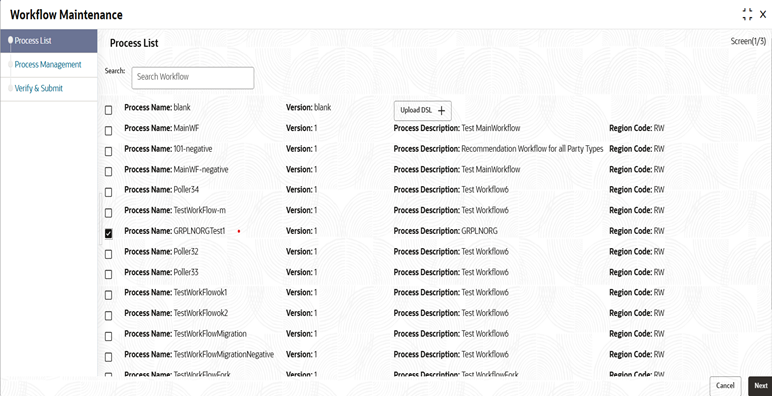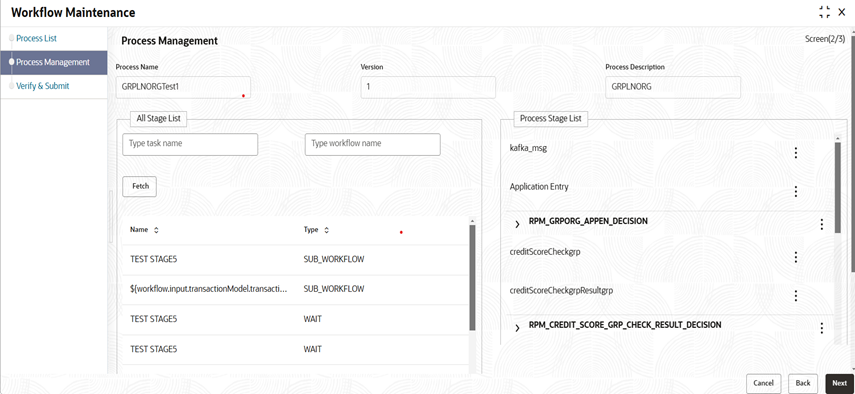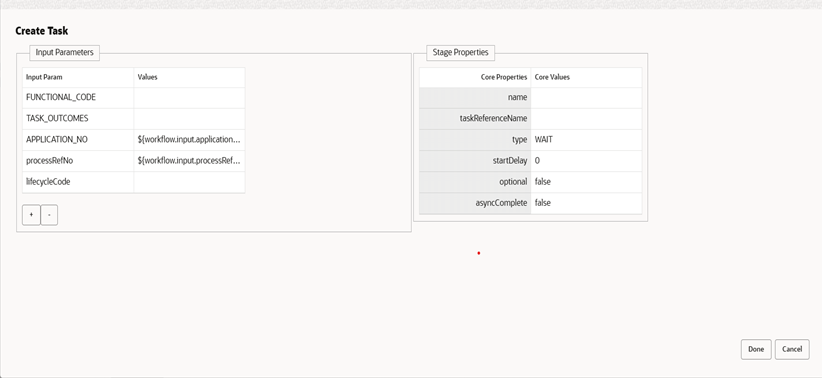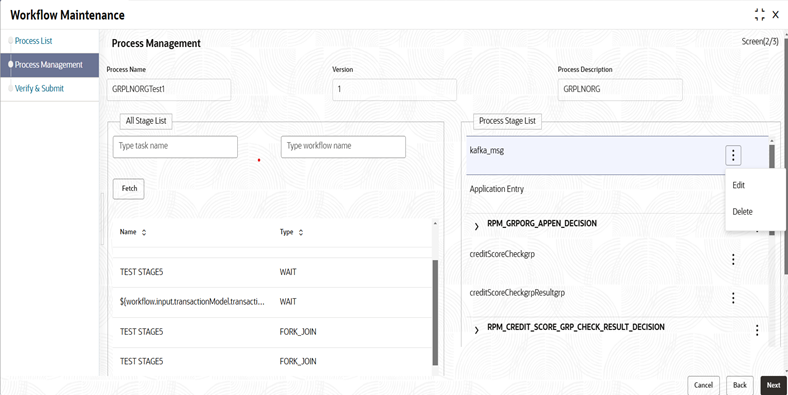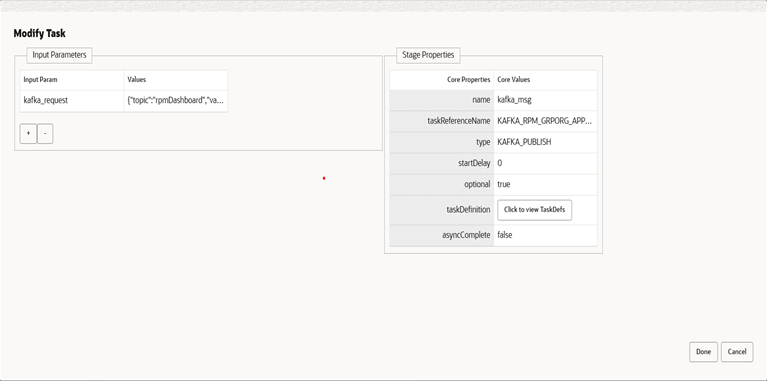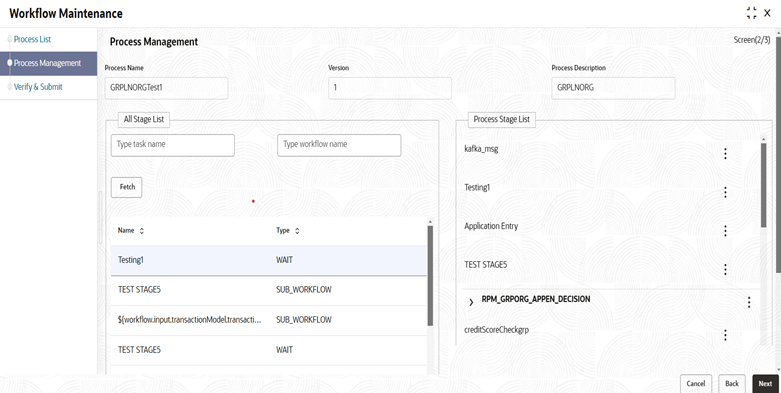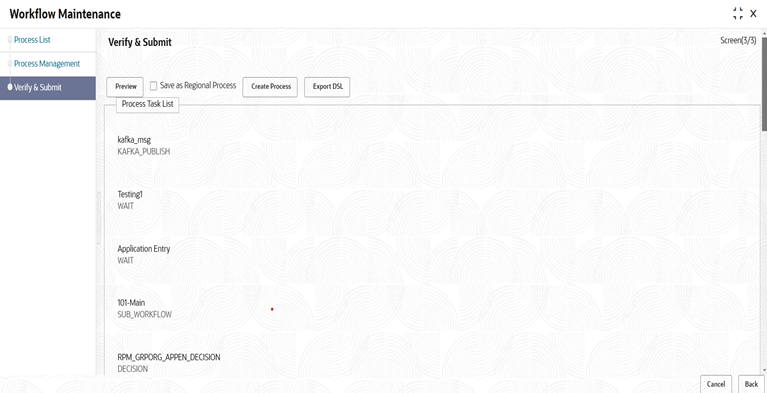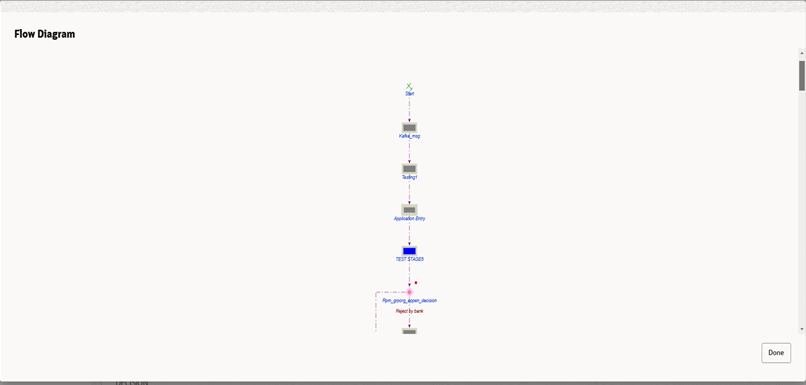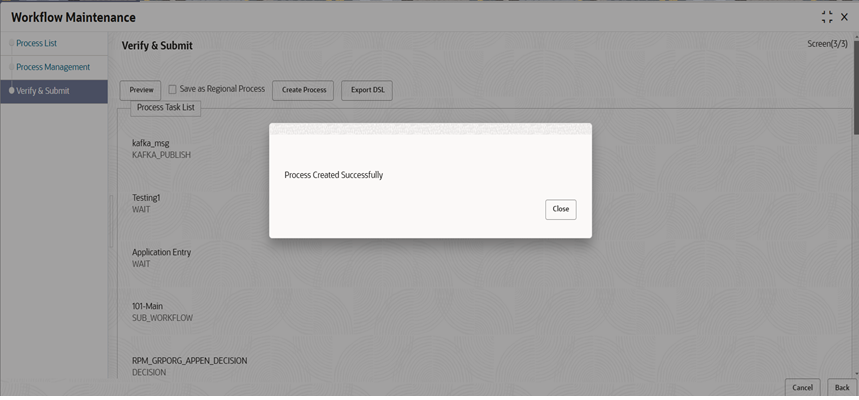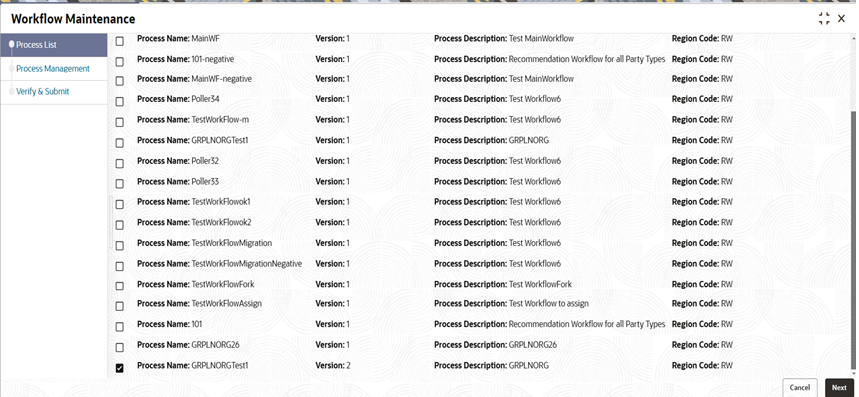5.2 Process Workbench
This topic provides the systematic instructions to perform the basic operations on the selected records.
The Process Workbench screen is used to create or modify processes. Users can add new stages, edit existing ones, or upload JSON-based DSLs into the system. This screen also facilitates workflow customization and allows users to download a JSON-based DSL reflecting the modifications made in the UI. Additionally, users can preview the flow diagram of a newly added or modified process. Any process changes will automatically increment the version number by 1 from the latest version.
- Screen 1 - Shows list of the processes:
- Displays the List of Processes: A comprehensive list of existing processes is shown.
- Upload DSL Button: Enables the upload of workflows in JSON format
- Blank Option (First Row): Used to create a new process.
Figure 5-2 Workflow maintenance Process list
- Select a Process.
- Shows stages : Under the process which was selected on screen 1.
Figure 5-4 Workflow maintenance process management
- Create Stage button:
- Used to create a new stage.
- Dialog box for creating a new stage.
- We can edit/delete a particular stage in Process Stage list.
- Dialogue box which opens when we edit a particular stage.
- Drag and Drop Functionality Stage named Testing1 from all stage list was dragged and dropped on the process stage list as shown here:
- In this process includes:
- Preview: To preview flow diagram of the process selected.
- Create Process: For creating a new process.
- Export DSL: To Export DSL into a file in JSON format.
Figure 5-9 Workflow maintenance verify and submit
- Flow Diagram of the modified or new added workbench process.
- When Export DSL button is clicked. The DSL gets downloaded in workflow(1).json file as shown.
- When Create Process button is clicked. Process is Created.
- Version is updated when the process is created successfully.
Figure 5-13 Workflow maintenance updated version
Parent topic: Modification of Base Web Component