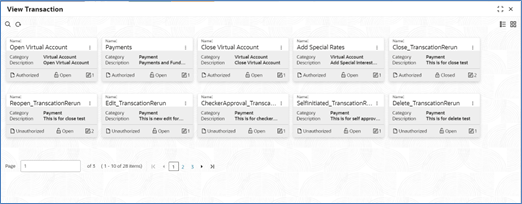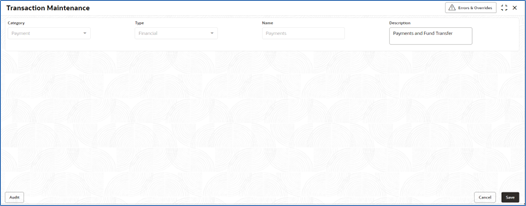3.2 Transaction Maintenance
This screen allows the bank user to view the various transactions for which corporate can opt for sending data for processing. View Transaction Maintenances:
By using this screen, user can View and Close the Transaction Maintenance.
Navigation Path:
From the Electronic Data Exchange, select Maintenance, click Transaction, and then click View Transaction
Figure 3-1 View Transaction
- Refer to the following table for specifying details in the above screen:
Note:
Fields marked with ‘*’ are mandatory.Table 3-1 Field Description
Field Name Description Category * Transaction Category for the transaction being setup Type * Transaction Type that specifies whether it is Financial or Non-Financial type Name * The unique name of the transaction. Description * Description for the transaction Name - Click on ‘Audit’ to view the event of operation
performed on maintenance.
Perform the following steps to take actions on the Transaction Details. Click the Options (
 ) icon and then click any of the below option:
) icon and then click any of the below option:
1. Authorize To authorize the record. Authorizing requires necessary access rights. - Optional: Click View to view the record details.
- Select the record to authorize and then click Approve.
2. Delete To delete the data permanently, which is not yet authorize. 3. Close To close record temporary - Optional: On the confirmation pop-up window, enter the remark for closing.
- Click Confirm to close the record.
4. Reopen To reopen the maintenance record which is temporary Closed 5. View To view the Transaction Maintenance details.
Out of the box OBEDX supports below transactions –
- Payments
- Open Virtual Account
- Close Virtual Account
- Add Special Rates
- Statements
Parent topic: Configuration