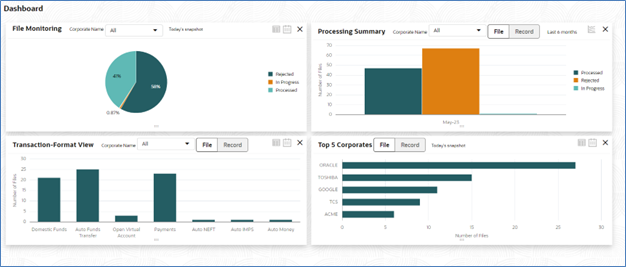2.2 Dashboard
Dashboard widgets provides the summary of key information about processed files. The graphical representation will help the bank user analyze the data to decide future course of action.
The dashboard is organized in the form of widgets. Role based access can be granted to the bank users. Bank user can drag, resize, and auto adjust the size, and expand / collapse the widget.
You can perform following actions on the dashboard:
- To add a widget, click the (+) icon located at the top-right corner.
- To remove a widget, click the (x) icon located at the top-right corner.
- To flip the widget view, click the Flip Forward (<) or Flip Back (>) icon.
- To change the widget’s position, click and hold the “Drag to reorder” (…..) icon at the widget’s bottom - centre and then move widget to the desired position.
- To apply filter on the widget’s data, click the Filter () icon to view the pop-up select filter values.
Post login, following widgets are available on the dashboard:
- File Monitoring
- Transaction – Format View
- Processing Summary
- Top 5 Corporates