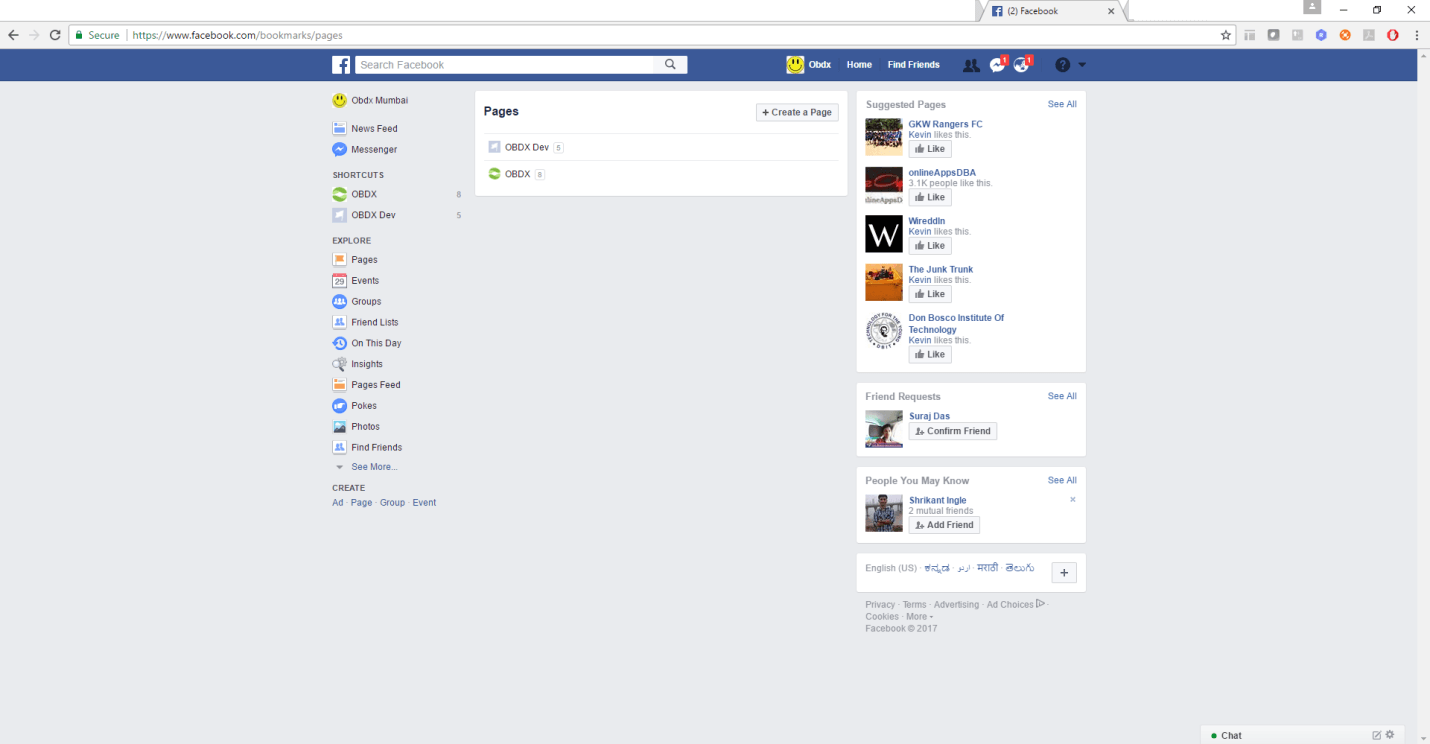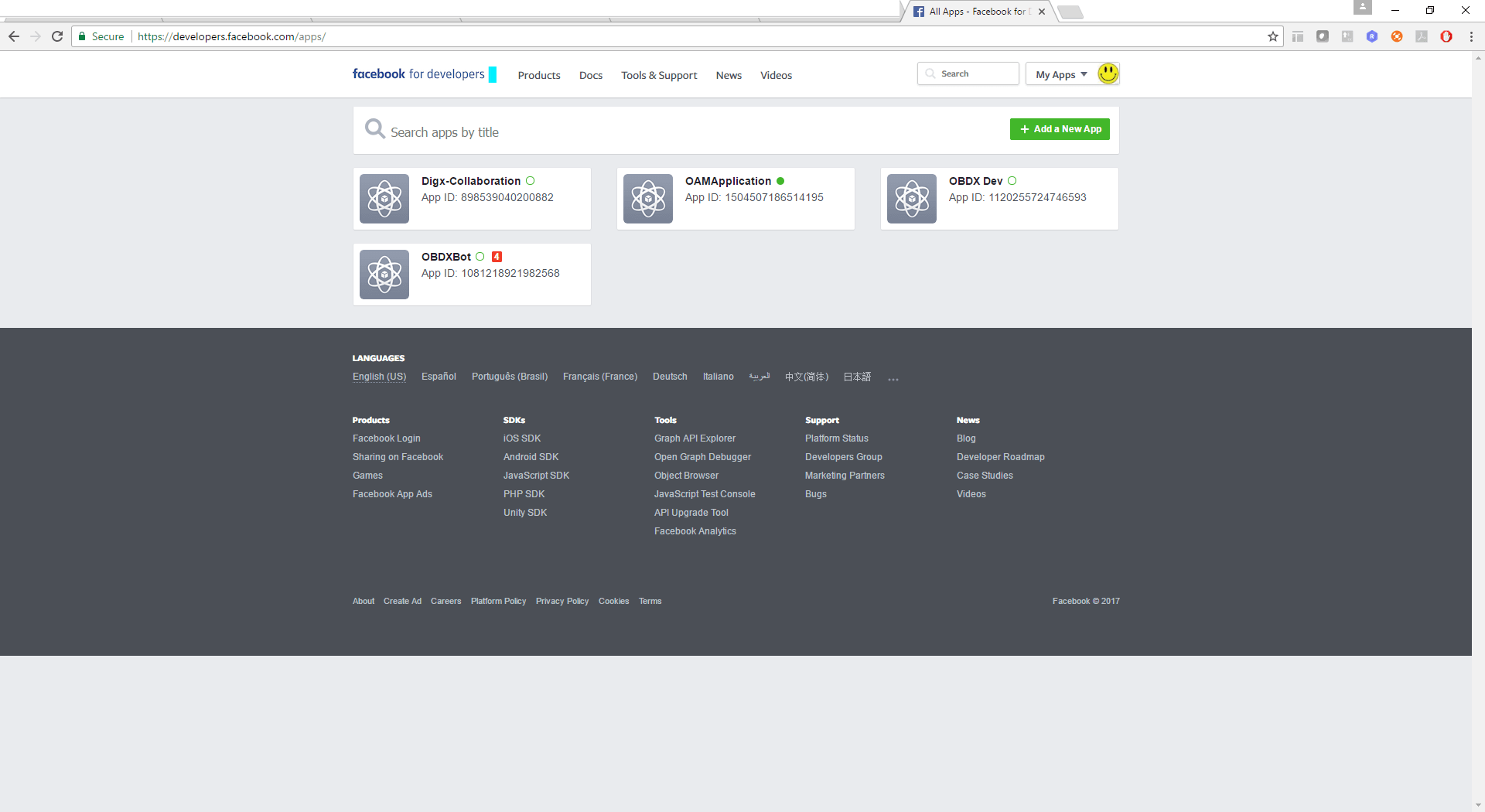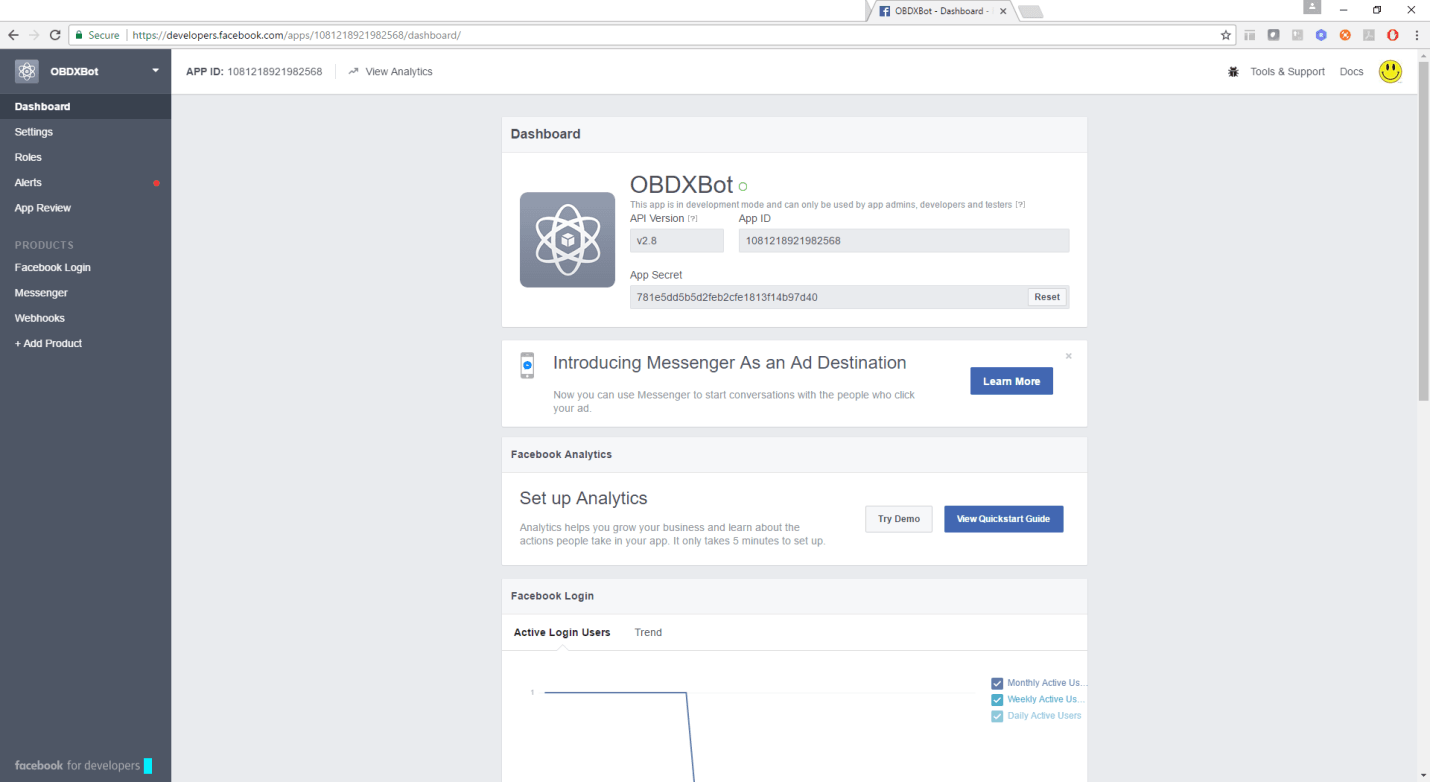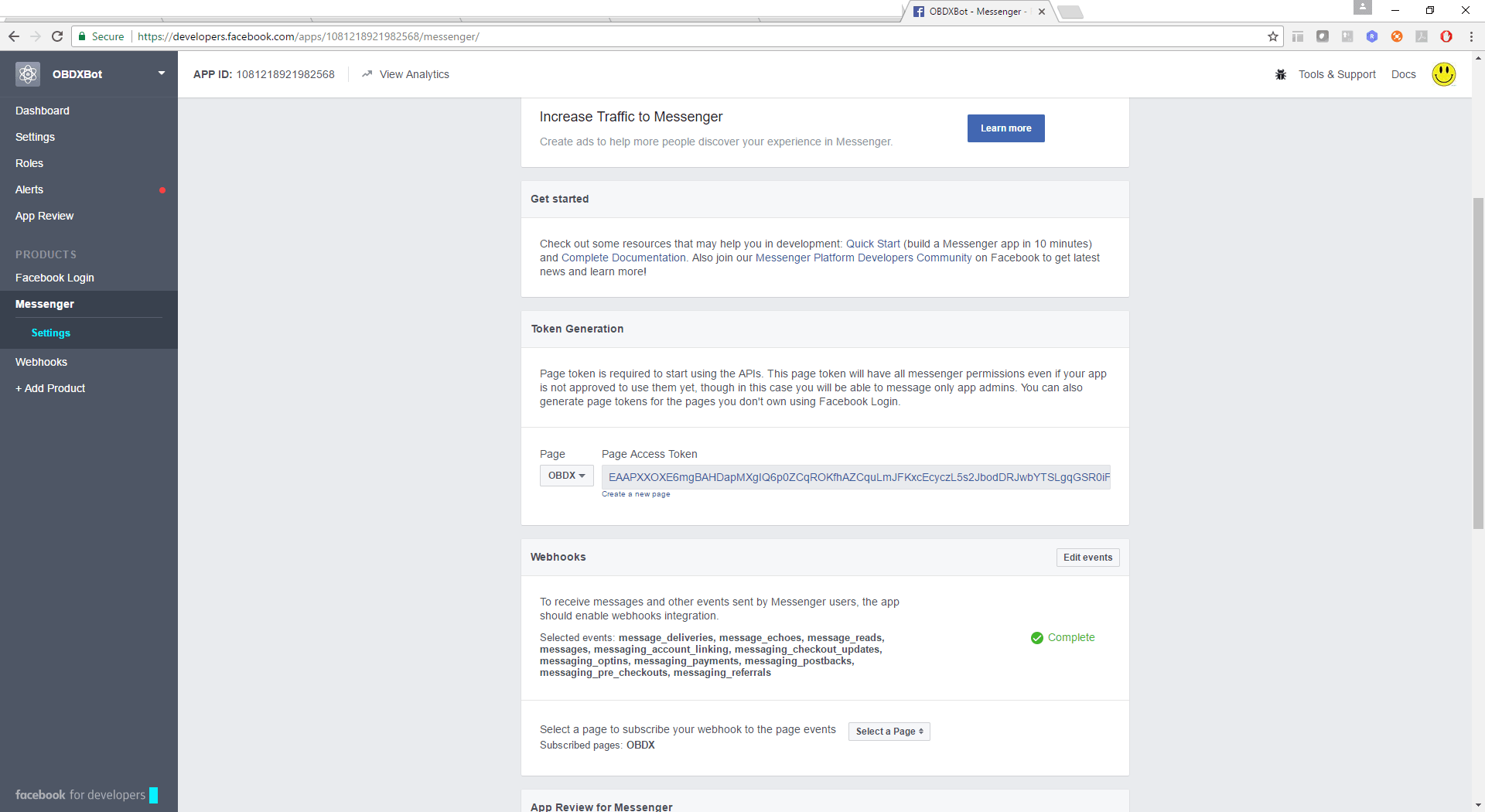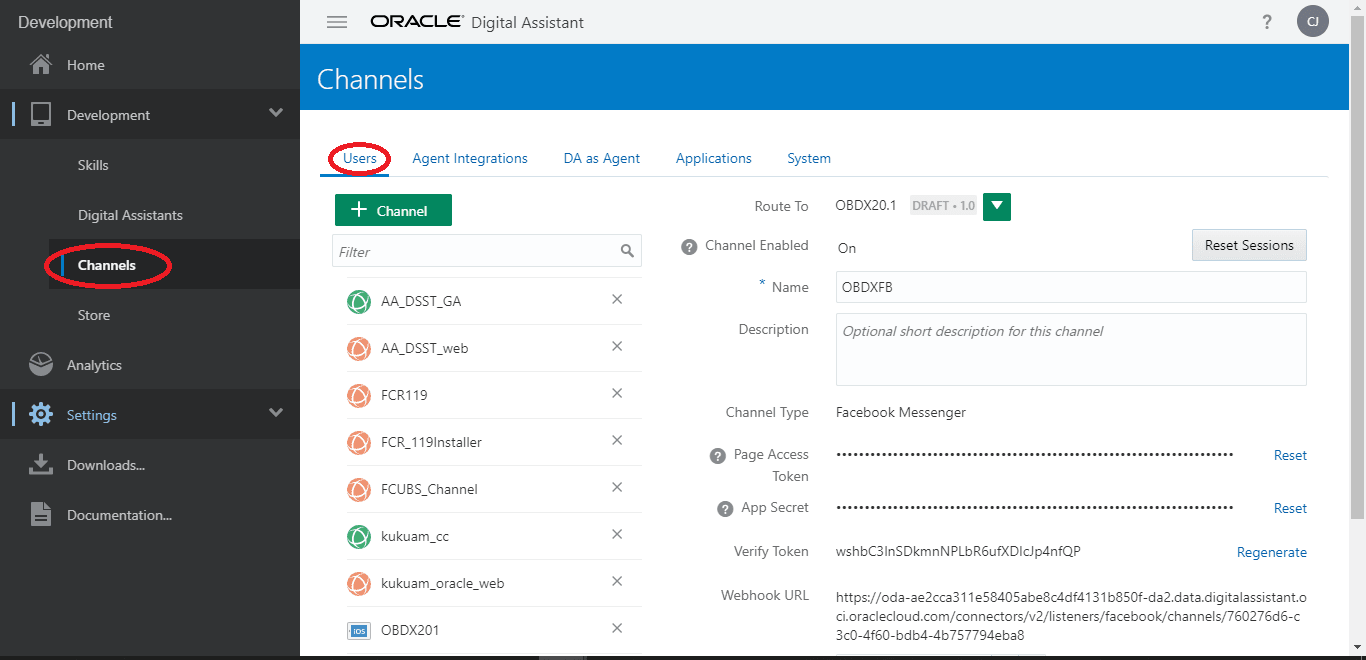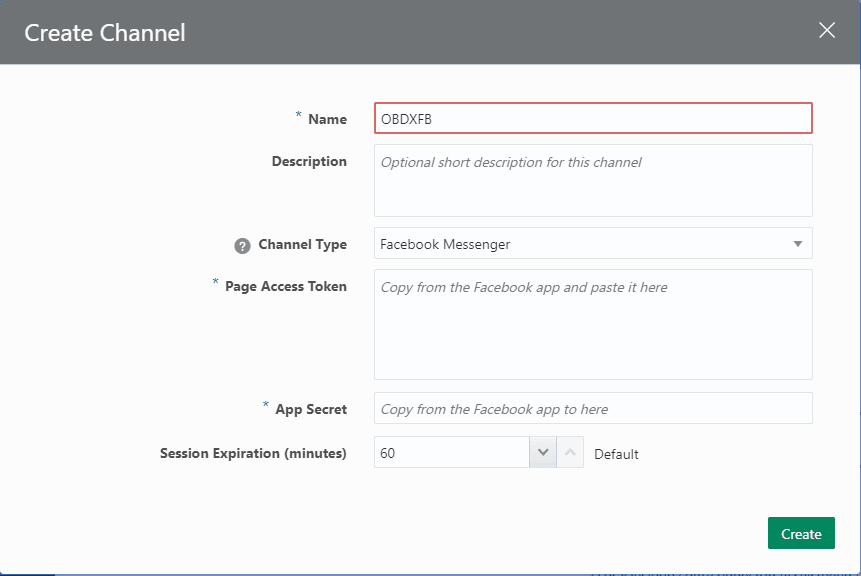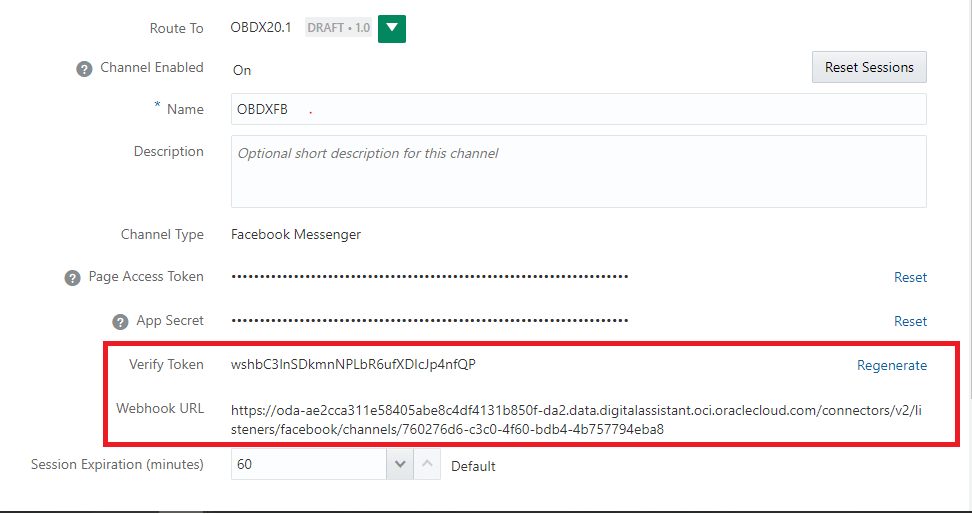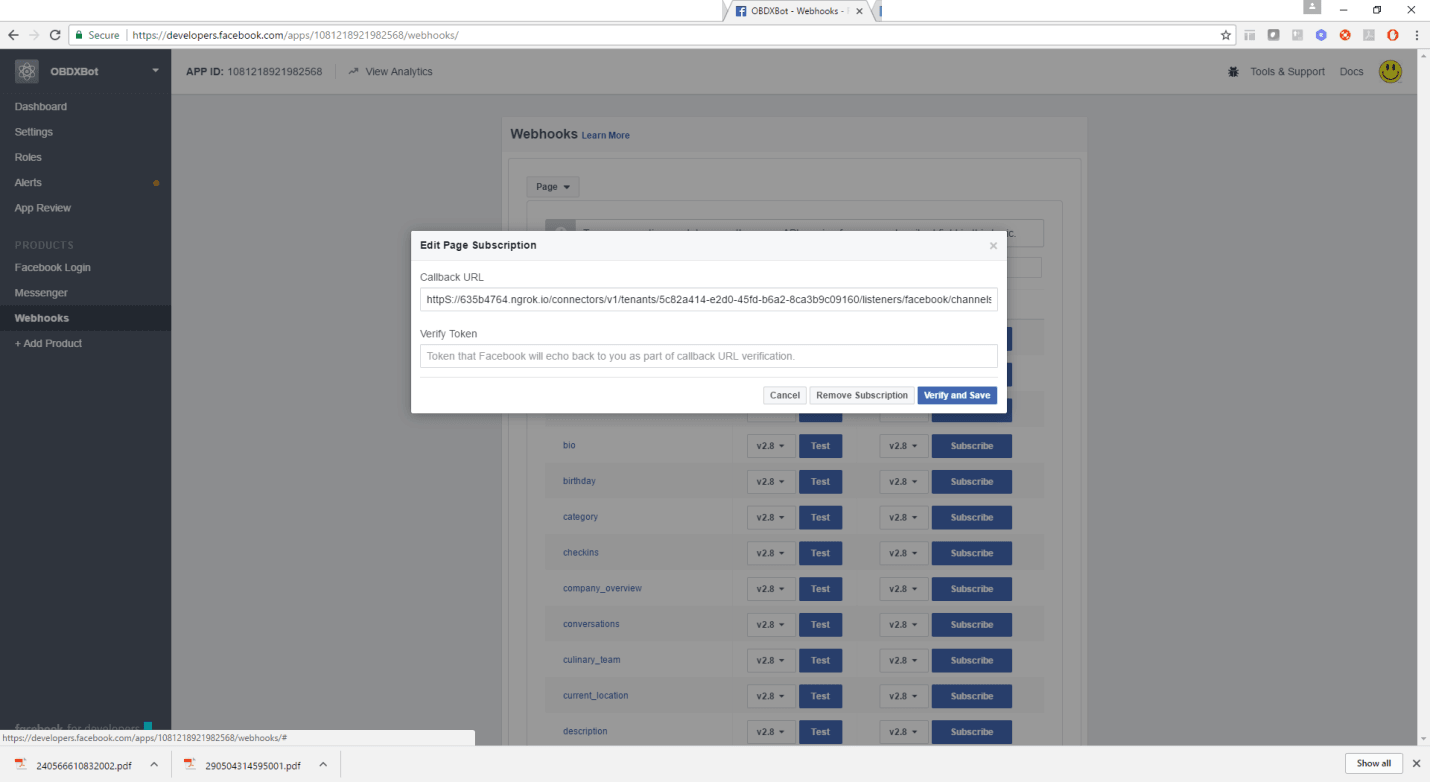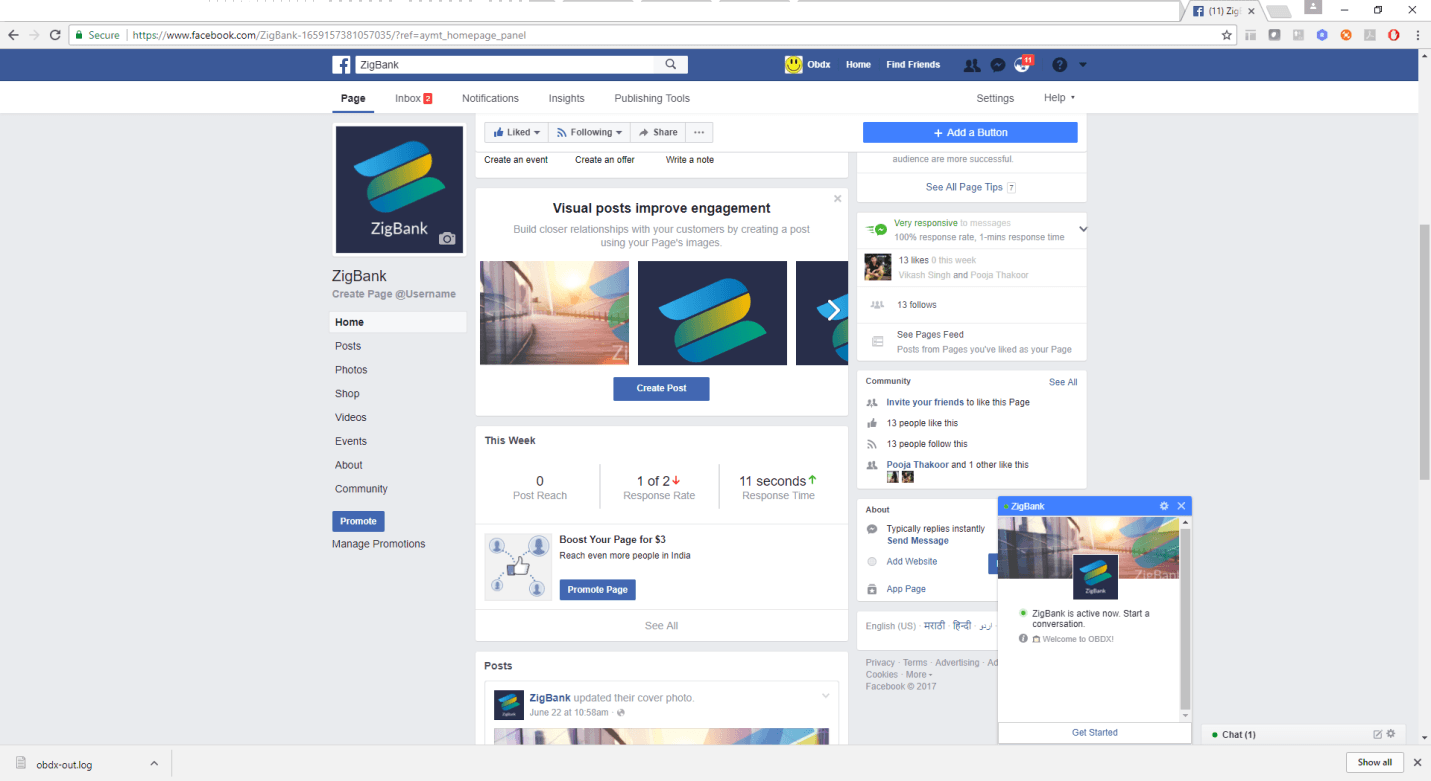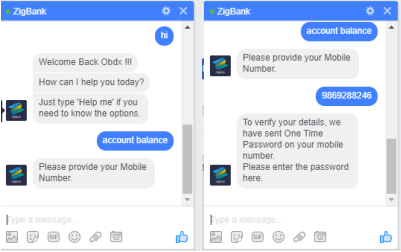4.4 Facebook Channel
This topic describes the systematic instruction to Facebook Channel option.
- Create a Facebook account for the Bank. Login to Facebook with credentials.
- Create a new page.
- Navigate to developer link and create an application as shown below
- Navigate to dashboard page and note the app secret as it will require in future
steps.
- Navigate to Messenger → Settings page from left panel and in token generation
section select the page created previously. Note the page access token.
Create Facebook Channel in ODA
- In ODA ,click channels in the left panel/menu and then click on users.
- Next, click Add Channel to open the Create Channel dialog.
- Choose Facebook Messenger as the channel type.
- In the Page Access Token field, paste the page access token that you generated previously in the Set Up Facebook Messenger procedure.
- In the App Secret field, paste the app secret that you copied previously in the Set Up Facebook Messenger procedure and click Create.
- In the Channels page, copy both the Verify Token and WebHook URL and paste them
somewhere convenient on your system. You’ll need these to configure the Facebook
webhook.
- Select the digital assistant or skill that you want to associate with the channel. Switch on the Channel Enabled control to enable it.
Configure the Facebook Messenger Webhook
- In Facebook Messenger, be sure that you’ve selected the project that you initially created for the webhook.
- Click Messenger and then choose Settings .
- Click Subscribe to Events to open the New Page Subscription dialog.
- Copy the Webhook URL that you got from the Digital Assistant Channels page and paste it in the CallBack URL field in the New Page Subscription dialog.
- Copy the Verify Token generated by Digital Assistant and paste it into the Verify
Token field.
- Under Subscription Fields, select the messages and messaging_postbacks callback events.The messages event is triggered whenever someone sends a message to your Facebook page.
- Click Verify and Save.
- In the Webhooks section of the Messenger settings, select the Facebook page for your digital assistant (or standalone skill).Click Subscribe.
Validating configurations
- Login to Facebook → Navigate to the page and click → Send message
- Click Get Started in the chat window → You should receive welcome message from ODA
- Enquire about account balance → OTP should be received on the registered email
address of the party in core banking.
Parent topic: Configuring Channels in ODA