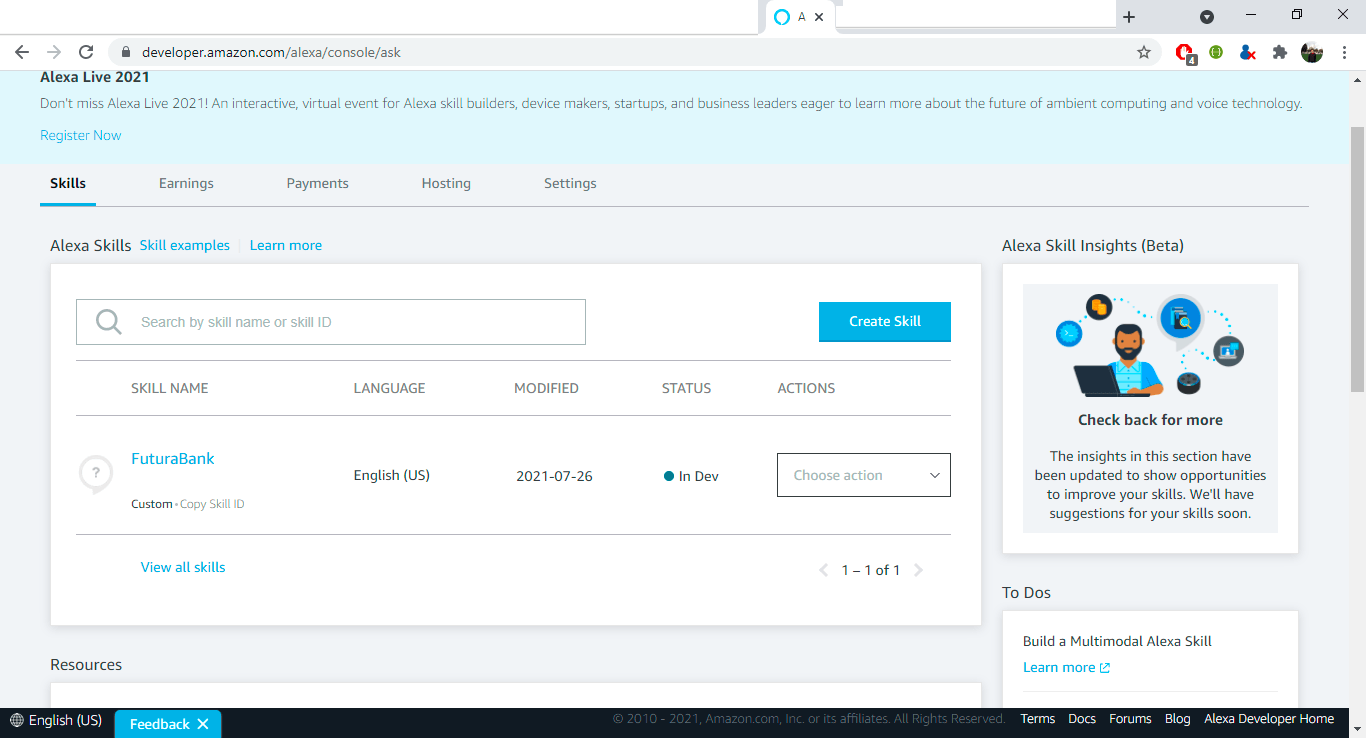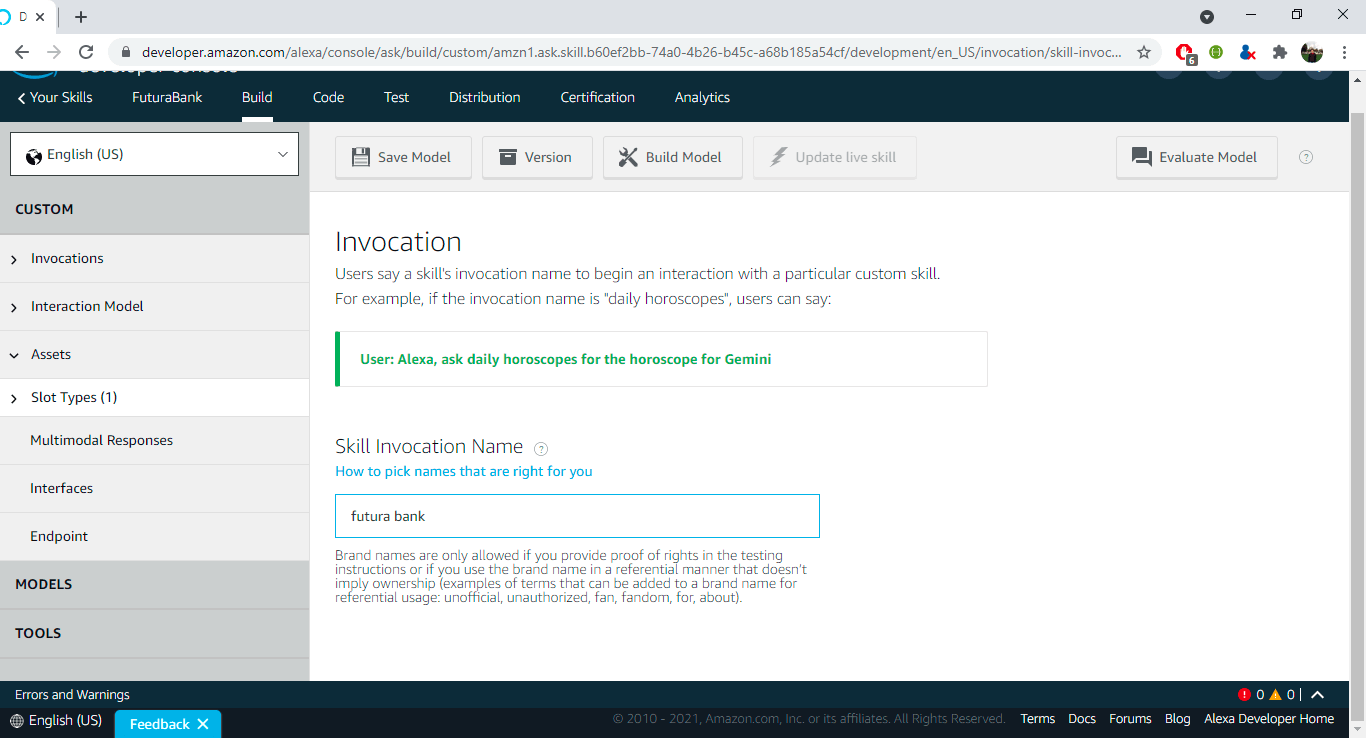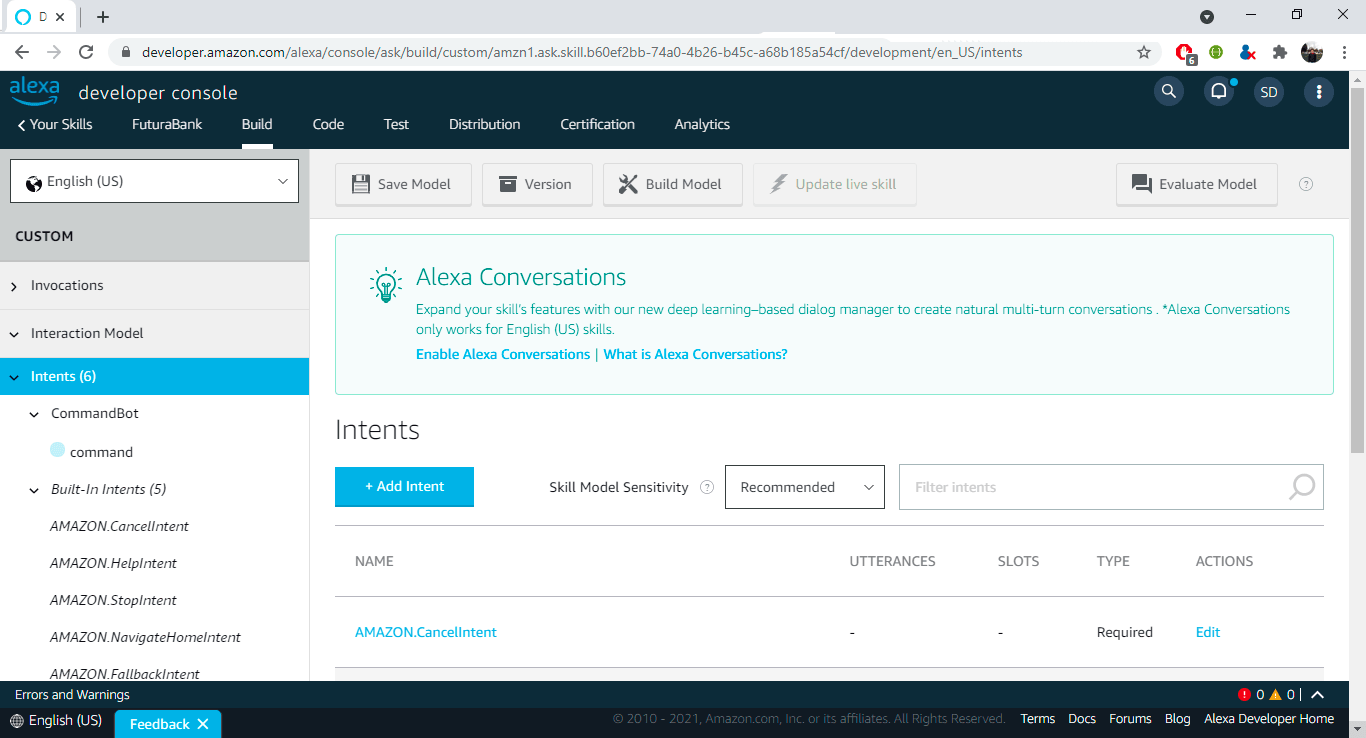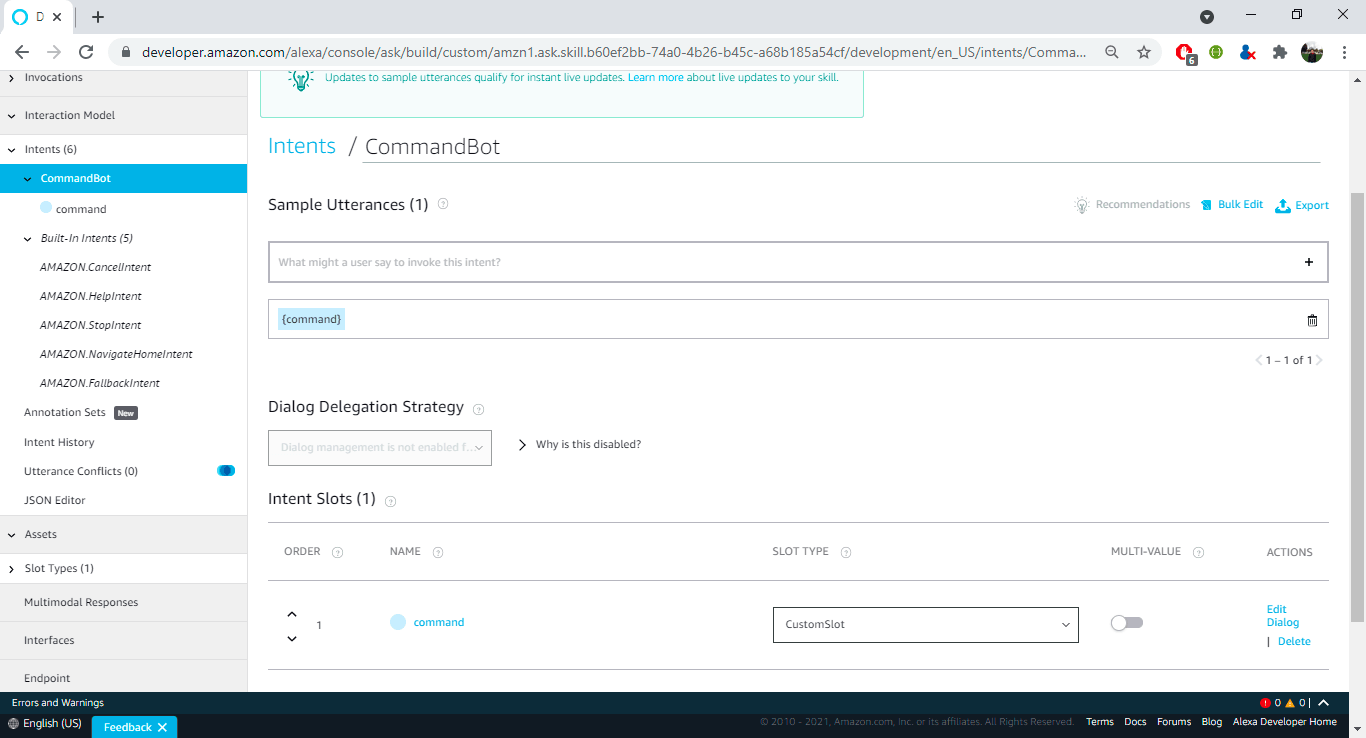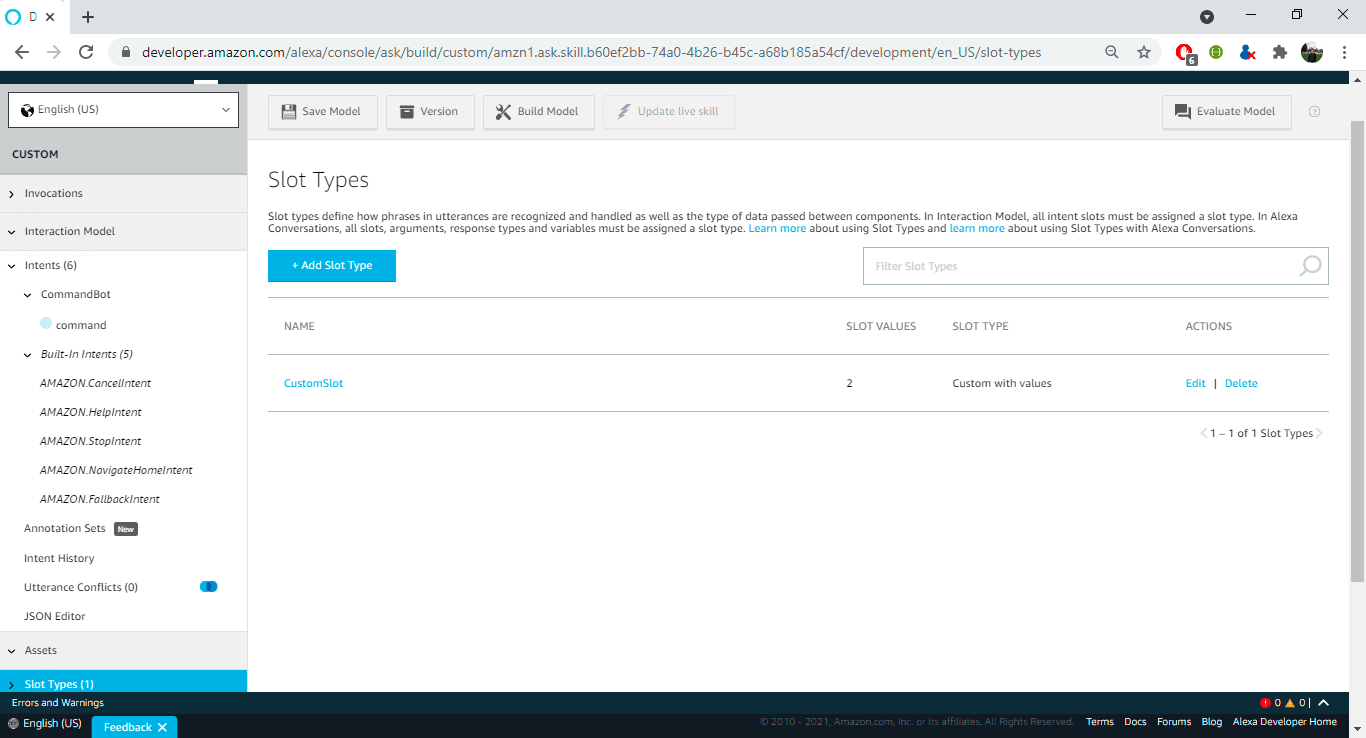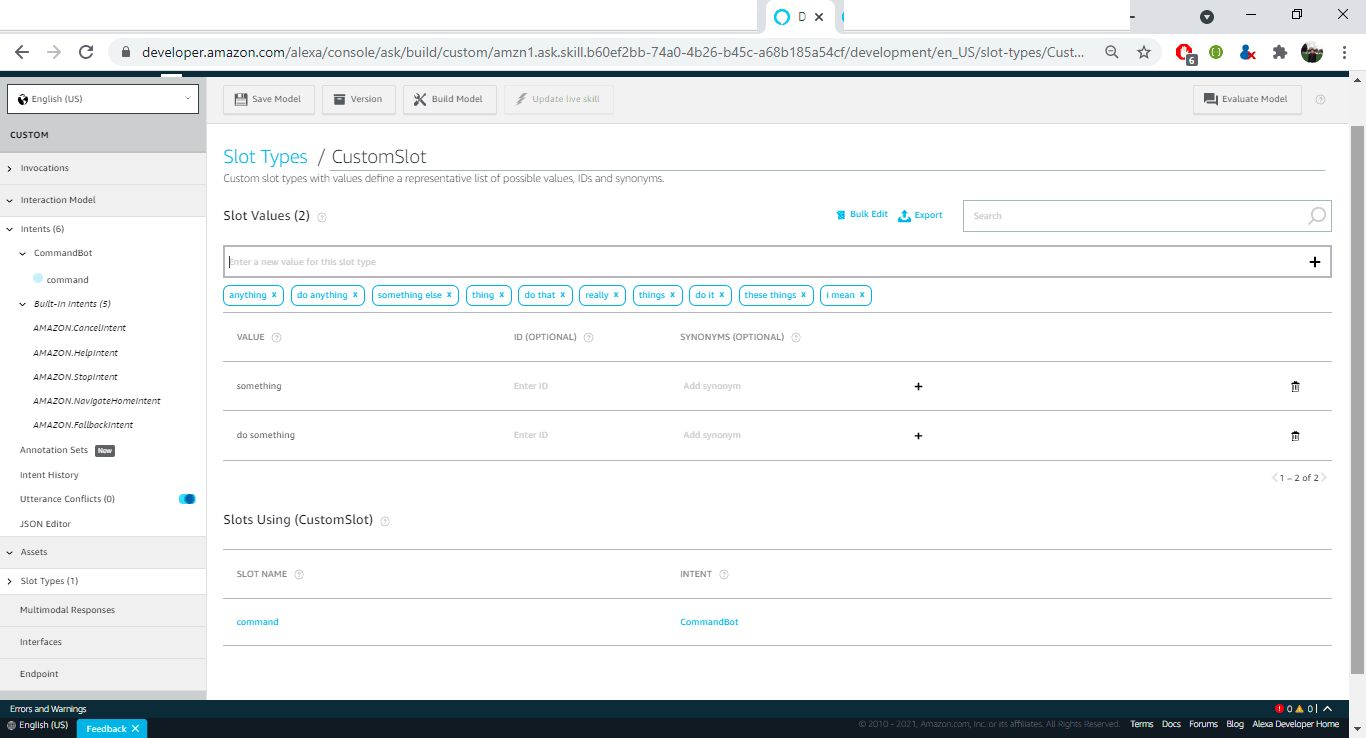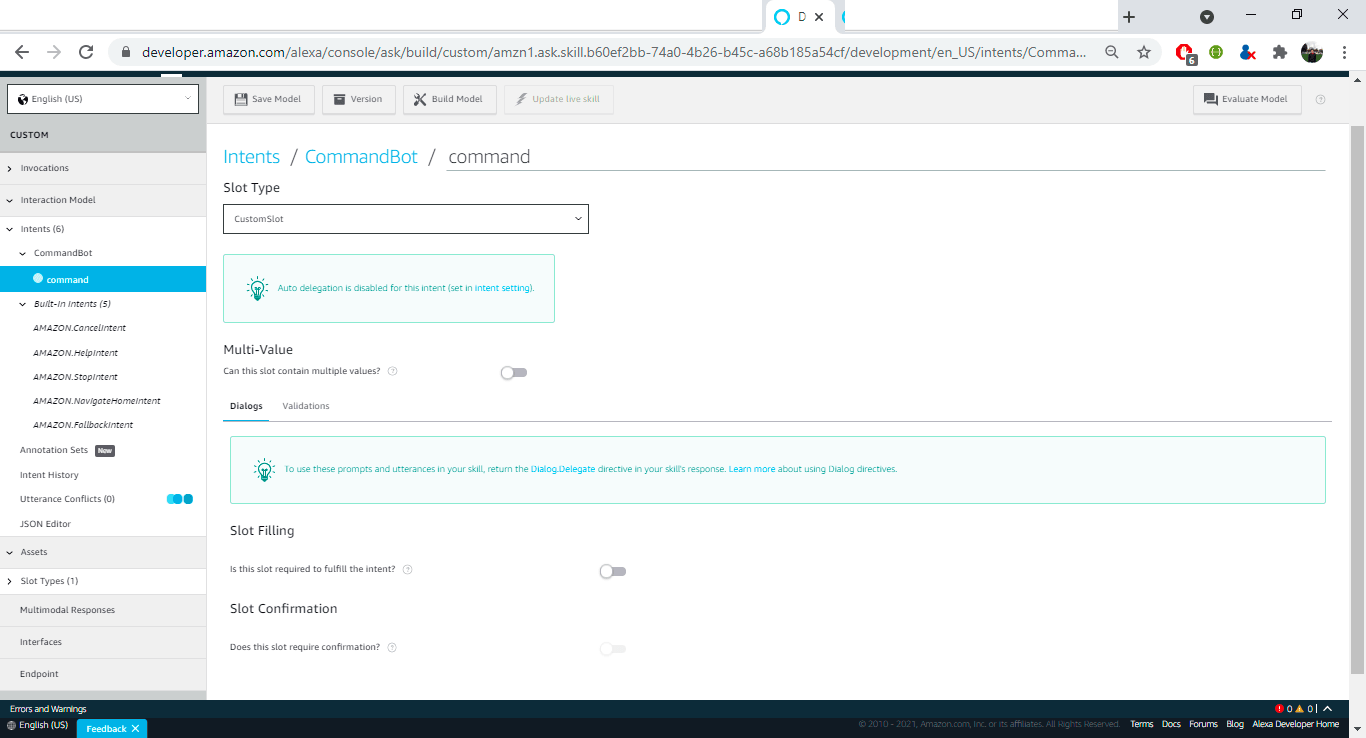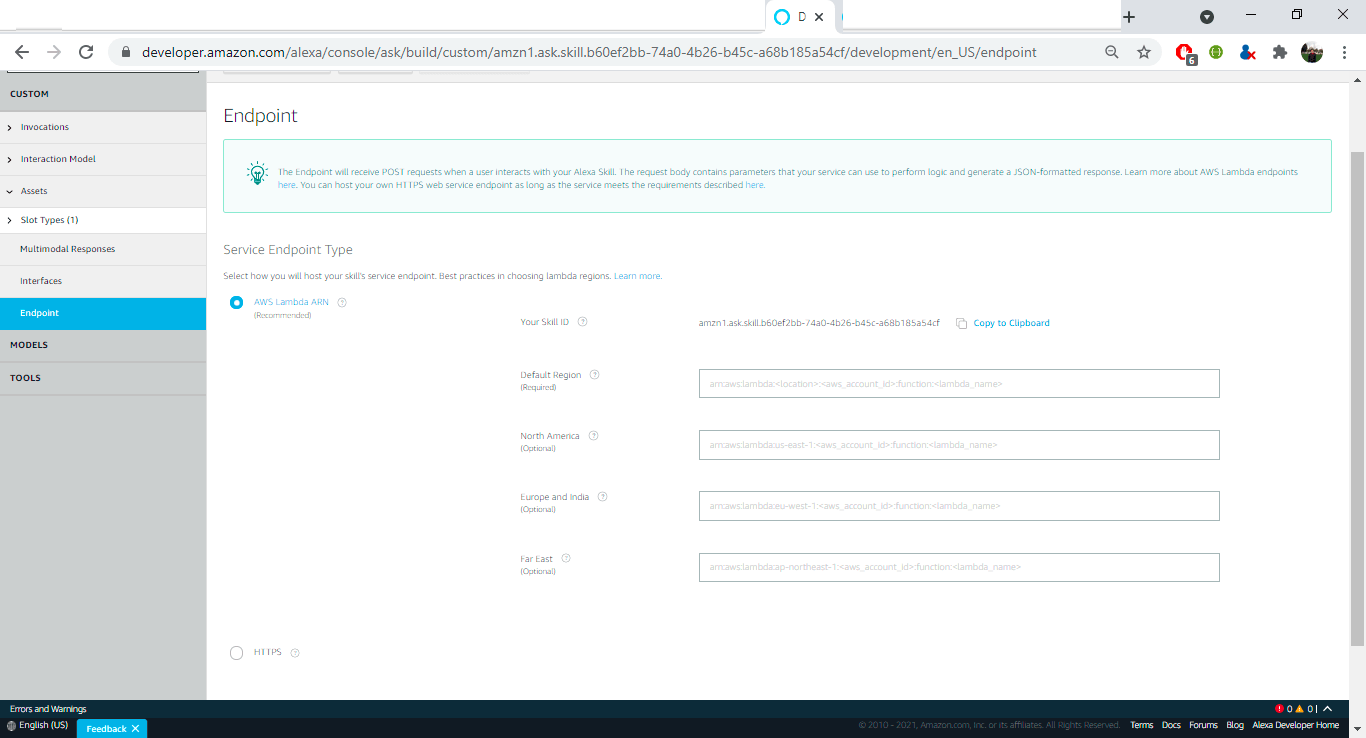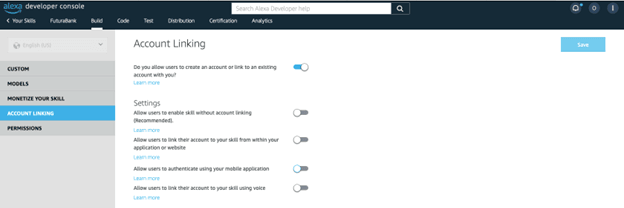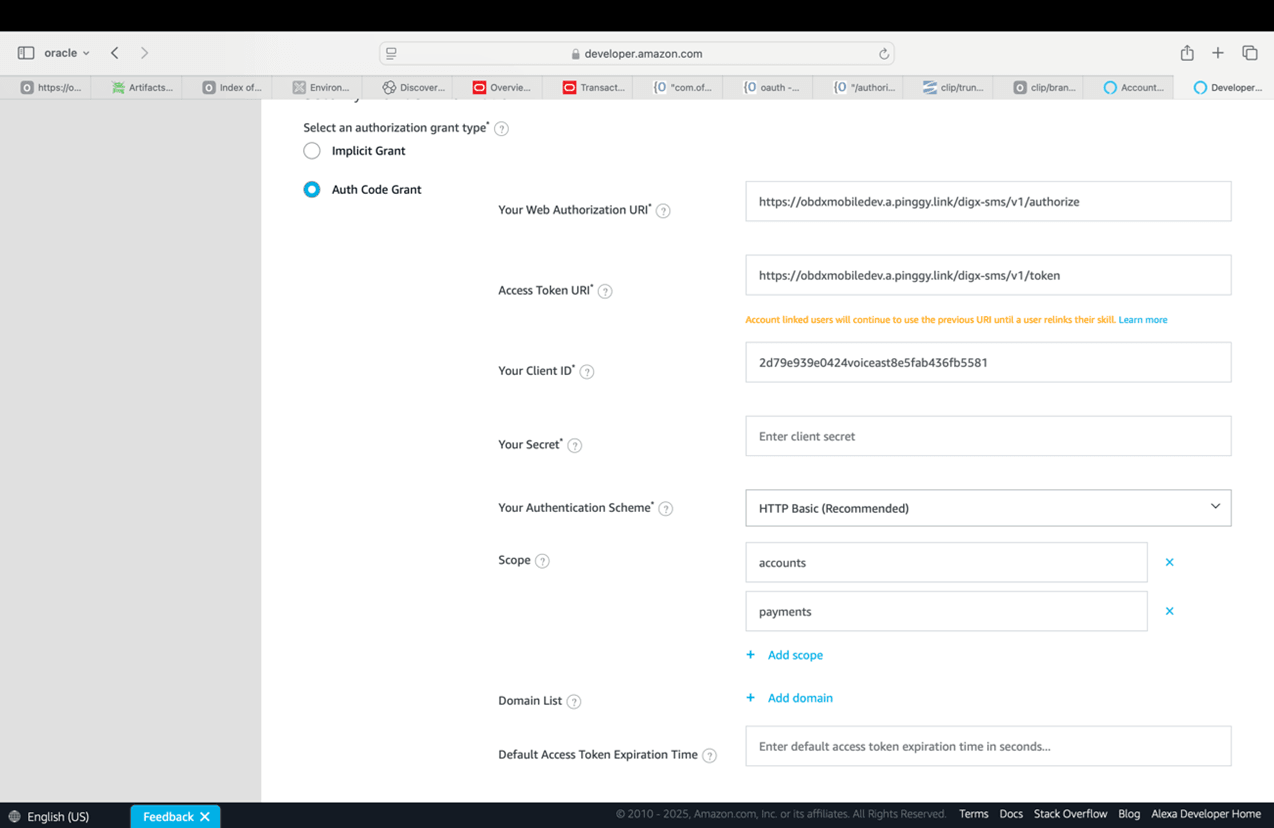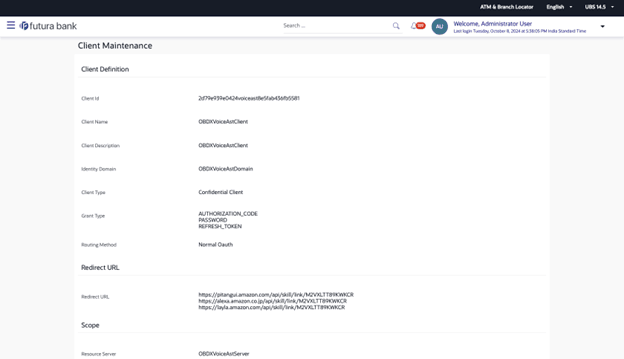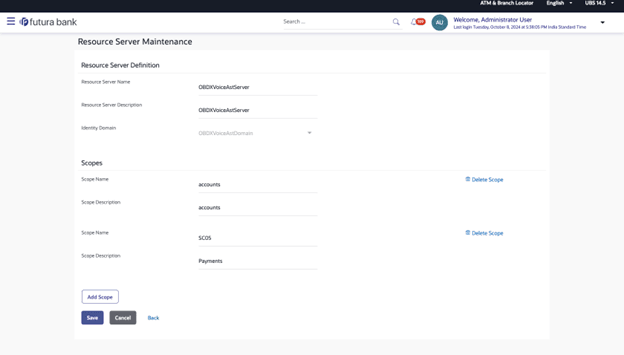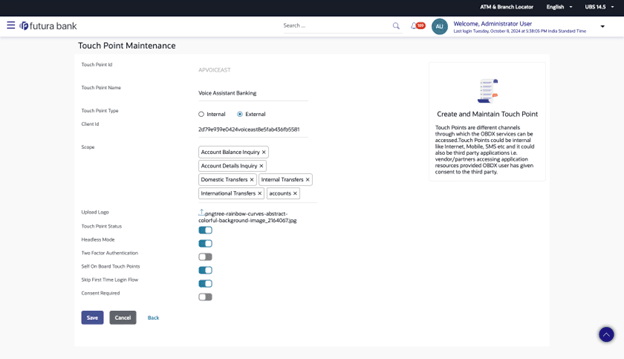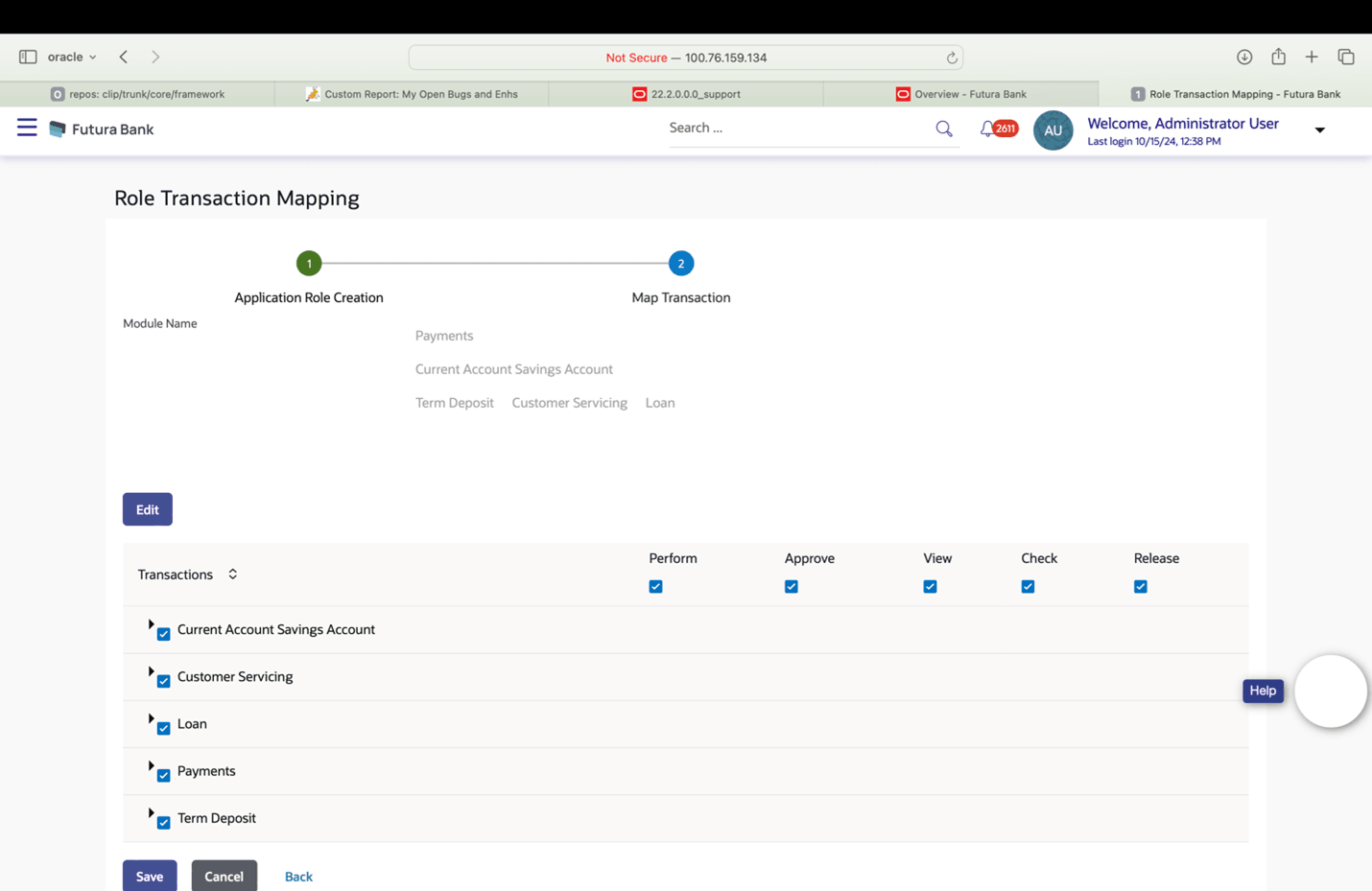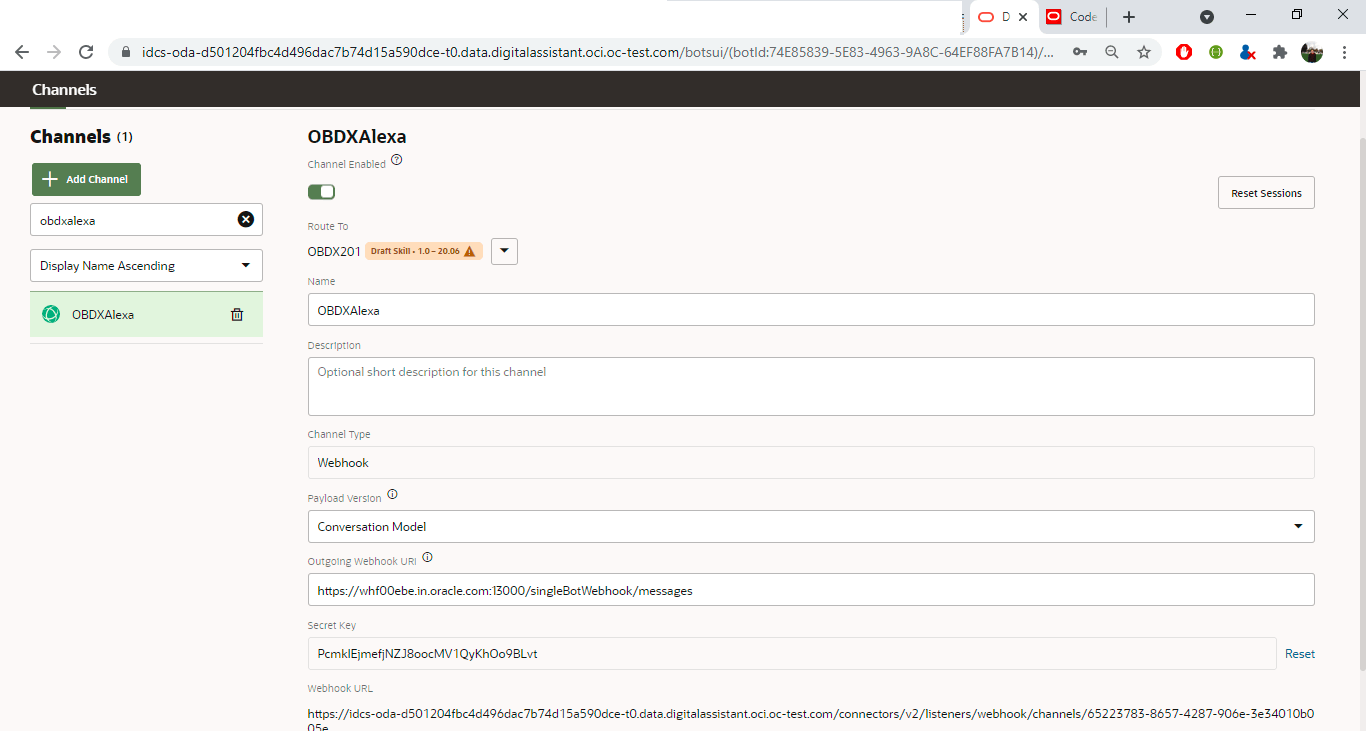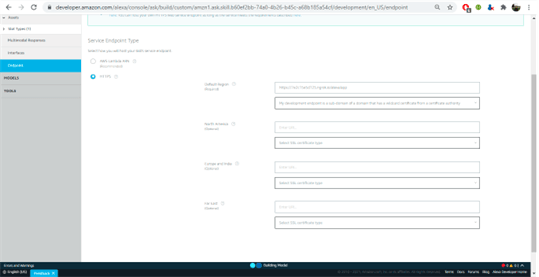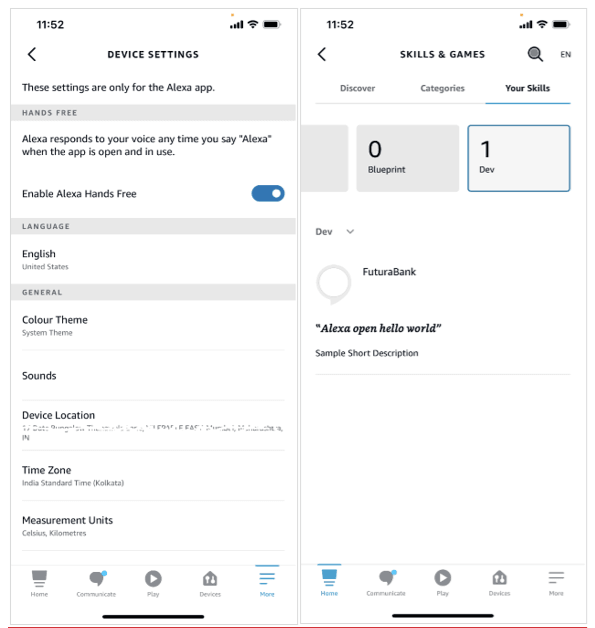4.5 Alexa Channel
This topic describes the systematic instruction to Alexa Channel option. Creating an Alexa skill called futuraBank along with a Webhook channel lets you chat with a specific bot.
Creating an Alexa skill called Futura Bank along with a Webhook channel lets you chat with a specific bot.
Add the skill information
Set up a developer account in the Amazon Developer Portal.
- Open the Amazon Developer Console.
- Click on ‘Create Skill’.
- Enter Futurabank (or any name that you want to use to invoke
this skill) as the Invocation Name.
- Add new intent as CommandBot.
- Add sample utterance to it
- Create custom slot.
- Update this CustomSlot in previously added intent.
- Click Build Model in Build tab.
- Update endpoint and add CA.
- Note the skill ID.
Setup Account Linking for Alexa
- Go to Account Linking tab in Alexa console and enable “allow users to create an account or link to an existing account”.
- In the Security Provider Information, select “Auth Code Grant” and set your web authorization Uri ,and access token
- Set scope to “accounts”.
- Set the client Id for client from client Maintenance page for “OBDXVoiceAstDomain” identity domain client.
- Click Edit and set the client secret for the above client.
- Go to Resource Server Maintenance page and select Identity domain to OBDXVoiceAstDomain.
- Edit the Scope Name of SCO2 to “accounts” and Scope Description
to “accounts”.
- Go to Touch Point Maintenance page and search for Voice Assistant Banking touch point name.
- Add “accounts” scope to the list of scopes, and add upload your bank logo.
- Enable Touch point status.
- Go to Role Transaction Mapping page, and create an external user and add
accounts scope.
- Add module “current account savings account”, “term deposit”, “customer
servicing” and “loan”,”payments”.
- Set the 'CODE_CHALLENGE_FLAG' , 'OPAQUE_ACCESS_TOKEN_FLAG' flags to N in auth_config
table.
update auth_config set prop_value='N' where prop_id='CODE_CHALLENGE_FLAG';
update auth_config set prop_value='N' where prop_id='OPAQUE_ACCESS_TOKEN_FLAG';
- Update token_expiry in digx_au table for OBDXVoiceAstDomain domain_id
update DIGX_AU_tokendetail set TOKEN_EXPIRY=600 where DOMAIN_ID='c733dee8-6e4f-4400-8170-cf7c6ef98165';
- Restart the server.
Create a Webhook channel in ODA
- In the Bot Builder, create a webhook channel for your bot. In the Create
Channel dialog, enter the outgoing Webhook URL as
https://bots-samples-nodejs:8889/ext/apps/alexa-singleBot/singleBotWebhook/messages.
This URL is where your bot will send its responses back to the Alexa Futura Bot
skill.
- Update amzn_appId, channelSecretKey & channelUrl in service.js
- Run nodeJS script
- npm install
- node index.js
- This must be publicly hosted in https URL.
- Enter this URL in below screen
- In the Alexa Mobile App
- Ensure that the skill is visible.
- Change the language to English US.
- Link your amazon account for your skill through alexa app.
Parent topic: Configuring Channels in ODA