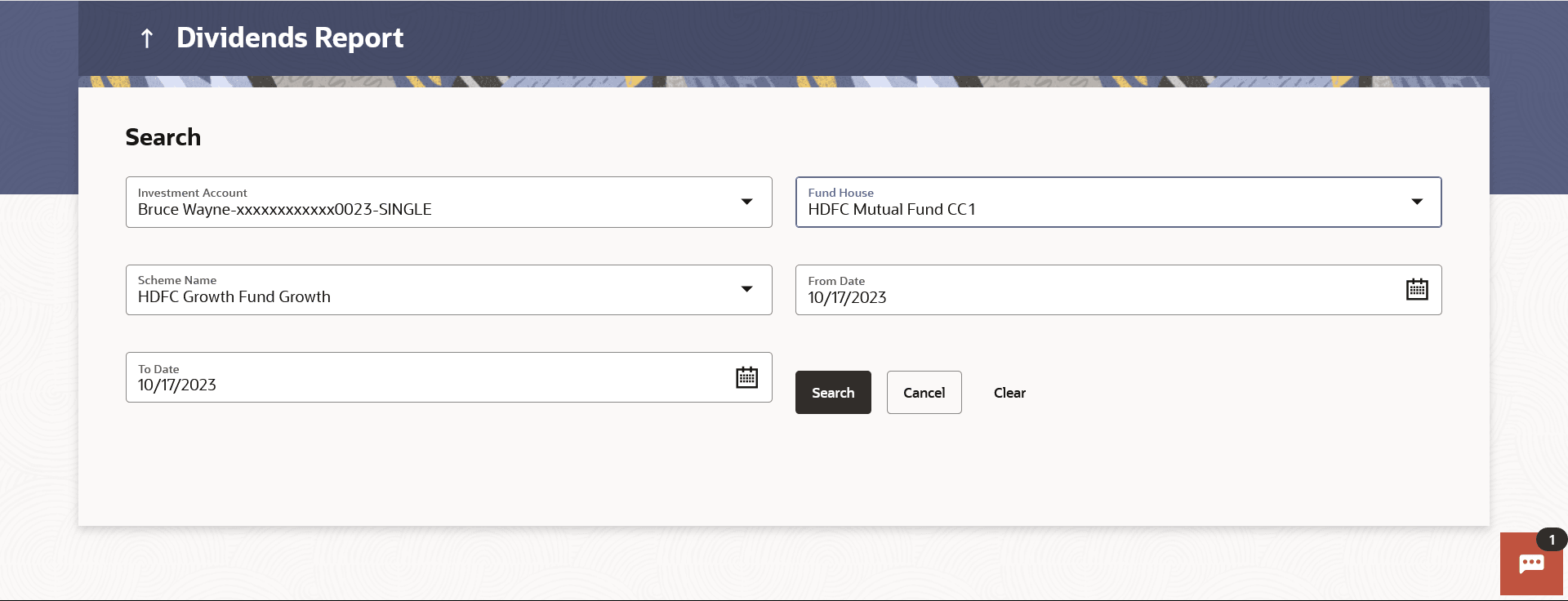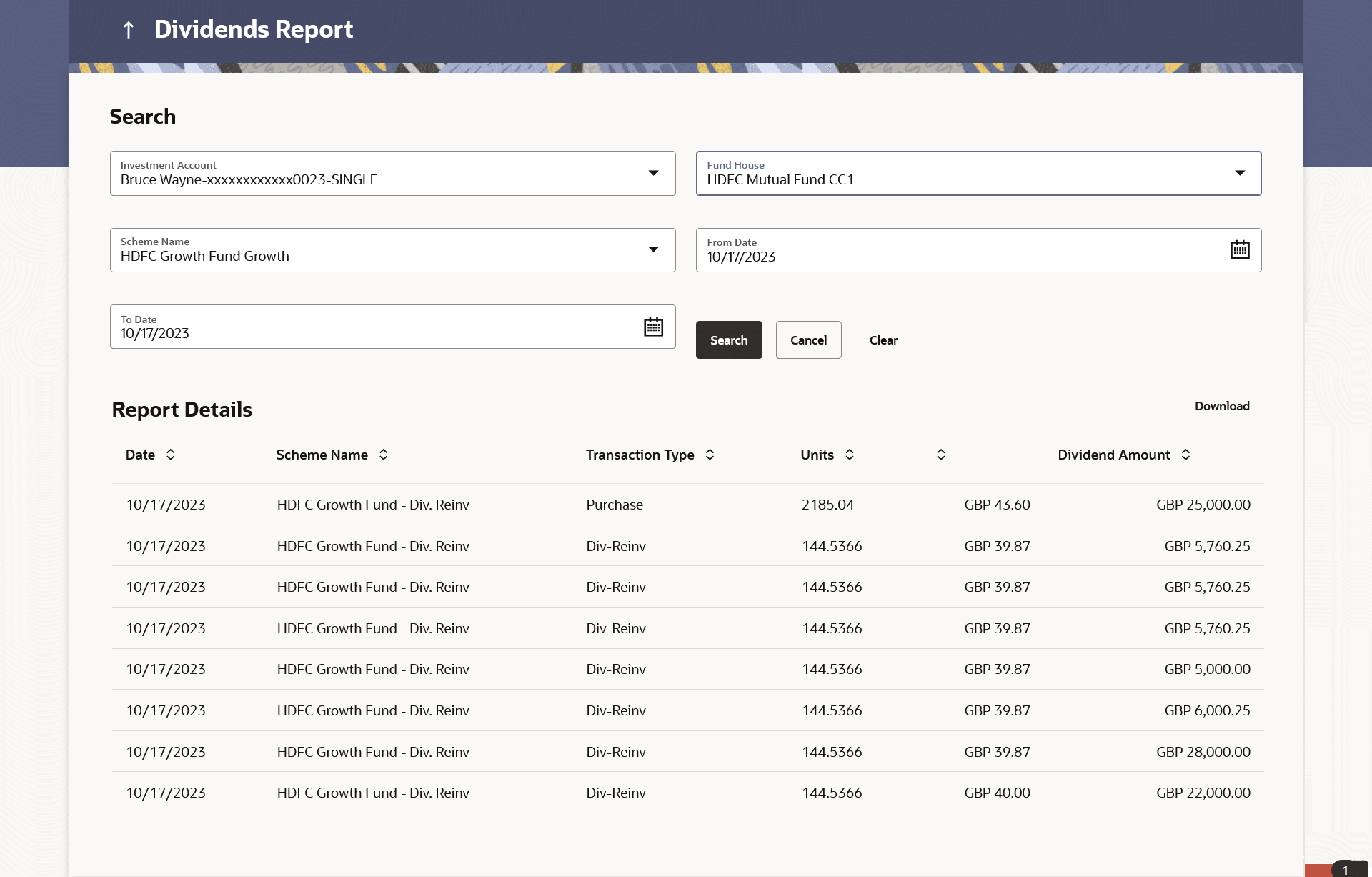6.2 Dividend Report
This topic describes the systematic instruction to Dividend Report screen. With this report user can view the details of the dividend transactions.
Dividend History report provides the details of the dividend transactions - both paid out and re-invested for the mutual funds done by the user who holds the mutual funds.
The user can search the transactions and download the report.
Pre-Requisites
- Transaction access is provided to the Retail User.
Features Supported In Application
The module supports the following feature:
- Search and download Dividend History Report
To search and download the dividend report detail:
Figure 6-4 Dividend Report - Report
Details Note:
For more information on fields, refer to the field description table.
Table 6-4 Dividend Report - Report Details - Field Description
| Field Name | Description |
|---|---|
| Report Details | Information specified in below fields are related to Report Details. |
| Date | Date of the dividend transaction record. |
| Scheme Name | Name of the scheme in which order has been placed. In case of switch order both Source & Destination schemes to be displayed. |
| Transaction Type | The transaction type, that is Purchase, Redeem, Switch, SIP, SWP, Dividend Payout, Dividend re-invest etc. |
| Units | Number of units involved in the transaction. |
| Dividend Per Unit | Per unit price for the transaction. |
| Transaction Amount | Amount of the transaction. |
Parent topic: Reports