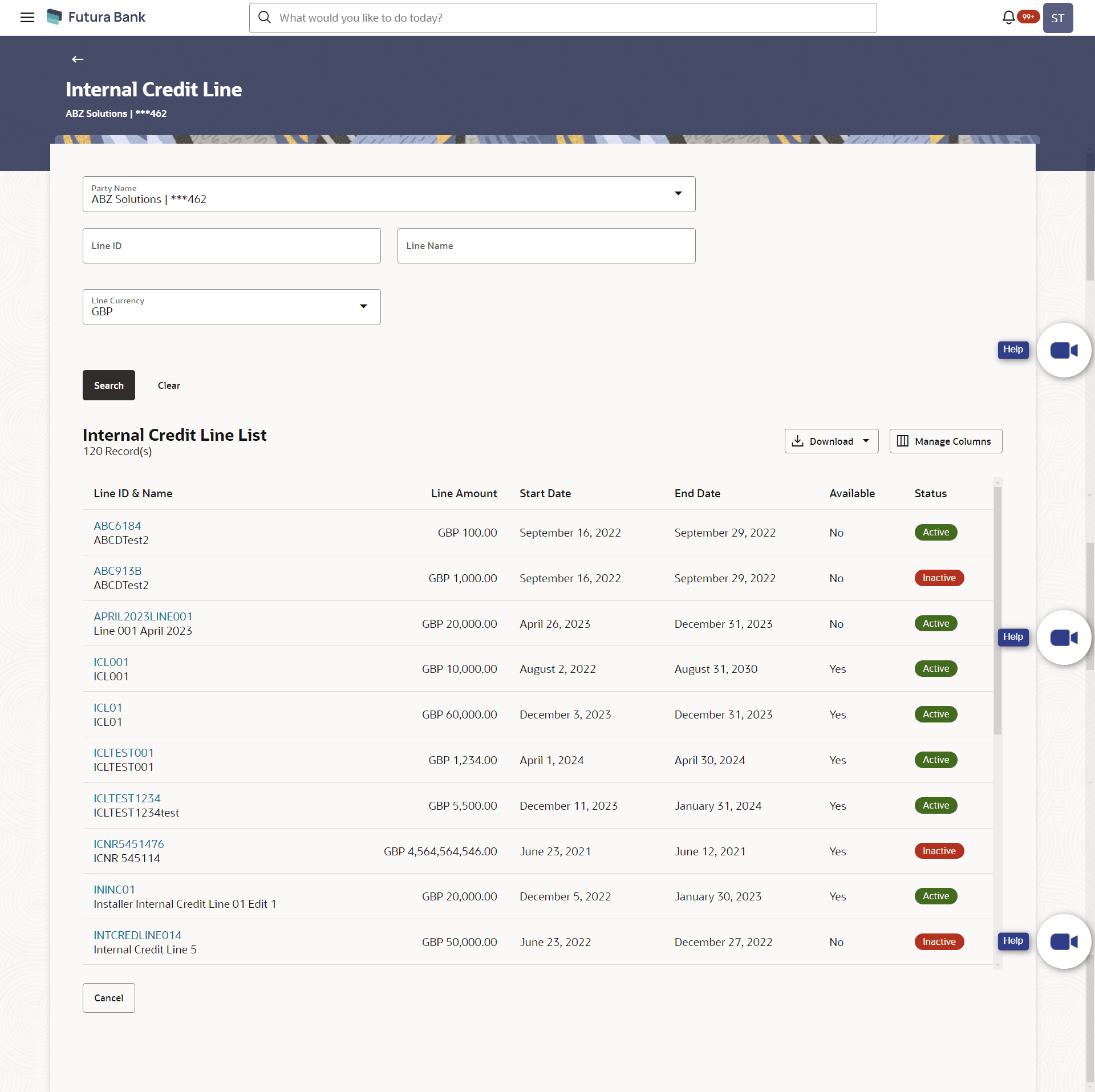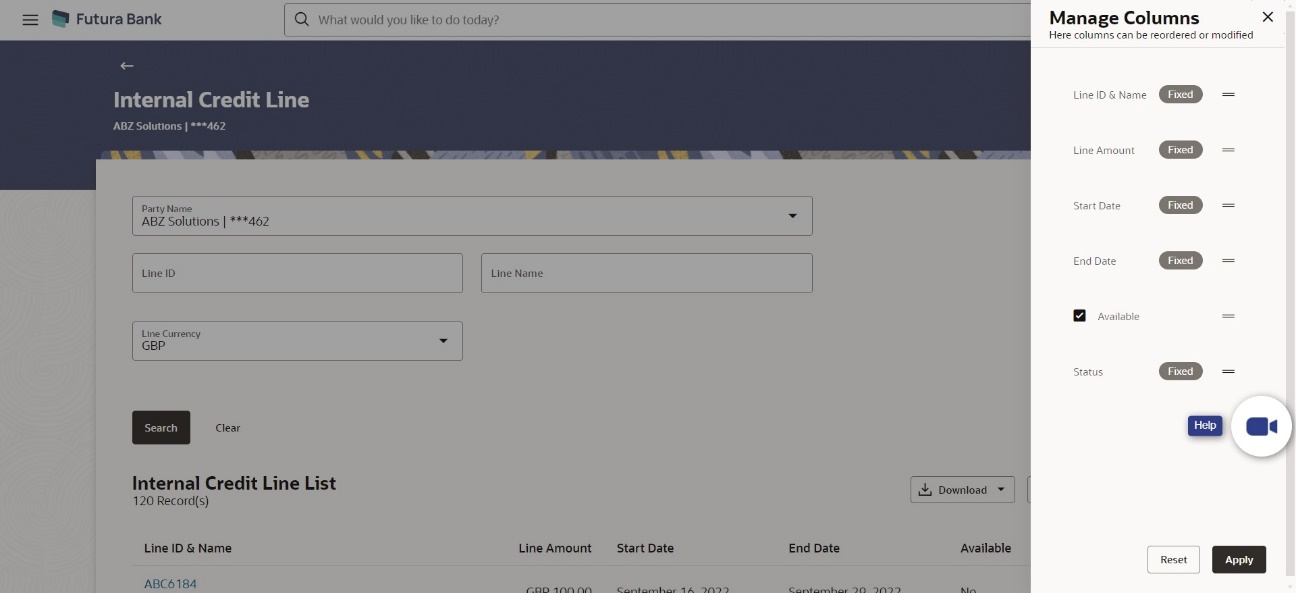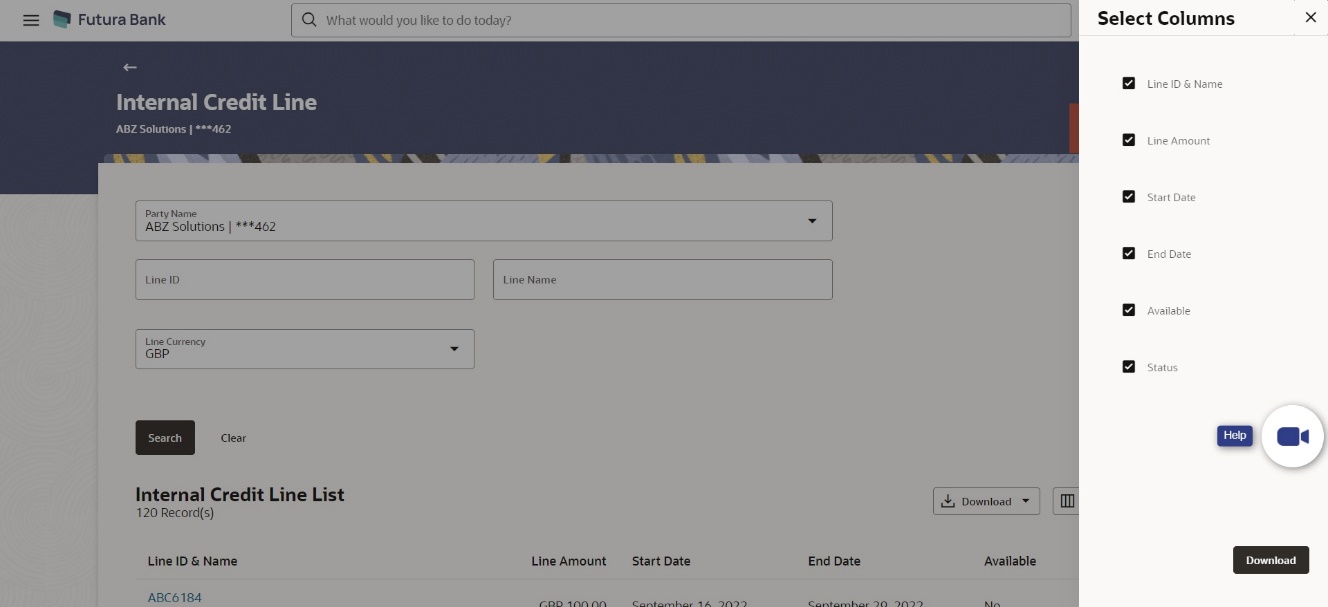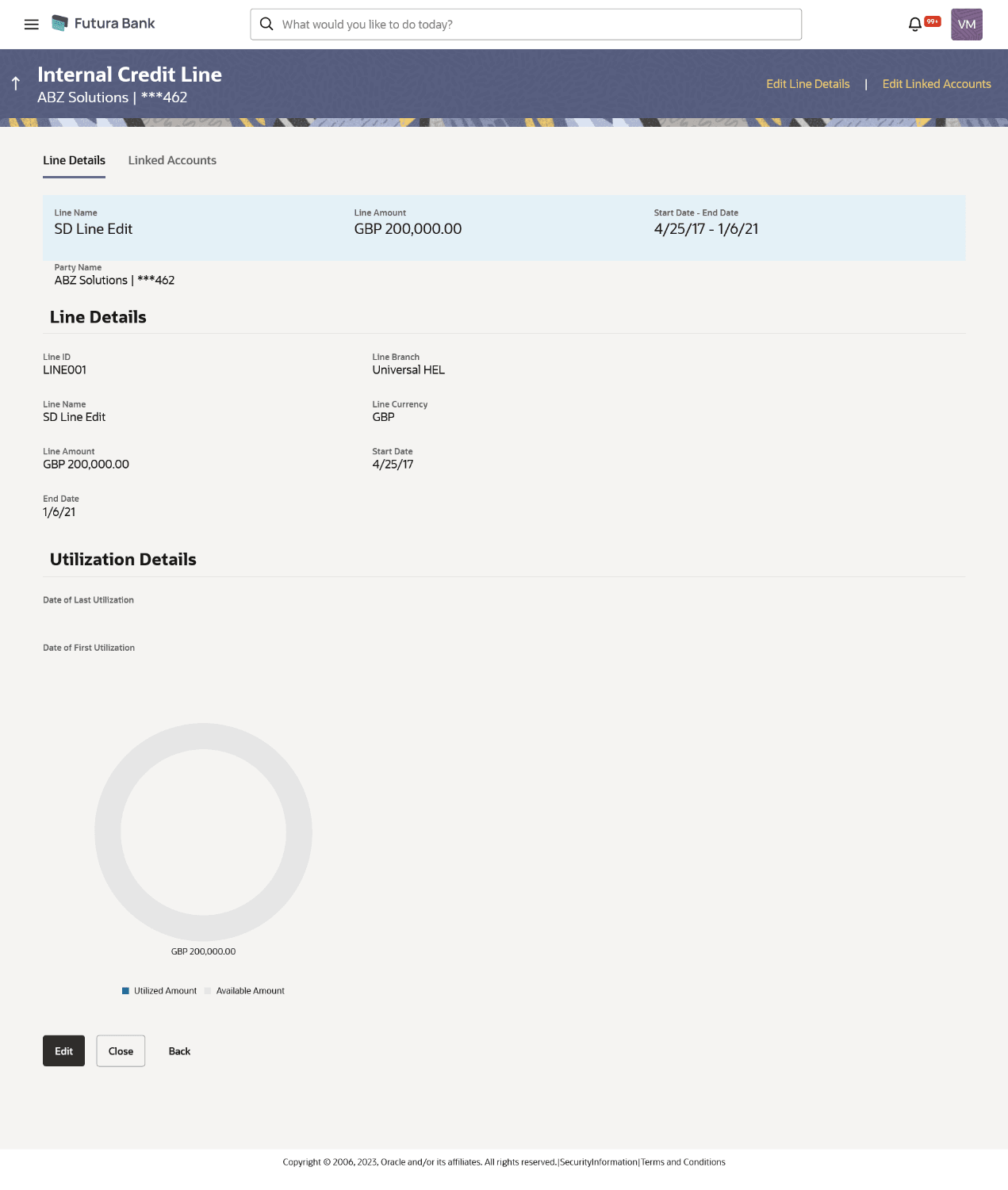8.2 View Internal Credit Line
Corporate user can inquire and can view a summary of all existing internal credit line. It gives details of the credit line along with utilization details..
To link Virtual Account(s) to a credit line:
- Perform any one of the following navigation to access the screen.
- From the Dashboard, click Toggle menu, click Virtual Account Management, then click Internal Credit Line. From the Internal Credit Line, click View/Edit Internal Credit Line.
- In the Party Name field, select the party name and ID from the drop-down list.
- In the Line ID field, enter the line ID of the existing internal credit line which is to be searched.
- In the Line Name field, enter the unique name for the internal credit line.
- From the Line Currency list, select the currency for the internal credit line to be created.
- User can also perform any one of the following action:
- Click Search to search the credit line. The existing internal credit lines appears based on search criteria. .
- ClickCancel to cancel the transaction.
- ClickClear to reset the previous
screen.
Figure 8-2 Internal Credit Line Search results
Table 8-2 Internal Credit Line Search results - Field Description
Field Description Party Name Select the party name and ID from the drop down list in which the internal credit limit must be defined. By default, the primary party of the logged-in user is selected.
Note:
Based on the party name selection, the mapped Internal Credit Lines are displayed.Total Count of Records Displays the total count of records based on the search criteria. Line ID Specify the unique line ID to identify the internal credit line. Line Name Specify the unique line name to identify the internal credit line. Line Currency Select the line currency in which credit facility is to be offered. Search Results This section displays the search results. Line ID & Name Displays the line ID or name of the existing credit line. Line Amount Displays the line amount for the internal credit line to be created. Start Date Displays the start date of the internal credit line. End Date Displays the end date of the internal credit line. Available Displays the whether the credit line available for utilization or not. Status Displays the status of the credit line if active or non-active
- Click Manage Columns to reorder or modify or save column preferences in View
Internal Credit Line screen.
The View Internal Credit Line – Manage Columns overlay screen appears.
Figure 8-3 View Internal Credit Line - Manage Columns
-
- Click Apply to apply the modified columns preferences.
- Click Reset to reset the columns preferences.
- Click Download and select the option PDF from the drop down list.The Select Columns overlay screen appears.
Figure 8-4 Internal Credit Line Select Columns
- Click Download to download the Internal Credit Line list in PDF format with selected columns.
- Click on the Line ID & Name link to view details of the credit line along
with utilization details & its linked Accounts. The Internal Credit Line - Line Details screen appears with the details of the selected line.
Figure 8-5 The Internal Credit Line - Line Details
Table 8-3 Internal Credit Line Search results - Field Description
Field Description Party Name Displays the party name and ID mapped to the selected Internal Credit Line. Note:
Based on the party name selection, the mapped Internal Credit Lines are displayed.Line details Line ID Displays the line ID of the existing internal credit line. Line Name Displays the line name of the existing internal credit line. Line Currency Displays the line currency of the existing credit line. Line Amount Displays the line amount of the existing internal credit line. Start Date Displays the start date of the internal credit line. End Date Displays the end date of the internal credit line. Utilization Details This section displays the donut graph to represent line utilization. Utilized Amount Displays the utilized amount of the total credit amount. Available Amount Displays the available amount for use of the credit line. Date of Last Utilization Displays the date of last utilization of credit line. Date of First Utilization Displays the date of first utilization of credit line. - User can also perform any one of the following action:
- Click Editto modify and update the credit line.
- ClickClose to close the credit line. Refer Close Internal Credit Line section for more details.
- ClickBack to navigate back the previous screen.
Parent topic: Internal Credit Line