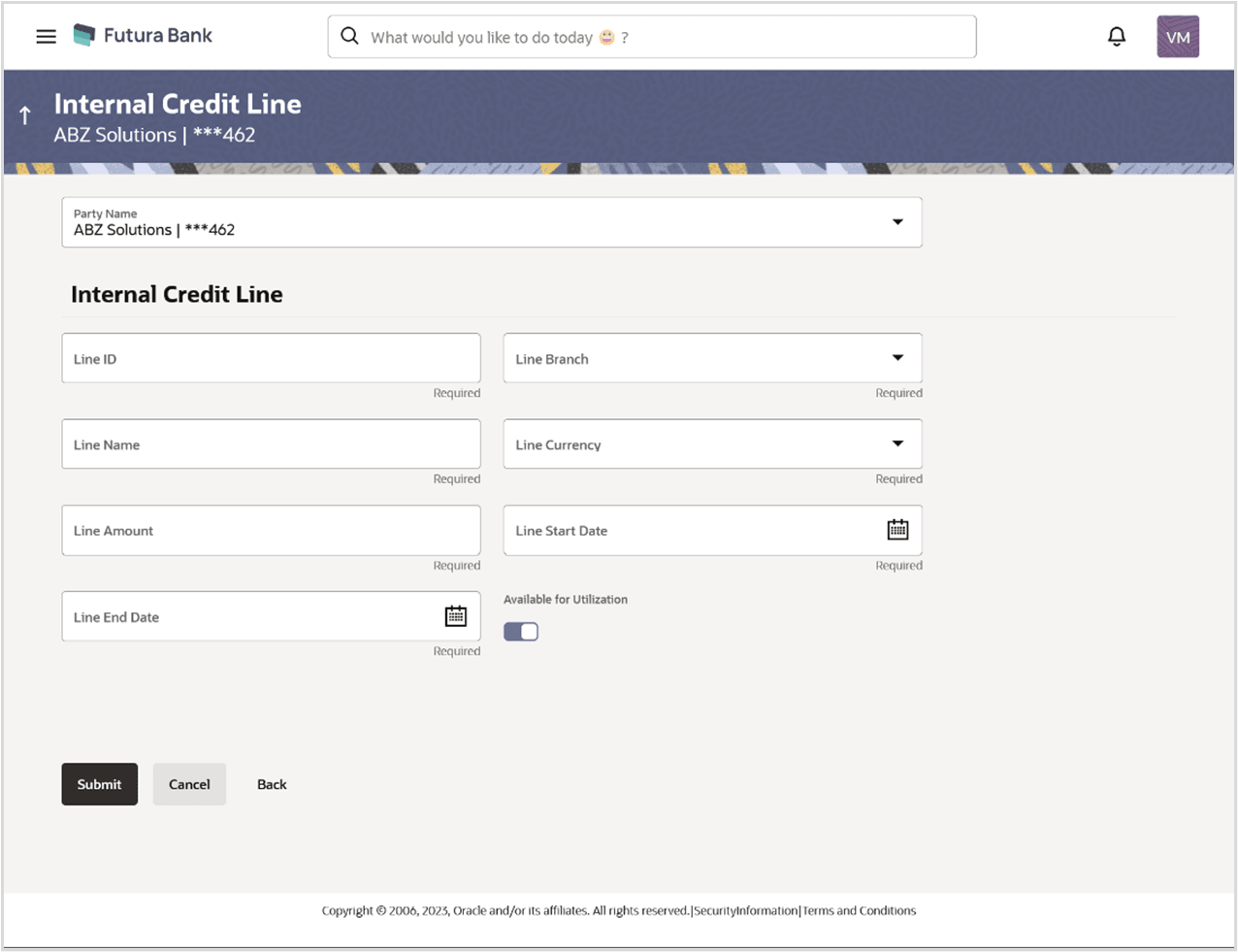8.1 Create Internal Credit Line
Corporate user can initiate request to create internal credit line linkage. On linking of Virtual Accounts, its subsidiaries can start utilizing the credit line.
To link Virtual Account(s) to a credit line:
- Perform any one of the following navigation to access the Special Rate
Maintenance screen.
- From the Dashboard, click Toggle menu, click Virtual Account Management, then click Internal Credit Line. From the Internal Credit Line, click Create Internal Credit Line.
- In the Party Name field, select the party name and ID from the dropdown list.
- In the Line ID field, enter the unique id for the internal credit line.
- From the Line Branch list, select the branch name, click to search required branch name.
- In the Line Name field, enter the unique name for the internal credit line.
- From the Line Currency list, select the currency for the internal credit line to be created.
- In the Line Amount field, enter the line amount for the internal credit line.
- From the Line Start Date list, select the start date for the internal credit line.
- From the Line End Date list, select the end date for the internal credit line.
- From the Available for Utilization field, select the
appropriate option to decide the whether the credit line is available for
utilization or not.
Table 8-1 Create Internal Credit Line - Field Description
Field Description Party Name Select the party name and ID from the dropdown list in which the internal credit limit must be defined. Line ID Specify the unique line ID to identify the internal credit line. Line Branch Select the line branch name where the internal credit line is to be created. Line Name Specify the unique line name to identify the internal credit line. Line Currency Select the line currency in which credit facility is to be offered. Line Amount Specify the line amount for the internal credit line to be created. Start Date Select the start date of the internal credit line. End Date Select the end date of the internal credit line. Available for Utilization Indicates whether the credit line is available or not.
The options are:
- Yes
- No
- User can also perform any one of the following action:
- Click Submit.
- ClickCancel to cancel the transaction.
- ClickBack to navigate back the previous screen.
- The Review screen appears. User can also perform any one
of the following action:
- Verify the details and click Confirm.
- ClickCancel to cancel the transaction.
- ClickBack to navigate to the previous screen.
- The success message for Internal Credit Line appears along with the reference
number. Click Home to navigate to the dashboard screen. User can also perform any one of the following action:
- Click Home to navigate to the dashboard.
- Click Create Another Credit Line to create new credit line.
Parent topic: Internal Credit Line