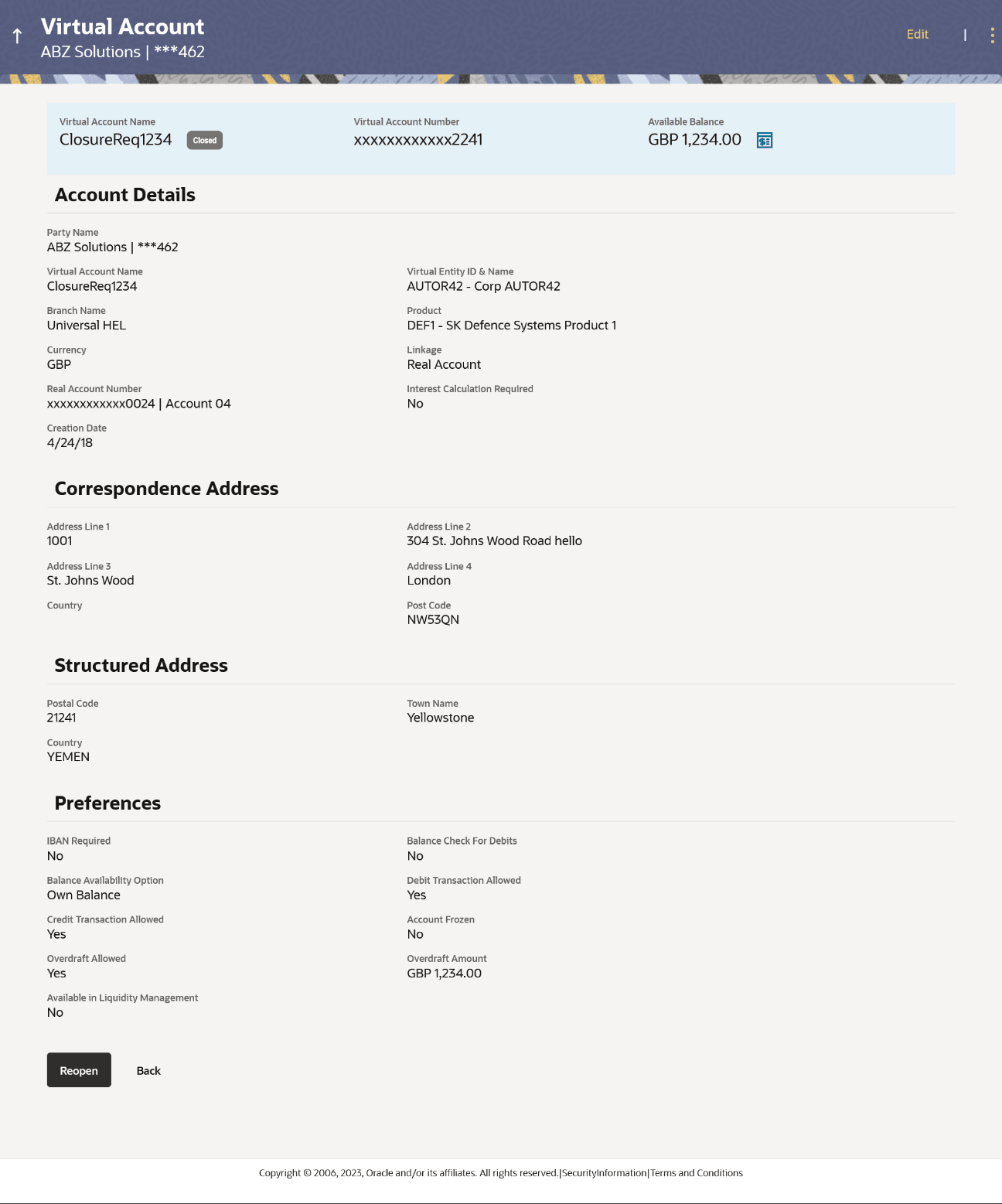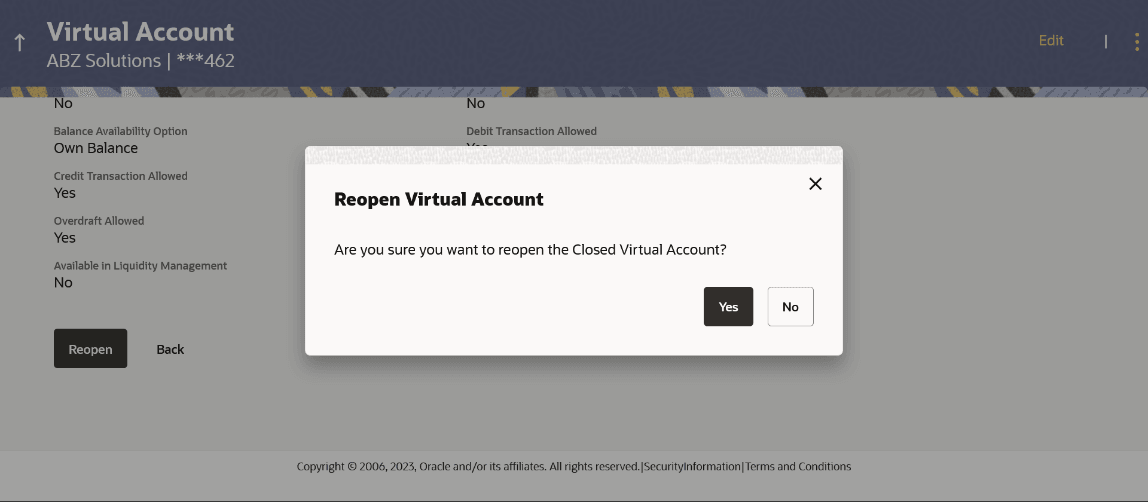4.6 Reopen Virtual Account
This feature allows the corporate user to reopen Virtual Accounts.
To reopen Virtual Account(s):
- From the Dashboard, click Toggle menu, click Virtual Account Management, then click Virtual Account. Under Virtual Account, click View/Edit Virtual Account.
- In the Party Name field, select the party name and ID from the dropdown list.
- Perform the following navigation to access the screen.
- In the Virtual Account Number field, enter the Virtual Account whose details you want to edit
-
In the Virtual Account Name field, enter the name of the Virtual Account whose details you want to reopen.
- Click on Show more option and search the Virtual Account by specifying the other parameters such as Virtual Entity, IBAN, Branch Name, Currency, Linkage type, and Status.
- User can perform any one of the following action:.
- Click Search
-
Click Clear to reset the search parameters.
-
Click Cancel to cancel the transaction.
- Click the Virtual Account Number & Name link to
reopen the virtual account.The View Virtual Account - Closed screen appears
.Table 4-21 View Virtual Account - Closed - Field Description
Field Description Party Name Displays the party name and ID mapped to the selected Virtual Account. Virtual Account Name Displays the Virtual Account name with Status Tag if Active or Closed. Virtual Account Number Displays the Virtual Account Number. Available Balance Displays the balance details of Virtual account and related child accounts. Note:
On clicking the link, the users can view the balance for particular Virtual Account only including child contributions.Account Details This section displays the Account Details related fields.
Virtual Account Name Displays the name of the Virtual Account corresponding to the account number. Virtual Entity ID & Name Displays the name and ID of the Virtual Account. Branch Name Displays the Branch Name of the Virtual Account. Product Displays the product name under which the Virtual Account is opened. Purpose Displays the purpose of the Virtual Account. Currency Displays the currency associated with the Virtual Account. Linkage Displays the linkage type of the Virtual Account to Structure or Real Account. Structure Name Displays the name of the structure to which the Virtual Account is added. This field appears only if the Linkage type is selected as Structure.
Parent Account Number Displays the parent account number to which the Virtual Account is linked. This field appears only if the Linkage type is selected as Structure.
Real Account Number Displays the Real account number to which the Virtual Account is linked. This field appears only if the Linkage type is selected as Structure.
Interest Calculation Required Displays whether interest calculation is required at the account level. Creation Date Displays the account creation date. Correspondence Address Address Line 1 Displays the correspondence address line 1 of the Virtual Account holder. Address Line 2 Displays the second line of mailing address of the corporate Virtual Account holder. Country Displays the country name of the corporate Virtual Account holder. Post Code Displays the post code of the corporate Virtual Account holder. Structured Address Department Displays the department of the Virtual Account holder. Sub-Department Displays the sub-department of the Virtual Account holder. Street Name Displays the street name of the corporate Virtual Account holder. Building Number Displays the building number of the Virtual Account holder. Building Name Displays the building name of the Virtual Account holder. Floor Displays the floor number of the corporate Virtual Account holder. Post Box Displays the post box number of the Virtual Account holder. Room Displays the room number of the corporate Virtual Account holder. Post Code Displays the post code of the Virtual Account holder. Town Name Displays the town name of the corporate Virtual Account holder. Town Location Name Displays the town location name of the corporate Virtual Account holder. District Name Displays the district name of the corporate Virtual Account holder. Country Subdivision Displays the country subdivision of the corporate Virtual Account holder. Country Displays the country name of the corporate Virtual Account holder. Preferences IBAN Required Displays whether the IBAN is required. IBAN Displays the IBAN number of the Virtual Account. Balance Check for Debits Displays whether minimum balance is to be checked for account debit. Balance Availability Options Displays whether balance available is in Own + Child account or Total Pool or Own + Child + Fixed Amount from Pool. Debit Transaction Allowed Displays whether debit transactions are allowed in the account. Credit Transaction Allowed Displays whether credit transactions are allowed in the account. Account Frozen Displays whether the account is frozen. Overdraft Allowed Displays whether overdraft facility is available on the Virtual Account. Overdraft Amount Displays the fixed amount as overdraft on the Virtual Account. This field appears if you select Overdraft Allowed preference.
View Transactions Click icon and
a. Select the View Transactions option to view the transaction details.
b. Select the View Restrictions option to view the restriction details.
c. Select the Edit Restrictions option to edit the restriction details.
The view transaction pop-up screen displays the transaction details between the selected dates for the selected Virtual Account. Below mentioned field are displayed.
From Date Specify the date from when the transaction details must be generated. To Date Specify the date till when the transaction details must be generated. Transaction Details Click Search to view the transaction details for the product.
Click Clear to clear the search criteria.
Click Download to download the transaction details in .csv format.
Transaction Date Displays the date on which the transaction is processed. Value Date Displays the date on which the transaction is executed. Description Displays the brief description of the transaction. Reference Number Displays the reference number of the transaction. Amount Displays the debit/ credit amount of the transaction. Dr/Cr Displays the transaction type as Credit or Debit. Balance Displays the running balance of the Virtual Account. - User can perform any one of the following action:
- Click Reopen to reopen the Virtual Account. The message is displayed prompting for reopening the Virtual Account.
-
Click Back to navigate back to previous screen.
- User can Perform any one of the following action: Click
Yes to reopen the Virtual Account.
- Click Yes to reopen the Virtual Account.
- Click No if you do not wish to reopen the Virtual Account.
- User can perform any one of the following action when the success message of
Virtual Account Reopen appears along with the reference number.
-
Click Go To Dashboard to navigate to the dashboard screen.
-
Click Go To Overview to navigate to the Virtual Account management dashboard.
-
Parent topic: Virtual Account