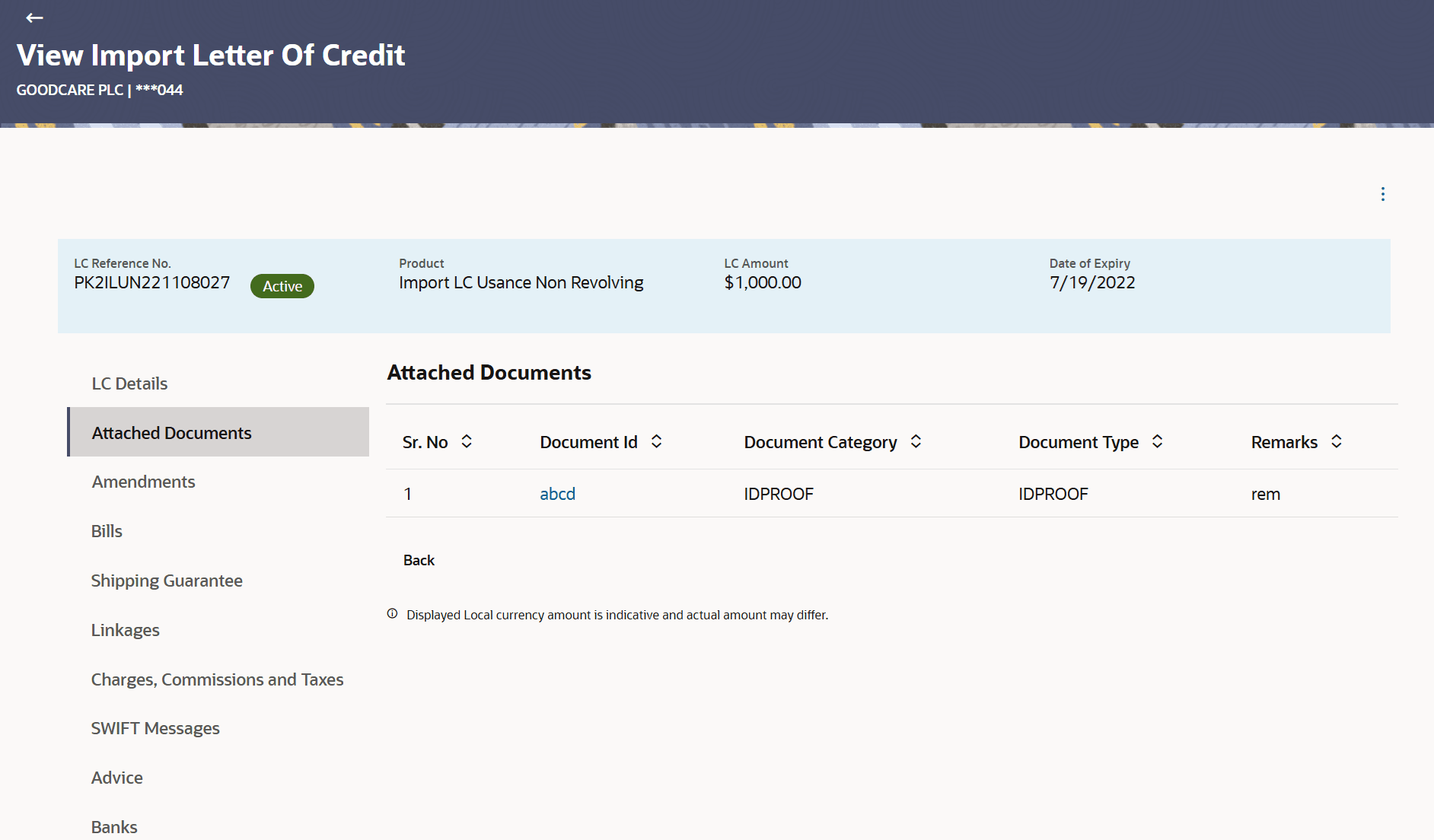5.3 Attached Documents
This topic provides the systematic instructions to view and download the LC Attachments in the application.
This tab displays the list of all documents uploaded by user. It allows the user to download the attachments done under the selected Import LC.
To View and download the attach documents:
Parent topic: View Import Letter of Credit