41.2 Cancel Transfer Letter of Credit - Charges Commissions and Taxes
This topic provides the systematic instructions to view the Charges Commissions and Taxes details in the application.
This screen allows the user to validate the charges fetched from Back office.
- Navigate to the Charges Commissions and Taxes details tab.
Figure 41-3 Cancel Transfer Letter of Credit - Charges Commissions and Taxes tab
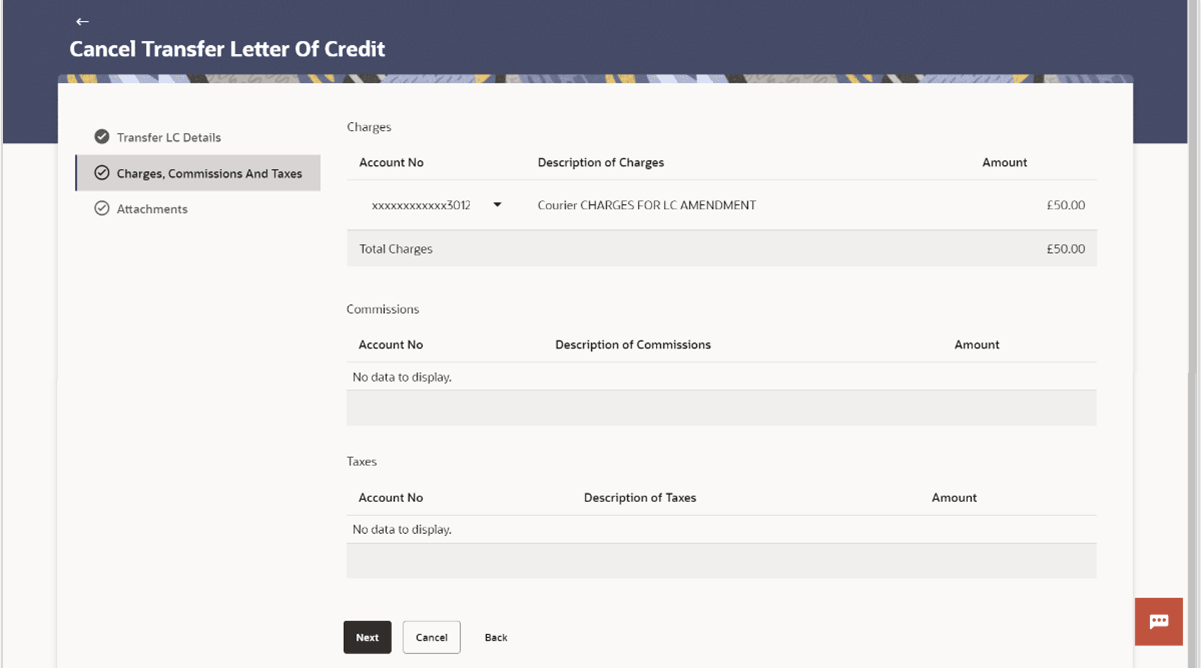
Description of the illustration cancel-transfer-letter-credit-charges-commissions-and-taxes.pngFor more information refer to the field description table below:
Table 41-4 Cancel Transfer Letter of Credit - Charges Commissions and Taxes - Field Description
Field Name Description Charges This section displays the Charges details. Account No Displays the account number of the beneficiary. Description of Charges Displays the description of the charges. Amount Displays the amount that is maintained under the charges. Total Charges Displays the total charge amount. Commissions This section displays the Commission details. Account No Displays the debit account number of the beneficiary. Description of Commissions Displays the description of commissions charged by bank. Amount Displays the amount of commission. Total Commission Displays the total commission amount. Taxes This section displays the Taxes details. Account No Displays the debit account number of the applicant. Description of Taxes Displays the description of taxes applicable. Amount Displays the amount of taxes. Equivalent Amount Displays the equivalent amount of taxes. Total Taxes Displays the total Taxes amount. Note:
If there is a Relationship pricing maintained for the customer, the same would be reflected in the charges instead of the standard pricing. - Select appropriate account from the Account No list.
- Perform any one of the following actions:
- Click Next to proceed to the next
level.
The Attachments tab appears in the Cancel Transfer Letter of Credit screen.
- Click Attachments tab to view list of commissions and charges for the Cancel Transfer Letter of Credit.
- Click Cancel to cancel the
transaction.
The Dashboard appears.
- Click Back to go back to previous screen.
- Click Next to proceed to the next
level.
Parent topic: Cancel Transfer Letter of Credit