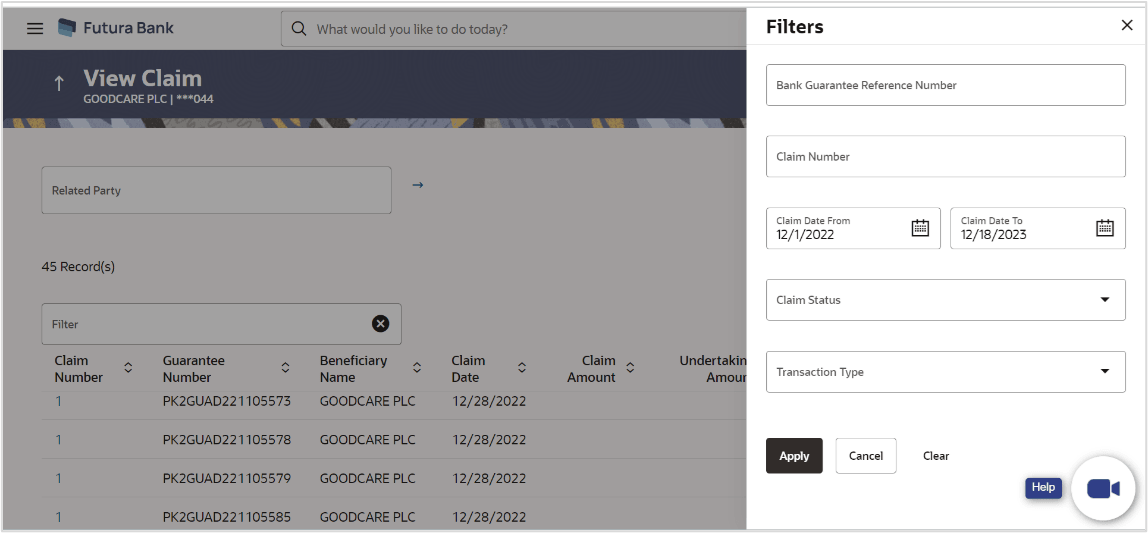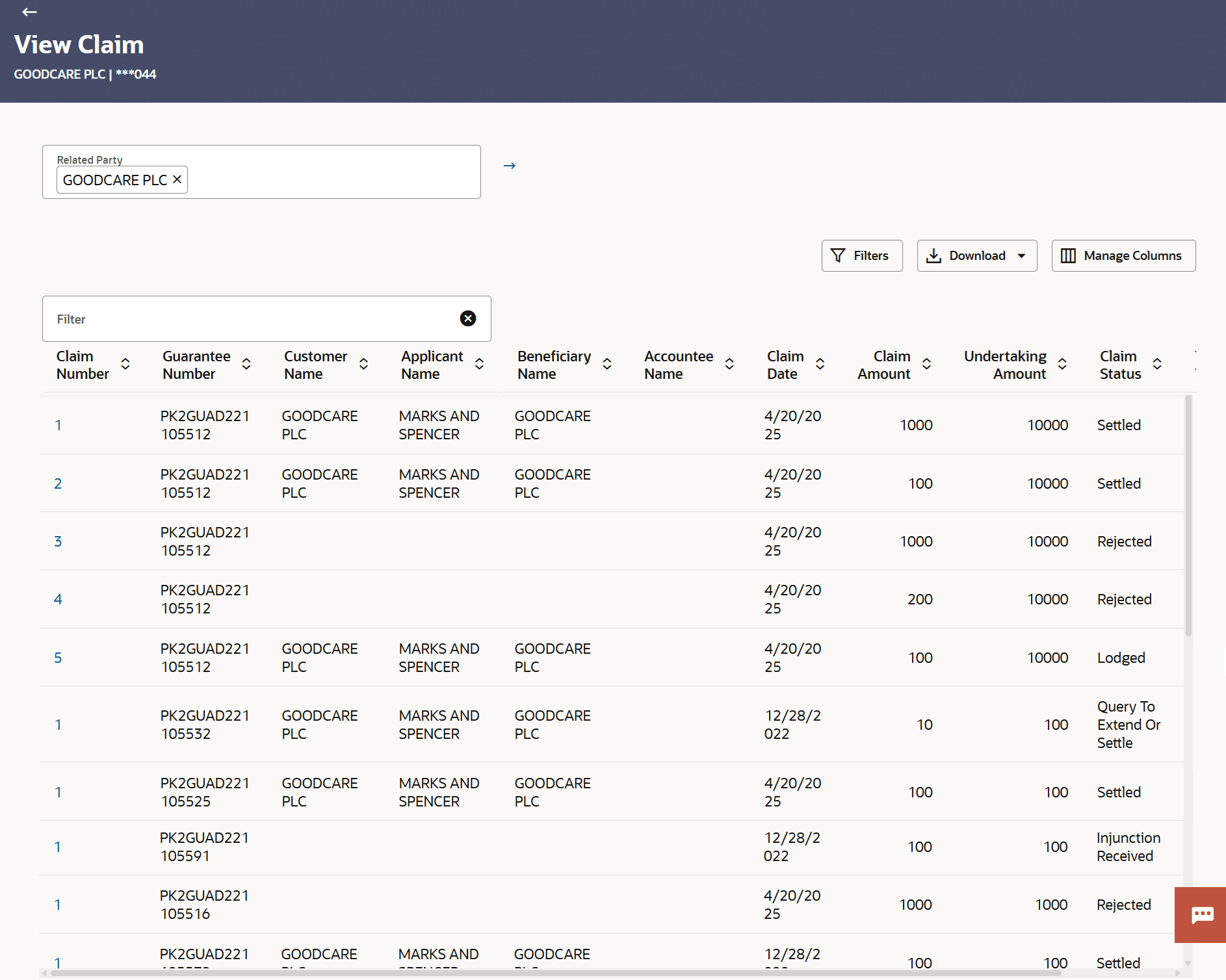25.1 View Claims - Search
This topic provides the systematic instructions to search the Inward and Outward Guarantee claim.
User can search the lodged claims for the Inward and Outward Guarantee.
To search a lodged Claim:
- Navigate to View Claims screen
- Perform any one of the following actions:
- From the Related Party list, select the appropriate option to initiate a search for the claim related to the specific party.
- Specify the Guarantee Number/Beneficiary Name/Applicant Name//Accountee Name/Claim Status/Transaction Type in the Filter field.
- Click
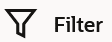 to specify the filter criteria. The Filter overlay screen appears. Based on
the defined criteria you can view transactions.
to specify the filter criteria. The Filter overlay screen appears. Based on
the defined criteria you can view transactions.
For more information refer to the field description table below:
Table 25-1 View Claims - Filter - Field Description
Field Name Description Bank Guarantee Reference Number Specify the inward/ outward guarantee reference number against which user has lodged a claim. Claim Number Specify the claim registered under the guarantee. Claim Date From - Claim Date To Specify the start date and end date to select the Claims as per the selected period. Claim Status Specify the status of the lodged claim. The options are:
- Lodged
- Rejected
- Settled
- Injuction Received
- Query to Extend or Settle
- Extended
Transaction Type Specify the transaction type of transaction to filter the claims based on Guarantee and Stand By LC. - Click Apply.The searched results are displayed based on the parameters provided.
For more information refer to the field description table below:
Table 25-2 View Claim - Filter Result - Field Description
Field Name Description Related Party Specify the Related Party name to filter the Claim by Party Name. Filter Specify the Guarantee Number/Beneficiary Name/Applicant Name//Accountee Name/Claim Status/Transaction Type in the Filter field. Filter Results This section displays the filter results. Claim Number Displays the claim registered under the guarantee. Guarantee Number Displays the inward/ outward guarantee number. Customer Name Displays the customer of the inward/ outward guarantee. Applicant Name Displays the name of the applicant. Beneficiary Name Displays the name of the beneficiary of the guarantee. Accountee Name Displays the name of the accountee. Claim Date Displays the date on which the claim is lodged. Claim Amount Displays the claimed amount. Undertaking Amount Displays the undertaking amount along with the currency for which the guarantee is issued. Claim Status Displays the the transactions based on the selected claim status. The status can be:
- Active
- Hold
- Cancelled
- Liquidated
- Closed
- Reversed
Transaction Type Displays the transaction type of transaction. - Perform one of the following actions:
- Click on the desired Claim Number link to view the claim details. The View Claim details screen appears.
- Click the
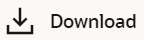 icon to download the records in CSV & PDF format.
icon to download the records in CSV & PDF format.
- Click the
 icon to setup a column preference by rearranging or removing
columns.
icon to setup a column preference by rearranging or removing
columns.
Note:
If there is a Relationship pricing maintained for the customer, the same would be reflected in the charges instead of the standard pricing.
Parent topic: View Claims