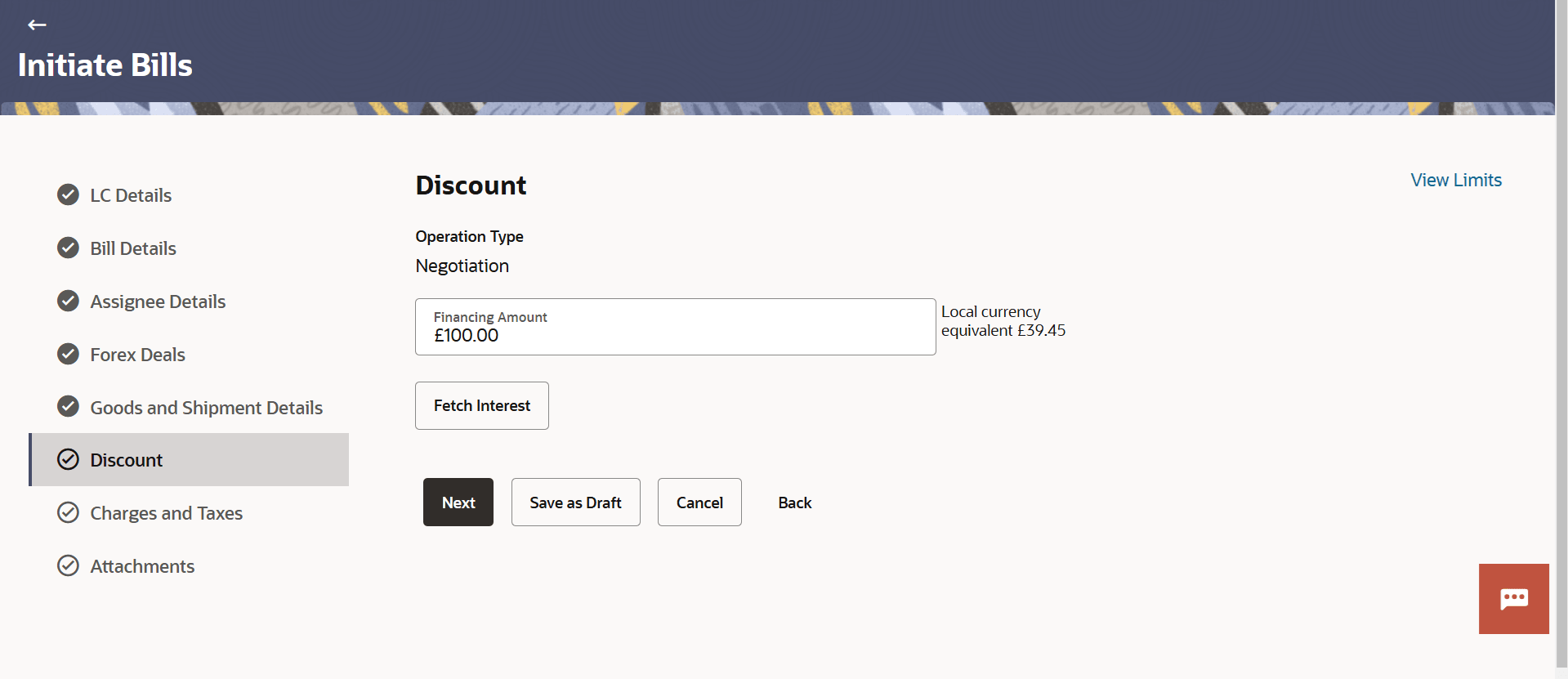12.7 Initiate Bills - Discount
This topic provides the systematic instructions to capture the Discount details in the application.
This tab allows the corporate user to request for Confirmation and Discounting Pricing details.
Parent topic: Initiate Bills