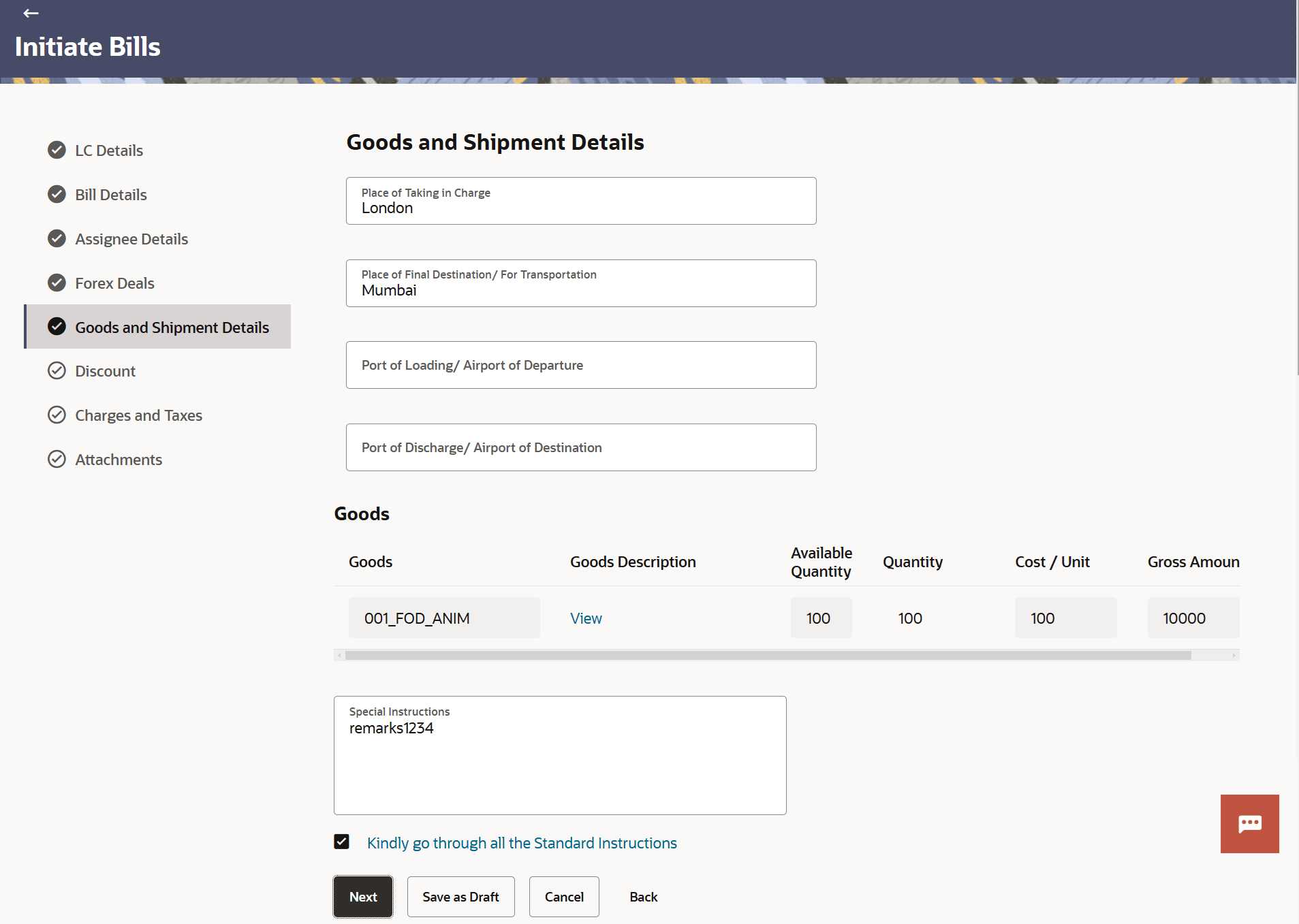12.6 Goods and Shipment Details
This topic provides the systematic instructions to specify the Goods and Shipment Details in the application.
This tab captures the Goods &Shipment details in the initiate Bills application process.
- Specify the Goods and Shipment details.
Figure 12-10 Initiate Bills - Goods and Shipment Details
Note:
The fields which are marked as Required are manadatory.For more information refer to the field description table below:
Table 12-10 Initiate Bills - Goods and Shipment Details - Field Description
Field Name Description Place of Taking in Charge Specify the place of receipt from where shipment will be done. Place of Final Destination/For Transportation Specify the place of delivery of goods or port of discharge. Port of Loading/Airport of Departure Specify the port of loading or airport of departure to be indicated on the transport document. Port of Discharge/Airport of Destination Specify the port of discharge or airport of destination to be indicated on the transport document. Goods Select the type of good being shipped has to be chosen. Description The description about the goods based on the selected goods is displayed. The user can view and edit the description by clicking the View/Edit link.
Available Quantity Displays the available quantity of goods. Quantity Specify the quantity of goods. Cost / Unit Specify the number of units of the good covered under the LC. Gross Amount System calculates and displays the gross amount under the LC based on the specified Quantity and Cost/Unit. Special Instructions Specify the special instructions that is to be provided against the shipment. - Specify the name of the place where the goods are to be received in the Place of Taking in Charge field.
- Specify the name of the place for delivery of goods in the Port of Final Destination/ For Transportation field.
- Specify the port of goods loading on board in the Port of Loading/ Airport of Departure field.
- Specify the port of discharge of the goods in the Port of Discharge/ Airport of Destination field.
- In the Goods section:
- From the Goods list, select the goods being shipped.
- Click the View/Edit link in the Description of Goods field to view and edit the description, if required.
- Specify the number of units of the goods traded under the LC in the Quantity field.
- Specify the price per unit of the goods traded under the LC, in the Cost/Unit field.
- Click the Add Goods link to add new good if required.
- Click
 to remove the goods details that are already added.
to remove the goods details that are already added.
- In the Special Instructions field, enter special instructions if any.
- Select the Kindly Go through all the Standard Instructions, check box.Click the Kindly go through all the Standard Instructions link to view the customer instructions maintained by bank from back office.
- Perform any one of the following actions:
- Click Next to save the entered details and proceed to the next
level.
The Discount tab appears in the Initiate Bills screen.
- Click Save As Draft, system allows transaction details to be saved as a template or draft. (For more details, refer Save As Template or Save As Draft sections.)
- Click Cancel to cancel the
transaction.
The Dashboard appears.
- Click Back to go back to previous screen.
- Click Next to save the entered details and proceed to the next
level.
Parent topic: Initiate Bills