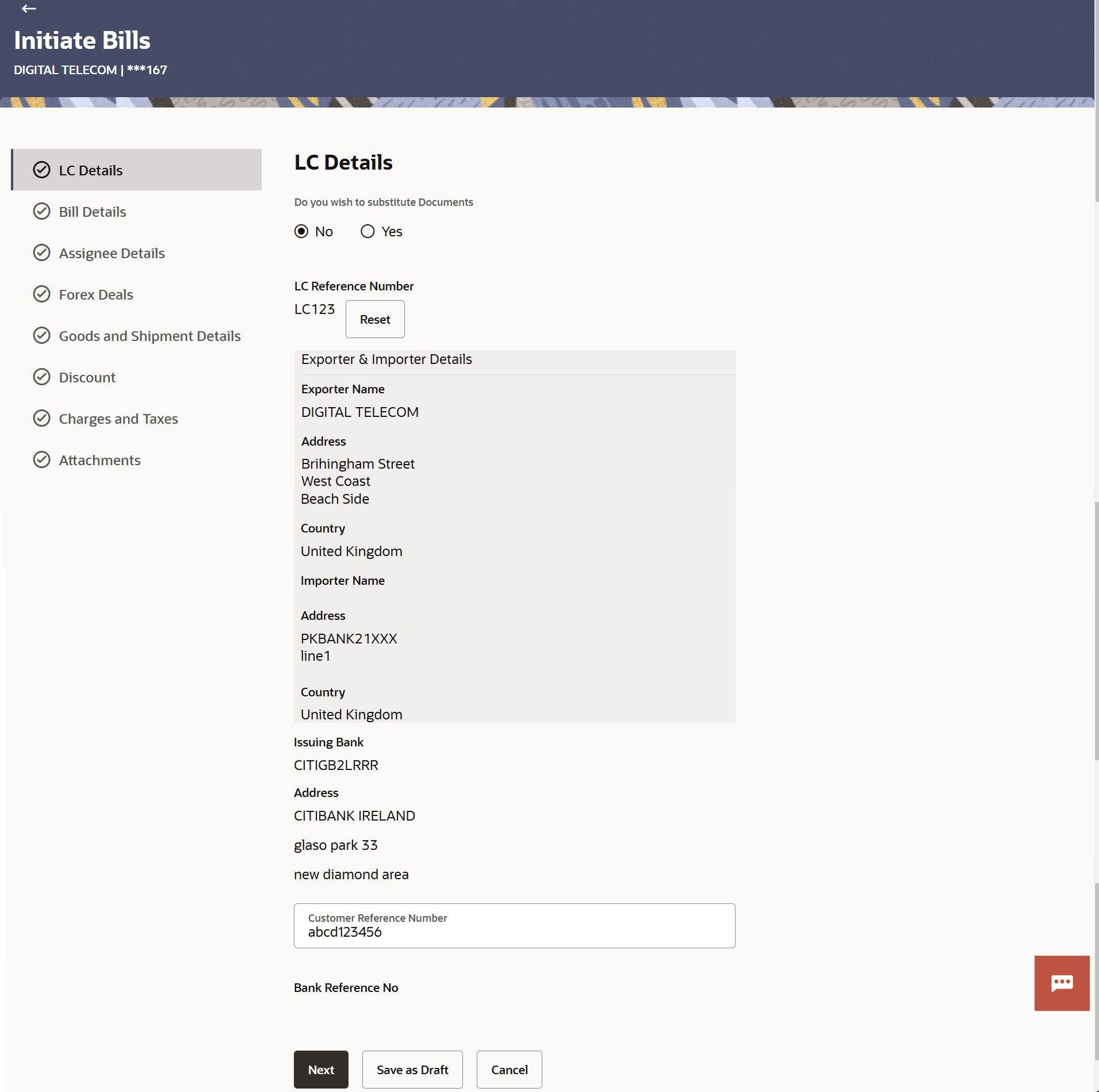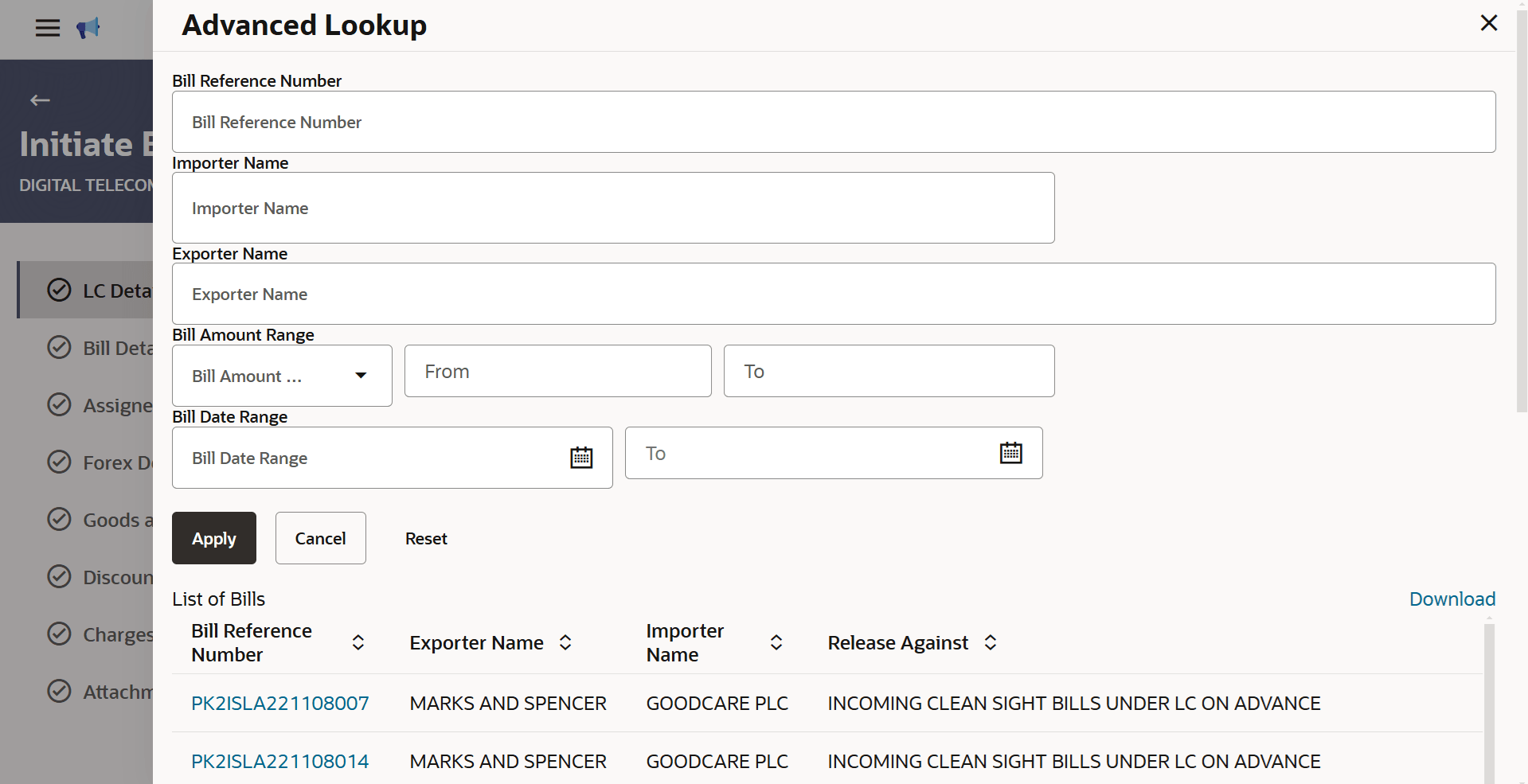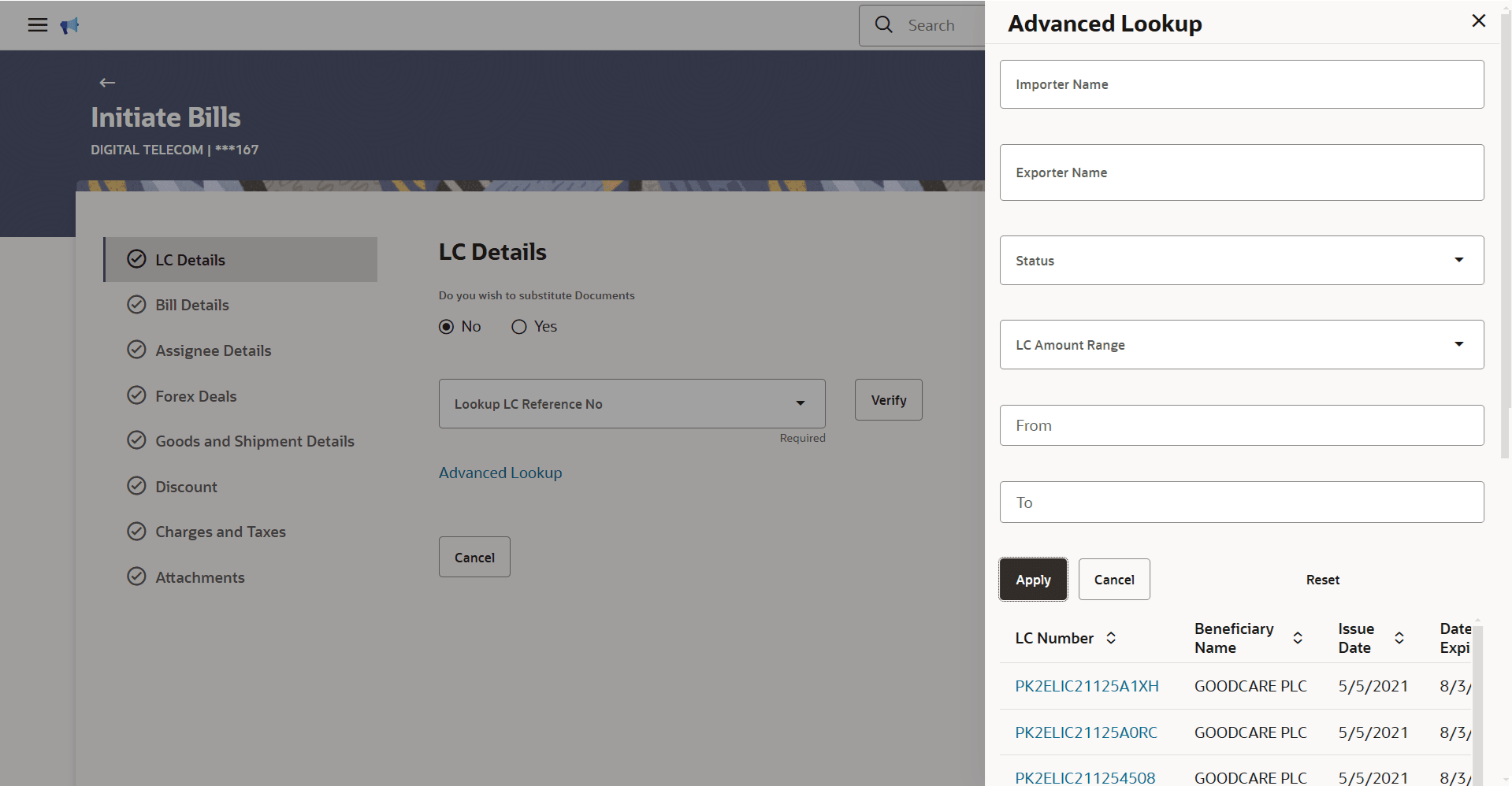12.2 Initiate a Bill - LC Details
This topic provides the systematic instructions to initiate a Bill in the application.
Using this option, the user can initiate a Bill in the application. To initiate a Bill in the application, the user has to specify the details such as LC number, Parties details, and Bill details etc. The user can also give specific instructions to bank.
There also an option to allow substitution of documents while initiating Bill. The user, who is the first beneficiary of Transferable LC, and has received a drawing under the transferred LC wishes to initiate a drawing under parent LC with substitution of the received documents.
To initiate a Bill:
- Navigate to Initiate Bills screen.
- On Initiate Bill screen, then click Initiate
Bill. The Initiate Bill - LC Details screen appears.
Note:
The fields which are marked as Required are manadatory.For more information refer to the field description table below:
Table 12-2 Initiate a Bill - Field Description
Field Name Description Party ID Displays the party ID of applying party. Branch Displays the bank branch where the Bills contract is to be created. LC Details This section displays the LC details. Do you wish to substitute Documents Select the option, whether to allow the substitution of documents under Transferred LC or not. The options are:
- No
- Yes
Lookup Transfer LC Bill Number Select Transfer LC linked bill reference number, which is attached to the Bill. This field appears, if the user selects Yes option in Do you wish to substitute Documents field.
Parent Export LC No Select the parent export LC number, from which the user wishes to initiate a drawing with substitution of the received documents. This field appears, if the user selects Yes option in Do you wish to substitute Documents field.
Outstanding LC Amount Displays the outstanding LC amount. This field appears, if the user selects Yes option in Do you wish to substitute Documents field.
Lookup LC Reference No Select LC reference number, which is attached to the Bill. This field appears, if the user selects Yes option in Do you wish to substitute Documents field.
Exporter & Importer Details This section displays the Exporter & Importer details. Exporter Name Displays the name of Exporter party. Address Displays the address of Exporter party. Country Displays the country of Exporter party. Importer Name Displays the name of Importer party. Address Displays the address of Importer party. Country Displays the country of Importer party. Swift Code Displays the SWIFT code of the issuing Bank. Issuing Bank Name Displays the names of banks who acts on behalf of Drawee. Address Displays the complete address of the issuing Bank. Country Displays the country of the issuing Bank. Customer Reference Number Displays the user provided customer reference number for the transaction. Bank Reference Number Displays the user provided bank reference number for the transaction. - In the Do you wish to substitute Documents field, select the appropriate option.
- If you select Yes option, perform any one of the following actions:
- Select the appropriate import bill reference number from the Lookup Import Bill Reference Number list and click Verify.
- Click the Advanced Lookup link.
The Advanced Lookup overlay screen appears.
Figure 12-3 Initiate Bill - Advanced Lookup
For more information refer to the field description table below:
Table 12-3 Initiate Bill - Advanced Lookup - Field Description
Field Name Description Bill Reference Number Specify the Bill reference number which is attached to the Bill. Importer Name Specify the name of Importer. Exporter Name Specify the name of Exporter. Currency Select the currency of the bill. Bill Amount Range From - To Specify the Bill amount range used for searching the Bill. Bill Date Range From - To Specify the start date and end date of the Bill date range used for searching the Bill. List of Bills This section displays the search results based on the searched criteria. Bill Reference Number Displays export bill reference number, which is attached to the Bill. Exporter Name Displays the name of the Exporter party. Importer Name Displays the name of Importer. Release Against Displays the LC against which the bill is released. Transaction Date Displays the date of the transaction. Bill Amount Displays the Bill amount. Status Displays the status of the bill.
- Click the desired Bill Reference Number. The Parent Export LC details appear on the screen.
- In the Do you wish to substitute Documents field, if you select No
option, perform any one of the following actions:
- Select the appropriate import bill reference number from the Lookup Import Bill Reference Number list and click Verify.
- Click the Advanced Lookup link.
The Advanced Lookup overlay screen appears.
Figure 12-4 Initiate Bill - Advanced Lookup
For more information refer to the field description table below:
Table 12-4 Initiate Bill - Advanced Lookup - Field Description
Field Name Description Importer Name Specify the name of Importer. Exporter Name Specify the name of Exporter. Status Select the status of the bill. The options are:
- Partial
- Full
- Undrawn
Currency Select the currency of the bill. LC Amount Range From - To Specify the LC amount range used for searching the Bill. List of Bills This section displays the search results based on the searched criteria. LC Number Displays LC reference number of the Bill. Beneficiary Name Displays the name of the LC beneficiary. Issue Date Displays the issue date of the LC. Date of Expiry Displays the date on which the LC expires. LC Status Displays the status of the LC. LC Amount Displays the LC amount. Outstanding Amount Displays the outstanding amount against LC.
- Click the desired LC Number. The Exporter & Importer details
appear on the screen.
- Select the appropriate import bill reference number from the Lookup LC Reference No list and click Verify.
- Click the Advanced Lookup link.
- Specify the filter criteria to search the bill.
- Click Apply. The Advanced Lookup screen appears with the search results.
- Specify the user provided customer reference number in the Customer Reference Number field .
- Perform any one of the following actions:
- Click Next to proceed to the next
tab.
The Bill Details tab appears in the Initiate Bill screen.
- Click Save As Draft, system allows transaction details to be saved as a template or draft. (For more details, refer Save As Template or Save As Draft sections.)
- Click Cancel to cancel the
transaction.
The Dashboard appears.
- Click Next to proceed to the next
tab.
Parent topic: Initiate Bills