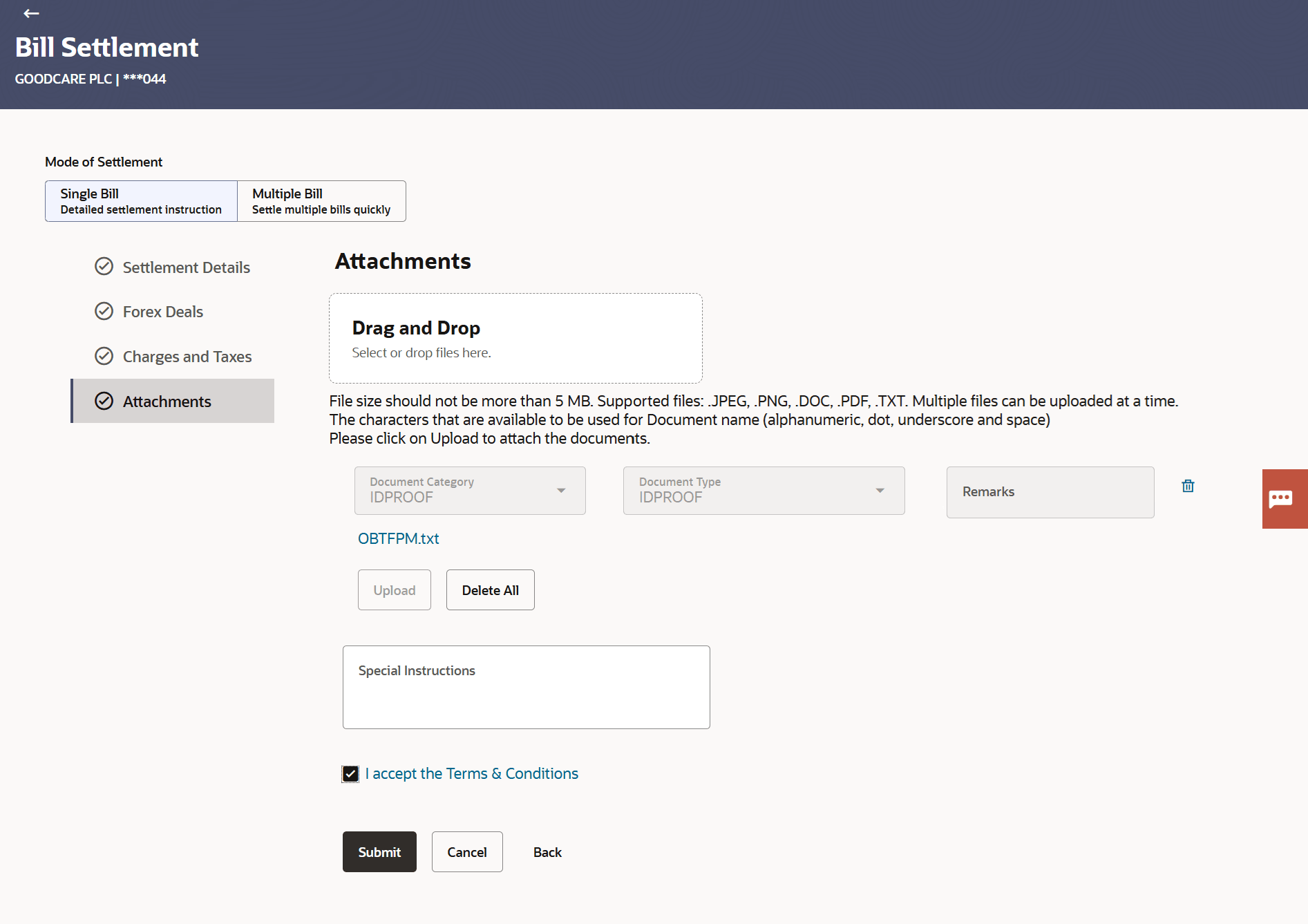8.4 Bill Settlement -Single Bill - Attachments
This topic provides the systematic instructions to capture the Attachments details in the application.
The user can attach documents to the application in this tab.
To Attach Documents:
Parent topic: Bill Settlement