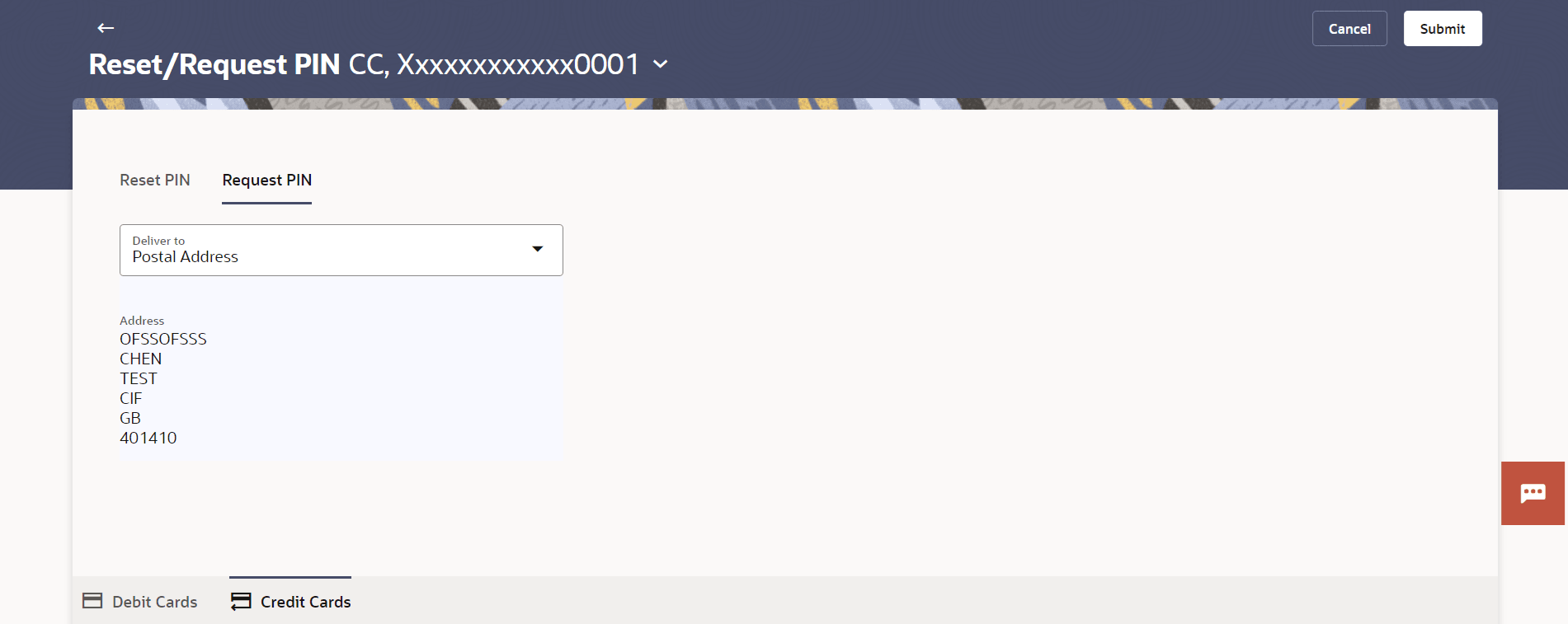4.4 Request PIN
This topic provides the systematic instructions to user to request a new PIN for their credit card. The application supports new PIN requests for both primary and Add-On cards.
When applying for a new PIN request, the user can specify the delivery location. The user can choose to have the PIN delivered to their residence, postal address, or even select a branch for PIN delivery.
To request for a Credit Card PIN:
- Perform anyone of the following navigation to access the Request
PIN screen.
- From the Dashboard, click Toggle menu, then click
Menu, and then click Cards .
Under Cards , click Credit Cards , click on the Manage link. From the Manage My Card, click Security tab, then click on the Reset/Request PIN , then click on the Request PIN.
- From the Search bar, type Credit Cards – Manage My Card and press Enter, and then click Security tab, then click Security tab, then click on the Reset/Request PIN , then click on the Request PIN.
The Request PIN screen appears. - From the Dashboard, click Toggle menu, then click
Menu, and then click Cards .
- From the Card Number list, select the credit card for which a
new PIN is required.
Note:
The fields which are marked as Required are mandatory.For more information on fields, refer to the field description table.
Table 4-5 Request PIN - Field Description
Field Name Description Card Number Select the credit card for which a new PIN is required. Delivery to The customer is required to specify where the new card is to be delivered. The options are:
- Postal Address
- Residential Address
- Branch Near Me
The following fields will be enabled if the Branch Near Me option in the Delivery to field is selected. City The user can filter branches based on the city in which they are located. Branch Near Me Branch name where the PIN has to be delivered. Address The address of the branch selected is displayed on the screen. - In the Delivery to field, select the option of choice.
- If you select the Branch Near Me option as delivery
preference:
- From the City list, select the desired city.
- From the Branch list, select the desired
branch.
The complete address of selected branch appears.
- If you select the Branch Near Me option as delivery
preference:
- Perform one of the following actions:
- Click Submit.
The Confirmation popup appears.
- Click Cancel to cancel the transaction.
- Click Submit.
- Perform one of the following actions from the Confirmation page:
- Click Yes to
proceed.
The success message appears, along with the transaction reference number.
- Click No to cancel the transaction.
- Click Yes to
proceed.
- Perform one of the following actions:
- Click Transaction Details to view the details of the transaction.
- Click Card Details to view the card details.
- Click on the View Credit Cards link to visit Cards summary page.
- Click on the Go To Dashboard link to navigate back to dashboard page.
Parent topic: Manage My Card