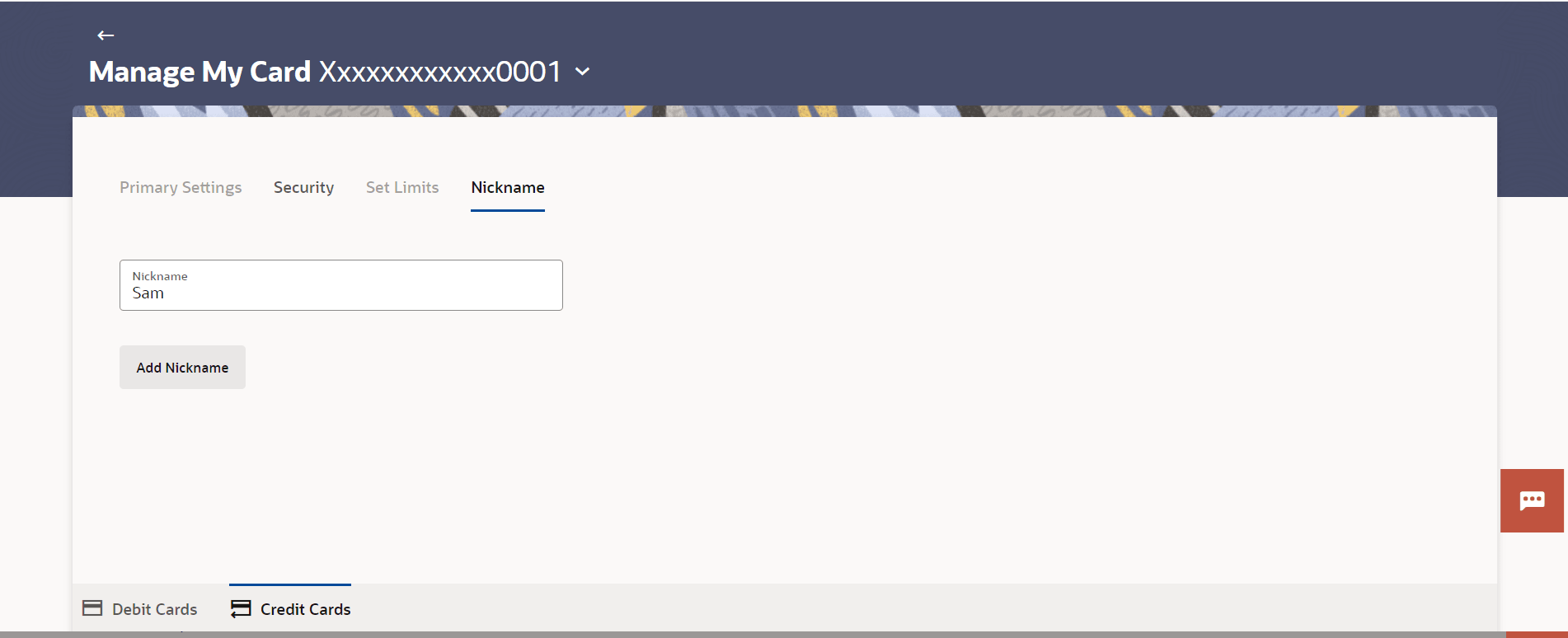4.9 Card Nickname
This topic provides the systematic instructions to user to assign custom nicknames to their credit cards.
User’s nickname is the unique ID. Nicknames will be displayed on various transactions instead of the standard account description. This option also allows user to modify or delete the nickname whenever required.
To add nickname to credit card:Parent topic: Manage My Card