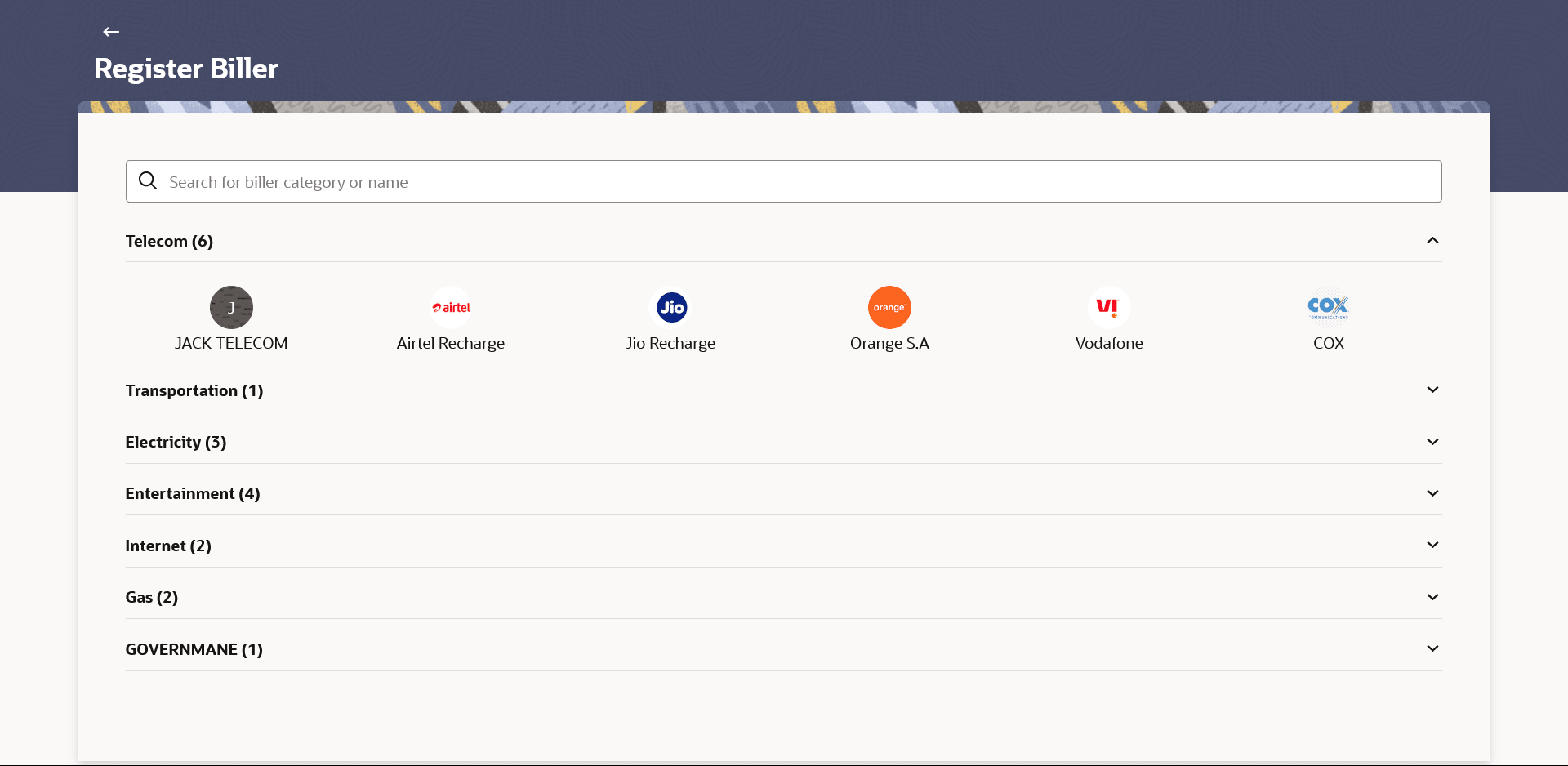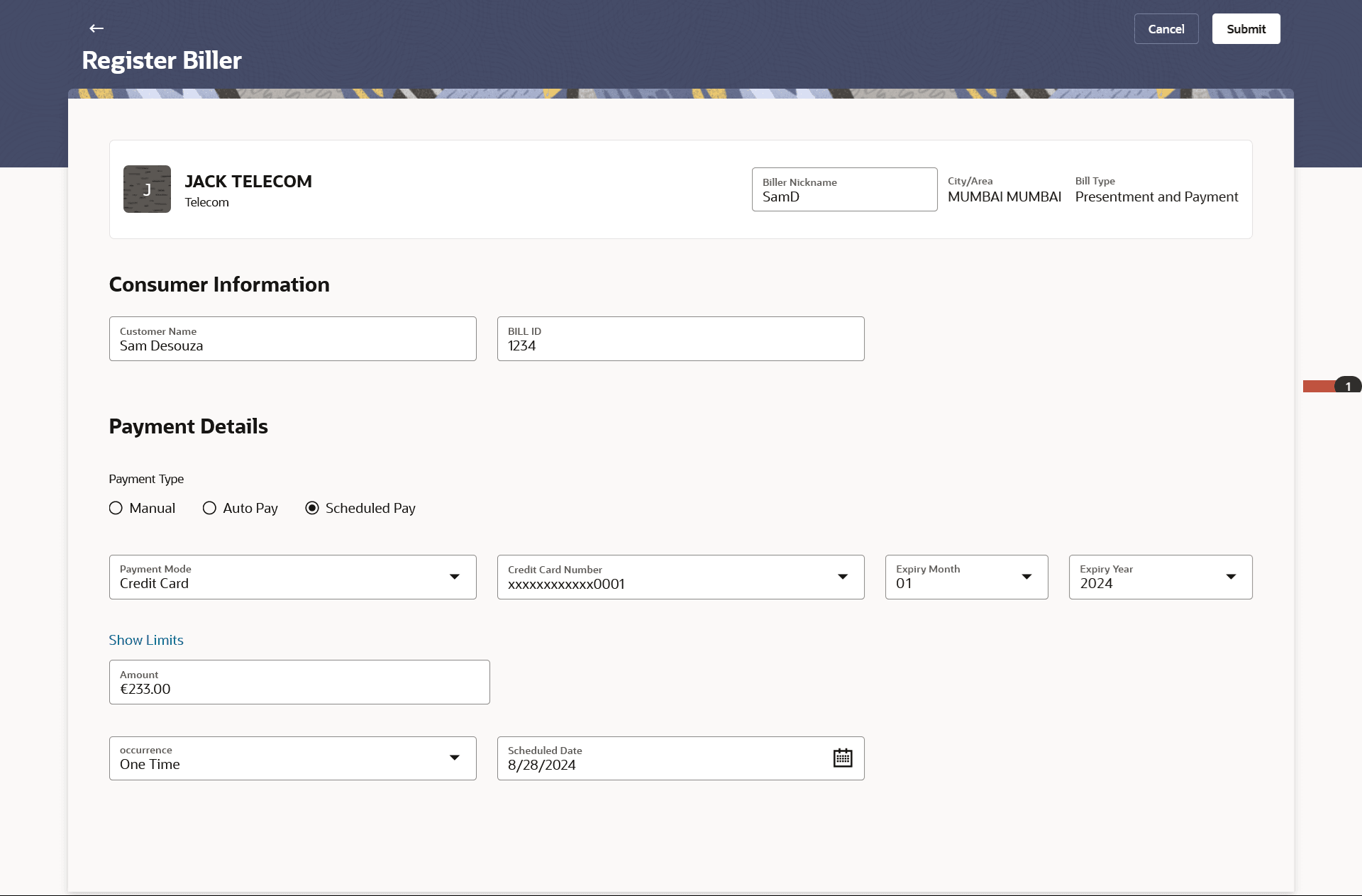This topic provides the systematic instructions to users to add billers within specific
categories for the purpose of electronic bill payments and prepaid recharges.
Following types of billers are added.
- Presentment type: Billers presents the bill or invoice to the customer/ user online
before paying the bill
- Payment type: Biller does not present bills. Biller allows the users to pay their
bills anytime using their current and savings or credit card account that is credited to
the billers account
- Presentment and Payment type: Billers has features similar to both Presentment as well
as Payment type of billers. The bills/ invoice can be presented to the users for bill
payment or the users can pay bills without the invoice
- Recharge type: Billers allows users to do Recharge their prepaid
services like Mobile, DTH or Internet
Users can add billers by specifying the Nickname of the biller(nickname should be
unique), biller specific single /multiple unique customer IDs e.g. Relationship no,
Account number etc., and other Biller labels as maintained in the Biller Maintenance
administration screen. Multiple but unique registrations with the same biller are
allowed.
When a channel customer does a “Register Biller” transaction, he is essentially
registering with the biller to make online bill payments. At this stage some billers may
want to validate that the customer is a genuine customer. The behaviour is based on how
customer validation has been set up when biller got on-boarded.
Auto: When a biller is of Customer Validation type as “Auto”, customers who add
this biller do not need any validation from biller and their registrations are
auto-approved and they can initiate online bill payments to this biller
Offline: When a biller is on boarded with Validation type as
“Offline”, for Small & Medium Business or corporate
customers who add this biller, their registration status will be “Pending”. This means
that the biller will have to do an offline validation of these registrations and can
approve or reject them. OBDX does not provide any OOTB (Out of the box) mechanism for
downloading the “Pending” registrations and changing their status by banker or biller.
Online: When a biller is on boarded with Validation type as “Online”,
for Small & Medium Business or corporate customers who
add this biller, their registrations need to be validated by biller online. The online
validation could be a redirect to the biller’s website where he can do the validation
through REST type web service through which validation happens. OBDX does not provide for
OOTB implementation of the online validation.
Pre-requisites:
- Transaction access is provided to the Small & Medium Business user
- Billers are maintained in OBDX by administrator
- Admin Biller Category maintenance is done
Features supported in the application
To register a biller:
- Perform anyone of the following navigation to access the Register Biller
screen.
- From the Dashboard, click Toggle menu, click
Menu, click Transfers & Bill
Payments . Under Transfers & Bill
Payments,then click Bill Payments, and then click
Register New Biller widget, then select the biller category,
and then Select the biller.
- From the Search bar, type Bill Payments- Register Biller and
press Enter
The
Register Biller screen appears.
- Perform one of the following actions:
The Register Biller – Select Biller Category screen appears.
Note:
The fields which are marked as
Required are mandatory.
For more information on fields, refer to the field description table.
- Click on the biller name/category icon under which the biller is
to be registered.
The
Register Biller screen appears with the details.
Note:
The fields which are marked as Required are mandatory.
For more information on fields, refer to the field description table.
- In the Biller Nickname field, enter the biller nickname.
- Under the Consumer Information section, enter the following details:
- In the Customer Name field, enter the customer’s name which
to be created under the selected biller.
- In the Bill ID field, enter the bill ID of the customer.
- In the biller specific fields, enter information as required.
- For the Presentment or Presentment or Payment type of biller from the
Biller Name list:
Perform one of the following actions:
- Under the Payment Details section, from the Payment
Type field, select the option of
choice;
Select the option Manual if you wish to make bill payments manually every time the bills are due.
- Under the Payment Details section, from the Payment
Type field, select the option of
choice;
Select the option Manual if you wish to make bill payments manually every time the bills are due.
OR
Select the option Auto Pay to set up automatic bill payments.
- From the Payment Mode list, select an option
of choice to identify the mode through which payment will be made. The options can
be Account, Debit Card and Credit Card, depending on the administrator maintenance
for the specific biller. The values in the Pay From list will be populated
on the basis of selection.
- From the Pay From list, select the CASA
account/Debit Card/Credit Card, which is to be debited for bill payment.
- If you have selected the option Credit Card,
select the month and year of card expiry in the Expiry Date
fields.
- Click on the Show Limits link to view the
transaction limits. For more information, refer Show Limits
section.
- From the Payment Instructionfield,
Perform one of the following actions:
- Select the option Scheduled Pay, if you wish to schedule bill
payments for either a single instance or recurring instances.
- From the Payment Method list, select an
option of choice to identify the mode through which payment will be made. The
options can be Account, Debit Card and Credit Card. The values in the
Pay From list will be populated on the basis of
selection.
- If you have selected the option Credit Card,
select the month and year of card expiry in the Expiry Date
fields.
- Click on the Show Limits link to view the
transaction limits. For more information, refer Show Limits section.
- In the Amount field, enter the amount to be
paid towards the bill at every instance.
- In the Occurrence field, select the desired
option:
- If you select the One Time option, select
a date on which the payment towards the biller is to be made.
- If you select the Recurring option:
- From the Frequency list, select the
frequency at which payments towards the biller are to be made.
- Enter the date from which recurring payments are to be made
towards the biller in the Start From field.
- Enter the date upto which recurring payments are to be made
towards the biller in the End Date field.
- Perform one of the following actions:
- Perform one of the following actions:
- Perform one of the following actions:
- Click Pay Bill to make a payment towards the
biller.
- Click View Billers to view the list of
billers.
- Click Go to Dashboard to go to the Dashboard
screen.
- Click View Bills to view past bill payment
history.
- lick Transaction Details to view the details of
the transaction.