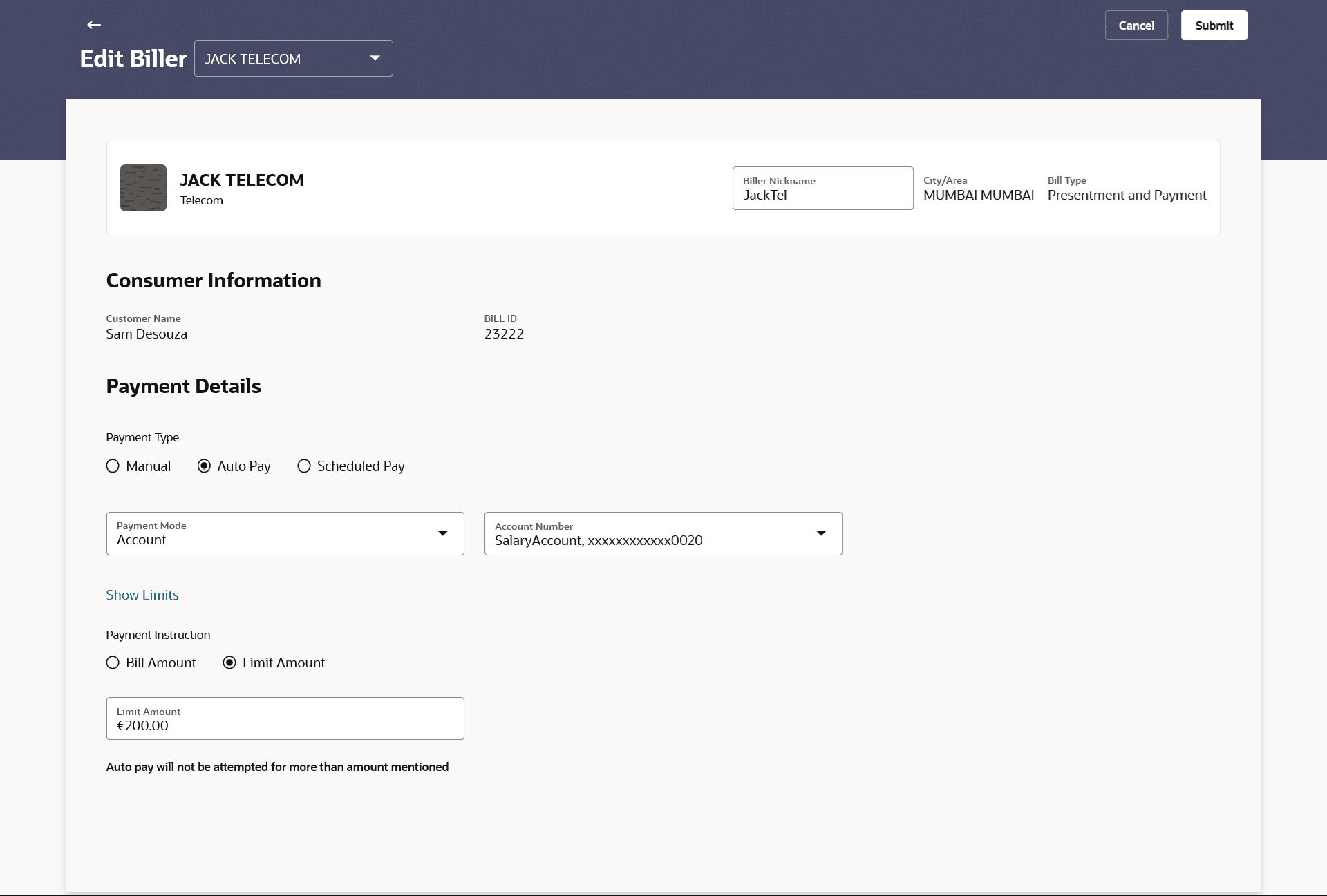8 Edit Biller
This topic provides the systematic instructions to users to modify registered billers.
This is possible provided they have both access to the biller and the necessary privileges to make modifications. Edit Biller functionality allows the users to modify the details of the registered billers. Users can access other bill payment related transactions from the kebab menu. The following details of the registered billers can be modified:
- Biller Nickname
- Payment Type (applicable in the case of Presentment and Presentment & Payment biller types only) and the subsequent options available for payment type.
Pre-requisites:
- Transaction access is provided to the Small & Medium Business user
- Billers are maintained in host system
- Admin Biller Maintenance is done
To edit a biller:
- Perform the following navigation to access the Billers screen.
- From the Dashboard, click Toggle menu, click
Menu, click Transfers & Bill
Payments . Under Transfers & Bill Payments,
click Bill Payments , click Billers
widget, then click on the specific biller, and then click on
 icon.
icon.
-
From the Search bar, type Bill Payments- Billersand press Enter, click on the specific biller, and then click on
 icon
icon
The Edit Biller screen appears.
Note:
The fields which are marked as Required are mandatory.For more information on fields, refer to the field description table.
Table 8-1 Edit Biller - Field Description
Field Name Description Biller Name The name of biller along with the biller logo. Category The category of the registered biller. Sub Category The sub category of the registered biller. Biller Nickname Nickname of the biller. This field is editable.
City/Area Displays the City/Area of the biller. Biller Type The type of biller i.e. if it was a payment, presentment, presentment and payment or recharge type of biller. Consumer Information This section is non-editable.
Biller Specific Fields The fields dependent on the biller type, as defined at the time of biller creation will be listed here. E.g. in case of Recharge biller type, the fields Mobile Number, Customer ID, Customer Name, etc. will be listed. Payment Details This section is editable.
The following fields appear only in case of Presentment and Presentment & Payment type of billers. For Presentment and Presentment & Payment type of billers user can setup either a Scheduled Pay or Auto Pay. Both cannot be set up at the same time.
Payment Type The payment type as defined by the user i.e. manual, auto pay or scheduled pay. This field is editable. The following fields will be displayed only in case of Payment Types - Auto Pay or Scheduled Pay. This field is editable. Payment Mode The payment methods accepted by the biller. The value can be any of the following:
- Account
- Credit Card
- Debit Card
This field is editable.
Pay From Depending on payment method selection, the current account, savings account/debit cards/ credit card as selected by the customer at the time of biller creation, will be displayed in masked format. Expiry Date Specify the month and year in which the credit card will expire. This field appears only if you have selected the option Credit Card in the Payment Method field.
Payment Instruction Indicates whether the entire bill amount is to be paid or a limit has been defined for payment of bill. This field is applicable only in case of Payment Type – Auto Pay.
The value can be any one of the following:
- Bill Amount
- Limit Amount
This field is editable.
Limit Amount The limit amount as defined by the user in case option Limit Amount was selected under field Pay, while creating the biller. This field is applicable only in case of Payment Type – Auto Pay and if the option Limit Amount was selected under the Pay field.
Occurrence Identifies whether scheduled payments towards the biller are to be made at one instance only or on a recurring basis. This field is displayed only in case of Payment Type – Scheduled Pay.
The options are:
- One Time: Bill payment to be processed on a user specified future date.
- Recurring: Bill payment to be processed on user specified future date and at a set frequency.
Scheduled Date The date on which the bill payment is to be processed. This field is displayed only in case of Payment Type – Scheduled Pay and if One Time was selected under the Occurrence field.
Frequency The frequency for future bill payments. This field is displayed only in case of Payment Type – Scheduled Pay and if Recurring was selected under the Occurrence field.
The value can be any one of the following:
- Daily
- Weekly
- Fortnightly
- Monthly
- Bi-Monthly
- Quarterly
- Semi-Annually
- Yearly
Start Date The date on which the recurring payments towards the biller comes into effect, as defined by the user at the time of biller creation. This field is displayed only in case of Payment Type – Scheduled Pay and if Recurring was selected under the Occurrence field.
End Date The date on which the recurring payments towards the biller will end, as defined by the user at the time of biller creation. This field is displayed only in case of Payment Type – Scheduled Pay and if Recurring was selected under the Occurrence field.
- From the Dashboard, click Toggle menu, click
Menu, click Transfers & Bill
Payments . Under Transfers & Bill Payments,
click Bill Payments , click Billers
widget, then click on the specific biller, and then click on
- Update the biller.
- Perform one of the following actions:
- Click Submit to edit the
biller.
The Review screen appears.
- Click Cancel to cancel the transaction.
- Click Submit to edit the
biller.
- Perform one of the following actions:
- Verify the details and click
Confirm.
The success message appears along with the updated biller details.
- Click Back to navigate back to the previous screen.
- Click Cancel to cancel the transaction.
- Verify the details and click
Confirm.
- Perform one of the following actions:
- Click Pay Bill to make a payment towards the biller.
- Click View Billers to view the list of billers.
- Click Go to Dashboard to go to the Overview screen.
- Click View Bills to view past bill payment history.
- Click Transaction Details to view the details of the transaction.