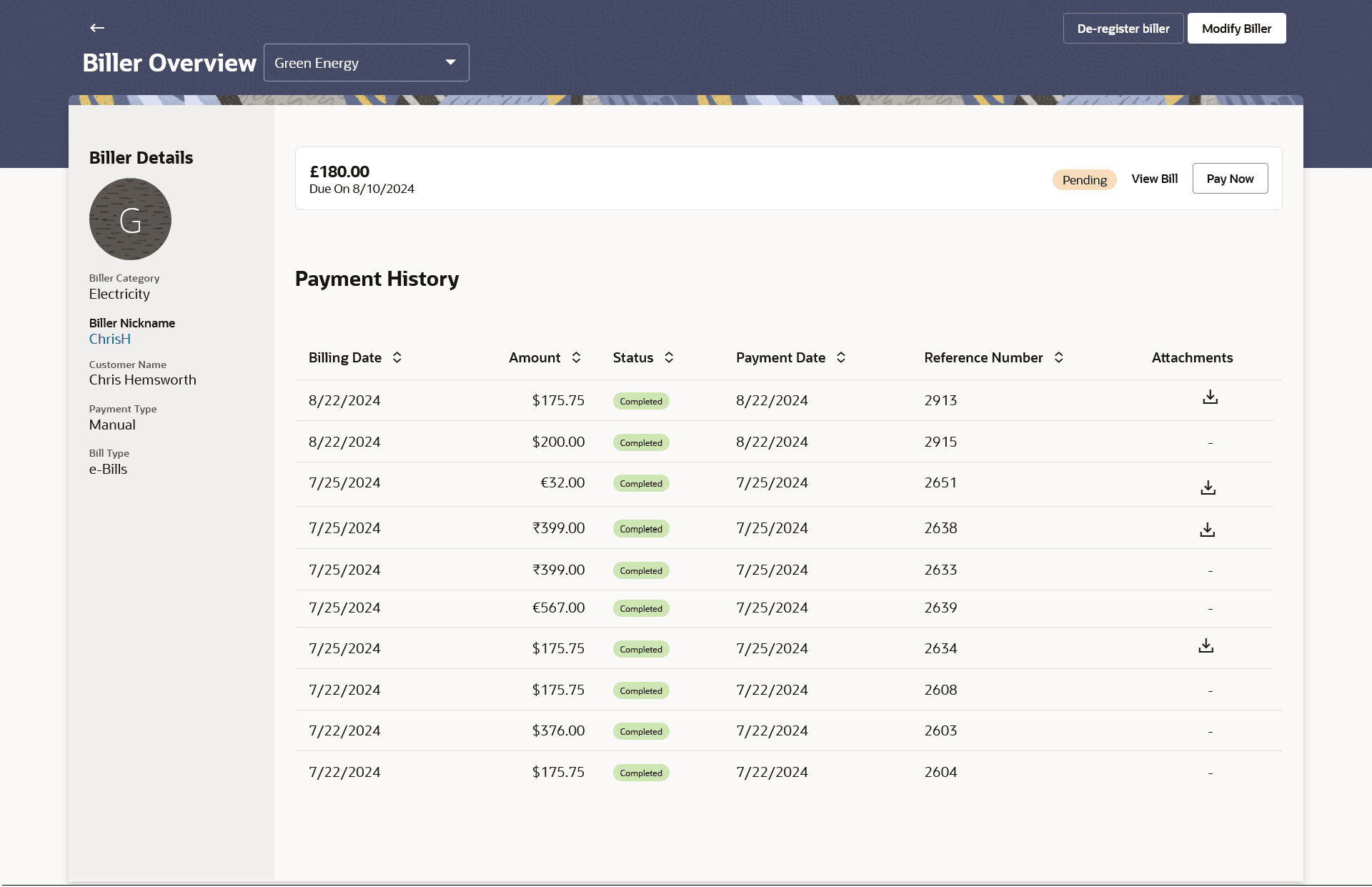7 Biller Overview
This topic descibes the feature for viewing details of registered billers.
Additionally, the Payment History section allows users to review and track all payment transactions made within a given period. Users can view past bill payment transactions for both registered and unregistered billers, with the option to view detailed bill information..
Pre-requisites:
- Transaction access is provided to the Small & Medium Business user
- Billers are maintained in host system
- Admin Biller Maintenance is done
- Perform anyone of the following navigation to access the
Biller Overview screen.
- From the Dashboard, click Toggle menu, click Menu, click Transfers & Bill Payments . Under Transfers & Bill Payments, click Bill Payments , click Billers widget, click on the specific biller
- From the Search bar, type Bill Payments- Biller Overviewand press Enter.
- From the Search bar, type Bill Payments- Billersand press Enter, click on the specific biller
The Biller Overview screen appears.
The Bill Payment Overview screen features the following:
Bills widget
Table 7-1 Bills widget
| Field Name | Description |
|---|---|
| Biller Name | The name of the biller as maintained in the administrator biller maintenance is displayed. |
| Bill Amount Due | The bill amount to be paid by the user. |
| Bill Due Date | The due date of the bill. |
| Status | Status of the payment transaction. |
| Payment History | |
| Billing Date | The date when the bill was generated. |
| Amount | The bill amount paid by the user. |
| Status | Status of the payment transaction. |
| Payment Date | The date on which the bill was paid. |
| Reference Number | Host reference number generated at the time of the payment transaction. |
| Attachments | If any document was attached at the time of bill payment, the same will be available as a link under this column against the specific bill payment record. |
| Biller Details | |
| Biller Name | The name of biller along with the biller logo. |
| Category & Sub-Category | The category & sub-category of the registered biller. |
| Biller Nickname | Nickname of the biller.
Click on the link to edit the biller nickname. |
| Biller Specific Fields | The fields dependent on the biller type, as defined at the time of biller creation will be listed here. E.g. in case of Recharge biller type, the fields Mobile Number, Customer ID, Customer Name, etc. will be listed. |
| Payment Details | |
|
The following fields appear only in case of Presentment and Presentment & Payment type of billers. For Presentment and Presentment & Payment type of billers user can setup either a Scheduled Pay or Auto Pay. Both cannot be set up at the same time. |
|
| Payment Type | The payment type as defined by the user i.e. manual, auto pay or scheduled pay. |
| The following fields will be displayed only in case of Payment Types - Auto Pay or Scheduled Pay. | |
| Payment Mode | The payment methods accepted by the biller.
The value can be any of the following:
|
| Pay From | Depending on payment method selection, the current account, savings account/debit cards/ credit card as selected by the customer at the time of biller creation, will be displayed in masked format. |
| Payment Instruction | Indicates whether the entire bill amount is to be paid or a limit has
been defined for payment of bill.
This field is applicable only in case of Payment Type – Auto Pay. The value can be any one of the following:
|
| Limit Amount |
The limit amount as defined by the user in case option Limit Amount was selected under field Pay, while creating the biller. This field is applicable only in case of Payment Type – Auto Pay and if the option Limit Amount was selected under the Pay field. |
| Occurrence | Identifies whether scheduled payments towards the biller are to be
made at one instance only or on a recurring basis.
This field is displayed only in case of Payment Type – Scheduled Pay. The options are:
|
| Scheduled Date | The date on which the bill payment is to be processed.
This field is displayed only in case of Payment Type – Scheduled Pay and if One Time was selected under the Occurrence field. |
| Frequency | The frequency for future bill payments.
This field is displayed only in case of Payment Type – Scheduled Pay and if Recurring was selected under the Occurrence field. The value can be any one of the following:
|
| Start Date | The date on which the recurring payments towards the biller comes
into effect, as defined by the user at the time of biller
creation.
This field is displayed only in case of Payment Type – Scheduled Pay and if Recurring was selected under the Occurrence field. |
| End Date | The date on which the recurring payments towards the biller will end,
as defined by the user at the time of biller creation.
This field is displayed only in case of Payment Type – Scheduled Pay and if Recurring was selected under the Occurrence field. |
You can perform following bill related transactions:
- Click De-register Biller to delete the biller.
The De-register Biller confirmation popup appears.
Perform one of the following actions:
- Click De-Register to delete the biller.
- Click Cancel to cancel the transaction.
- Click on the Biller Nickname link to modify the biller
nickname.
The Edit Biller Nickname popup appears.
- In the Biller Nickname field, enter the new biller nickname.
- Click Save to save the new nickname.
- Click Modify Biller to edit biller details.
The Edit Biller screen appears.
- Click View Bill to view the bill details.
The View Bill overlay screen appears.