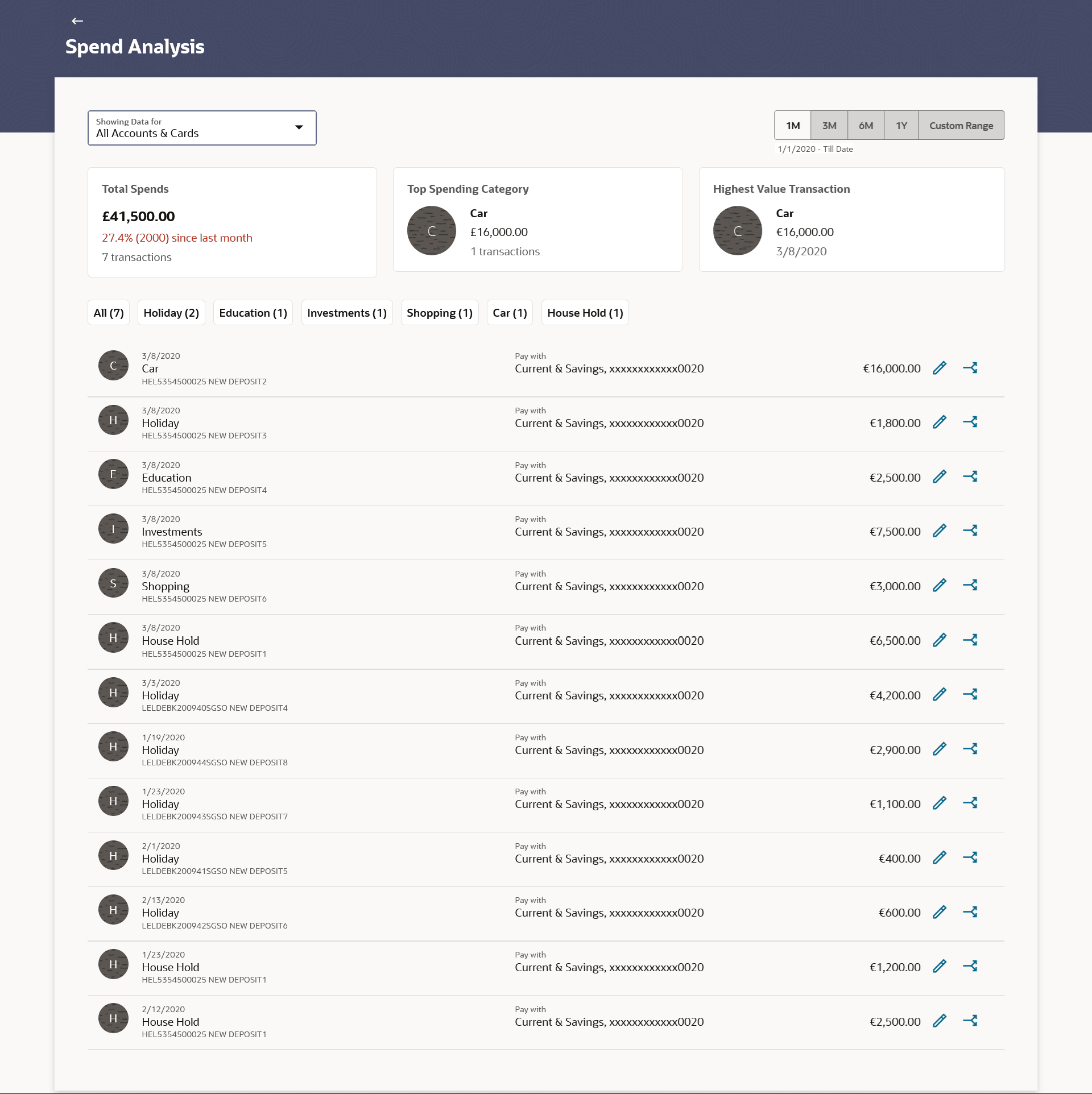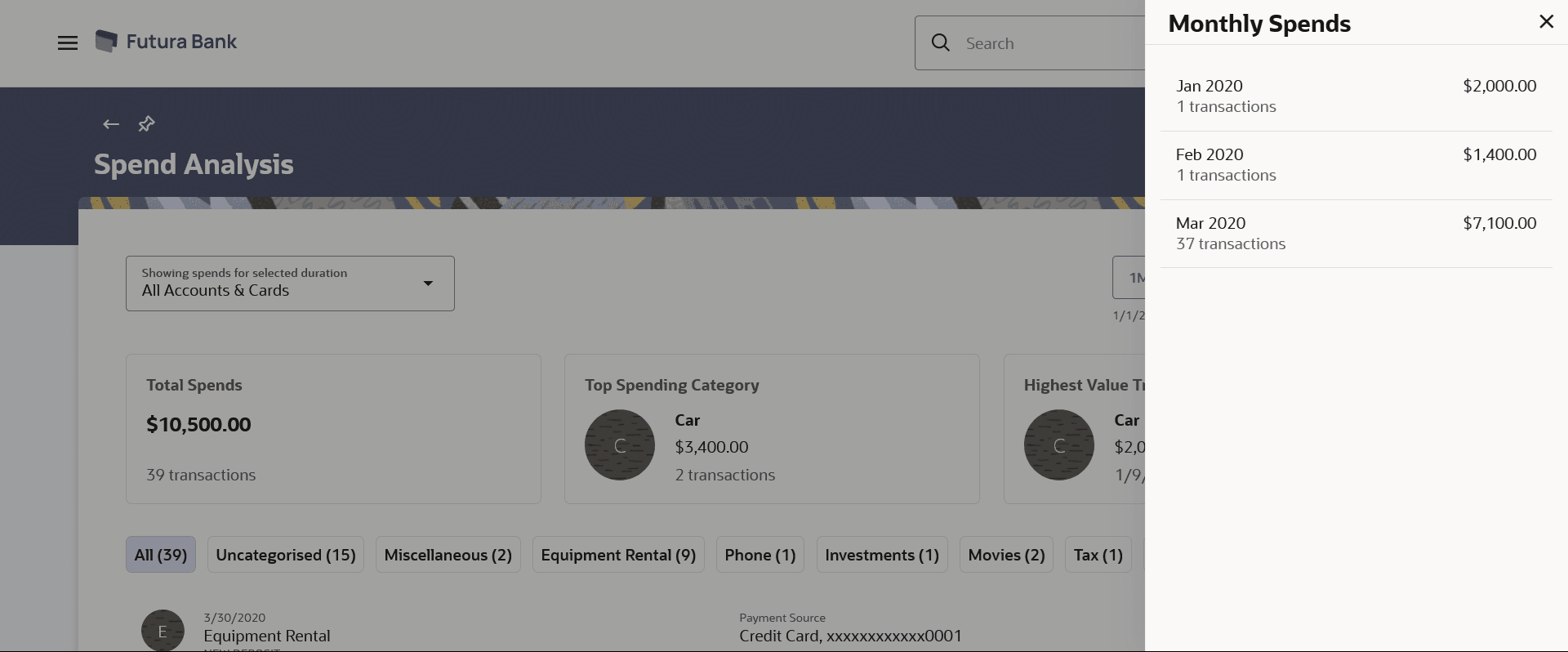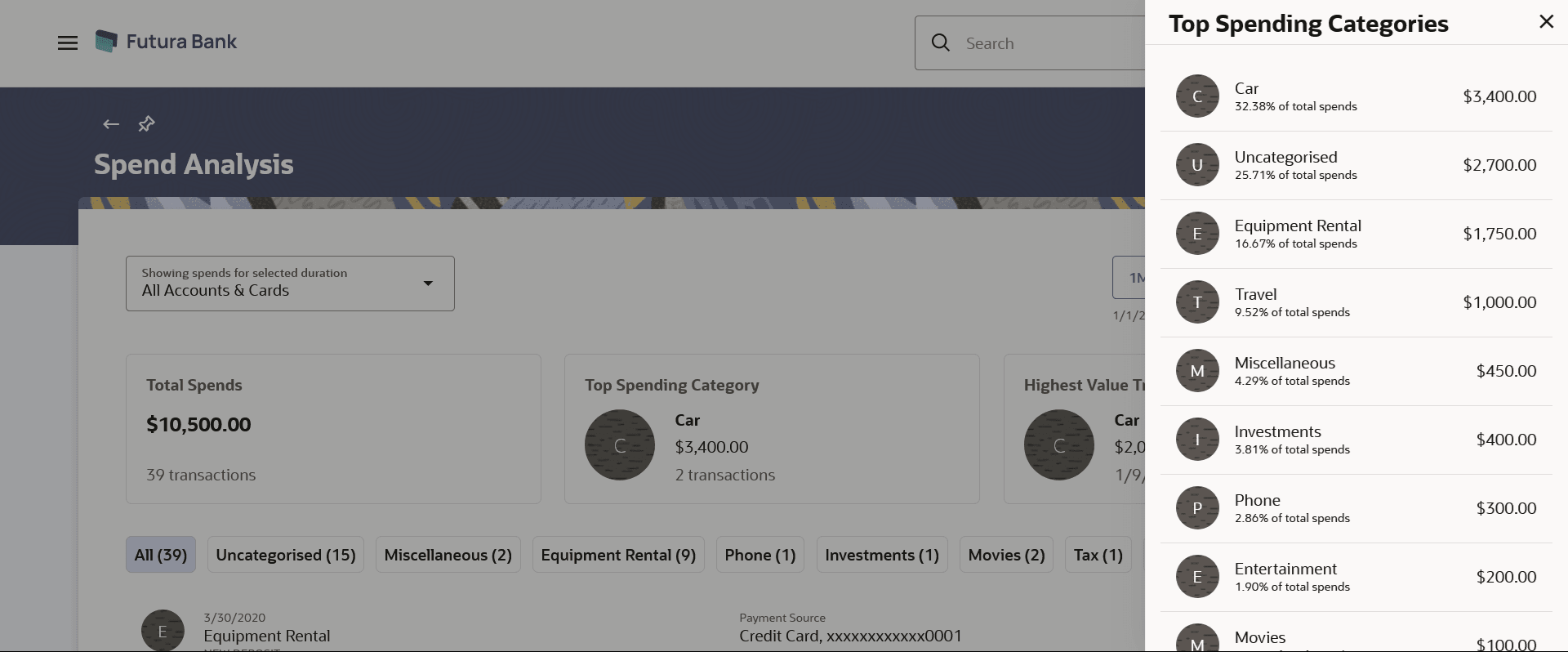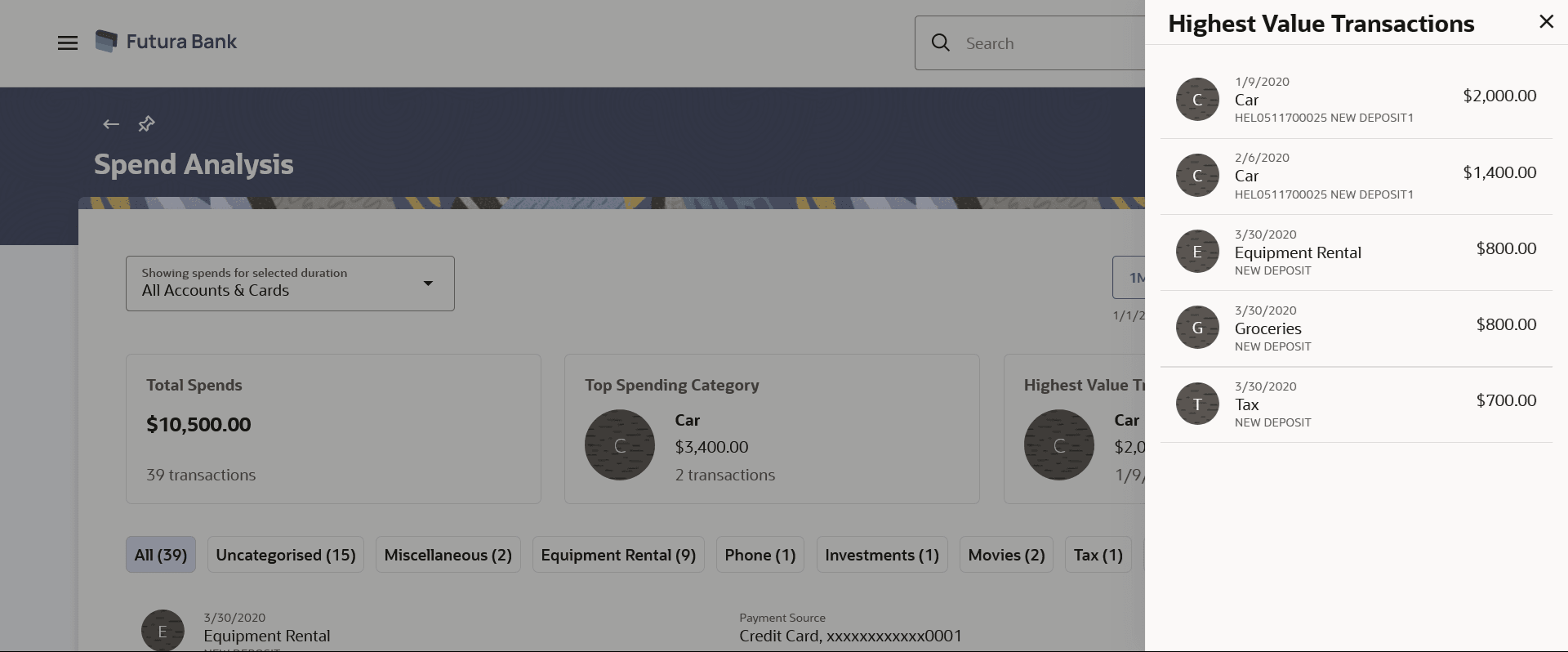3 Spend Analysis
This topic describes the systematic instruction to Spend Analysis screen. This screen enables users to view the spends and manage all the categories and sub-categories created by them.
This tool helps the user by providing an insight on the pattern or areas of expenditures. Customers can make smarter financial decisions by tracking their expenses over time.
The system defines categories and sub-categories to which the transactions can be assigned. The categories or sub-categories are assigned to the transactions, based on certain rules pre-defined by the system. This screen enables users to view the spends and manage all the categories and sub-categories created by them. This option enables the customers to re-categorize the transactions or split into any number of transactions and each division can have their own categories/ sub-categories. The users can re-categorize the assignment of transactions to any categories or sub-categories of choice. The user can also split a transaction into two or more sub transactions.
In addition to the existing default categories and sub-categories (created by the bank), users can also create their own new categories and sub-categories. The card feature is provided to view the Top Spends, Top Spending Category, and Highest Value Transactions for the specified duration and accounts. Filters like spends tenure and category help user to view all the spend transaction details for the selected account and duration.
Pre-requisites:
- Transaction access is provided to retail users.
- User has an account and have done few transactions.
- Basic categories and sub-categories are maintained and necessary rules are defined.
Figure 3-2 Spend Analysis – Total Spends
- Click on the Top Spending Category card.
- The spend categories will be displayed in descending order (in an overlay), showing the amount and number of transactions for each category.
Figure 3-3 Spend Analysis – Top Spending Category
- Click on the Highest Value Transaction card.
- The highest value transaction categories will be displayed in descending order in an overlay, showing the amount, date, and description of each transaction.
Figure 3-4 Spend Analysis – Highest Value Transactions
- Spend Analysis – Recategorize Transaction
This topic describes the systematic instruction to Spend Analysis – Recategorize Transaction screen. - Spend Analysis – Split Transaction
This topic describes the systematic instruction to Spend Analysis – Split Transaction screen.