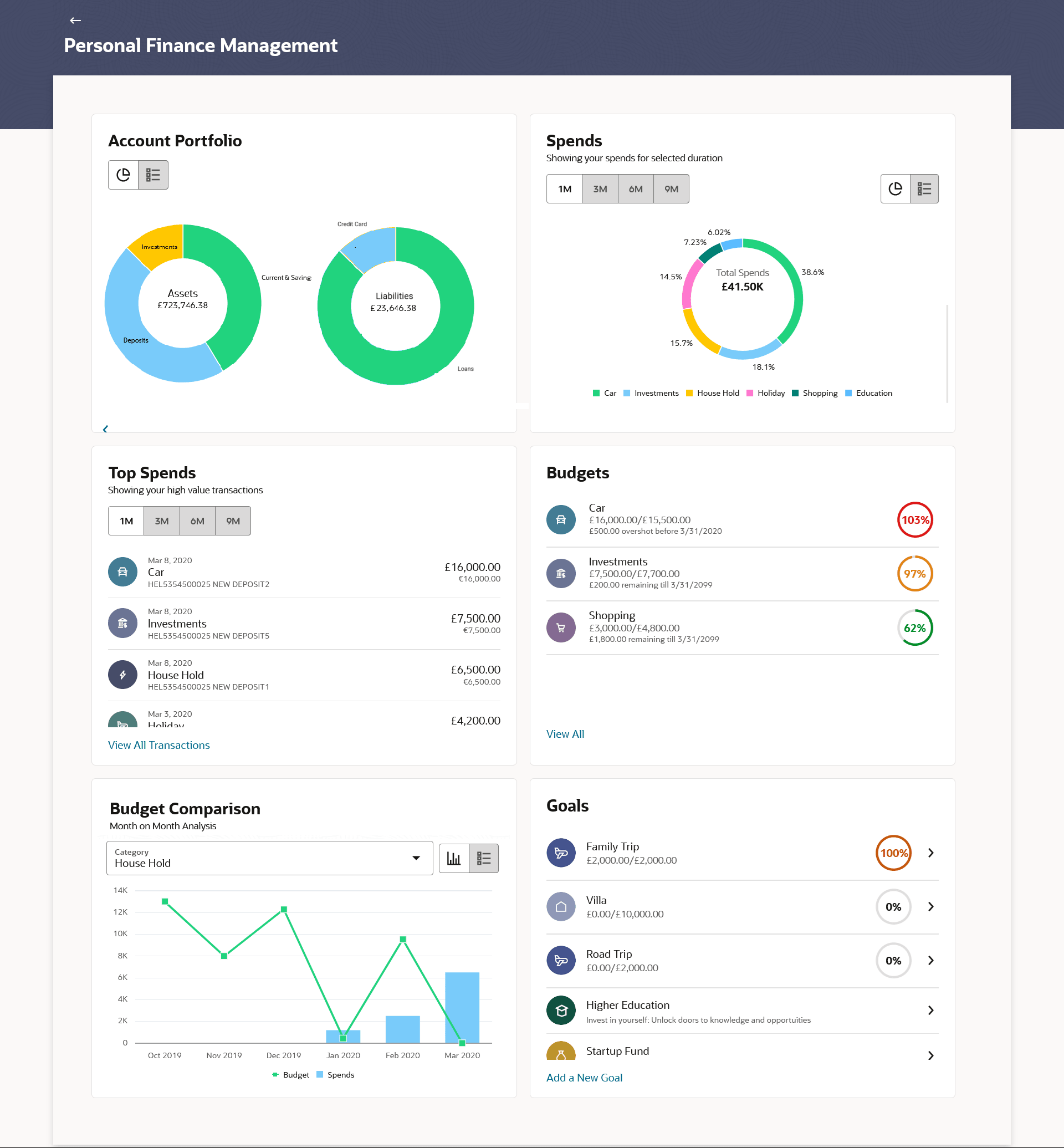2 Personal Finance Management Overview
This topic describes the information about Personal Finance Management Overview screen. This dashboard provides a clear overview of financial status.
Personal Finance Dashboard is a visual tool that helps individuals manage their finances. It consolidates financial data, such as income, expenses, and savings, in one place for easy monitoring and decision-making. It simplifies budgeting by tracking income, expenses, and financial goals. This dashboard provides a clear overview of financial status, allowing for a quick glimpse of where money comes and goes, helping in making informed decisions about money matters. The personal finance dashboard shows your spending habits and patterns in your expenses.
Navigation Path:
From the Dashboard, click Toggle menu, and then click Menu. From the Menu, click Personal Finance Management.
Account Portfolio
This widget gives a holistic view of assets and liabilities. A consolidated
view of all accounts to help users track their overall financial position and net worth.
The ![]() list and
list and ![]() graph view options are provided on the widget to view the Assets &
Liabilities where in the
graph view options are provided on the widget to view the Assets &
Liabilities where in the ![]() list view, Assets & Liabilities are listed in tabular form while in
list view, Assets & Liabilities are listed in tabular form while in ![]() graph view, user can view in the form of a donut chart.
graph view, user can view in the form of a donut chart.
On the Asset and Liabilities graph, the Total Amount of assets and liabilities must be shown. Also the bifurcation of each should be displayed as follows:
- Assets- The graph shall depict the breakdown of Deposits, Current & Savings, and Investment Amount
- Liabilities- The graph shall depict the breakdown of Credit Card and Loan Amount.
Spends
This widget displays a holistic view of the overall spends across 1,3,6 and 9 months. The spending patterns of the user are in the form of a donut chart. The details displayed in the chart are based on category wise expenditure in all savings accounts mapped to the user. The user can also view period wise and account wise spend analysis on further drilldown.
This widget displays the total expenditure incurred during a period of last 1,3,6 and 9
months. It also displays the name of the category in which the highest expenditure has
been incurred for that period. The ![]() list and graph view options are provided on the widget to view the spends where
in
list and graph view options are provided on the widget to view the spends where
in ![]() list view, spends are listed in tabular form while in
list view, spends are listed in tabular form while in ![]() graph view, user can view in the form of a donut chart.
graph view, user can view in the form of a donut chart.
In the ![]() list view, by clicking on > icon against the individual record, details
of the specific spend category are displayed. Similarly, in the
list view, by clicking on > icon against the individual record, details
of the specific spend category are displayed. Similarly, in the ![]() graph view, when hovering the mouse over a category on the donut chart, the
user can view expenditure details for each category. Clicking on the View All
Spends link opens the Spend Analysis transaction screen to view the
records of all transactions made in the customer’s accounts under that category. The
category within which each transaction falls is displayed against the transaction
record.
graph view, when hovering the mouse over a category on the donut chart, the
user can view expenditure details for each category. Clicking on the View All
Spends link opens the Spend Analysis transaction screen to view the
records of all transactions made in the customer’s accounts under that category. The
category within which each transaction falls is displayed against the transaction
record.
Top Spends
This widget displays a holistic view of the top spend transactions across 1,3,6 and 9 months within each category. For each transaction, it displays the details like Transaction Date, Spend Category, Transaction Description, Transaction Currency and Amount. If the transaction is done in any currency other than the base currency, the converted amount along with the actual amount is shown. Clicking on the View All Transactions link opens the Spend Analysis transaction screen, to view the records of all transactions made in the customer’s accounts.
Budgets
This widget provides a holistic view of the set budgets and their progress. This widget displays all the budgets created by the user. Each budget shows details like the utilized amount against the set budget. The percentage utilization along with the remaining/overshot budgets details are shown w.r.t. the budget completion date. Click the View All link to open the Budgets transaction screen to view the list of all budgets created. It allows the user to create, view, edit and delete budgets. In case the user spends in a particular category but doesn’t have a budget set for the same, an intuitive option is shown to the user to set a budget.
Budgets Comparison
This widget gives the comparative view of the spends against the set budget on a month on month basis.
The user can compare the monthly spends against the budget specified for a particular category.
In the ![]() graph view, the data shall be compared for a total of configured 'x' months
(current plus previous x months) for a specific category. The user can select the spend
category which can be compared against the budget.
graph view, the data shall be compared for a total of configured 'x' months
(current plus previous x months) for a specific category. The user can select the spend
category which can be compared against the budget.
Note:
TheIn the ![]() list view, the data is compared for a total of configured ‘x’ months (current
plus the previous ‘x’ months) for a specific category. For each month, the spends
against the budget specified for that category are listed, displayed both as a
percentage and as an amount. The user can select the spend category which can be
compared against the budget.
list view, the data is compared for a total of configured ‘x’ months (current
plus the previous ‘x’ months) for a specific category. For each month, the spends
against the budget specified for that category are listed, displayed both as a
percentage and as an amount. The user can select the spend category which can be
compared against the budget.
Goals
This widget displays all the active goals created by the user. Each goal is shown with its current contribution toward the overall goal amount set, along with the percentage of fulfillment. By clicking on the > icon next to a goal, users can view goal details, modify the goal, contribute to it, or withdraw an amount from it. To create a new goal, users can click on the Add a New Goal link, which redirects them to the Add a Goal screen to set up a new goal. With intuitive intelligence, the system also prompts goals which can be considered by the user. Clicking on these suggestions, the user can directly proceed with goal creation.